D*ap8 – Junger Audio D*AP8 Digital Audio Processor User Manual
Page 10
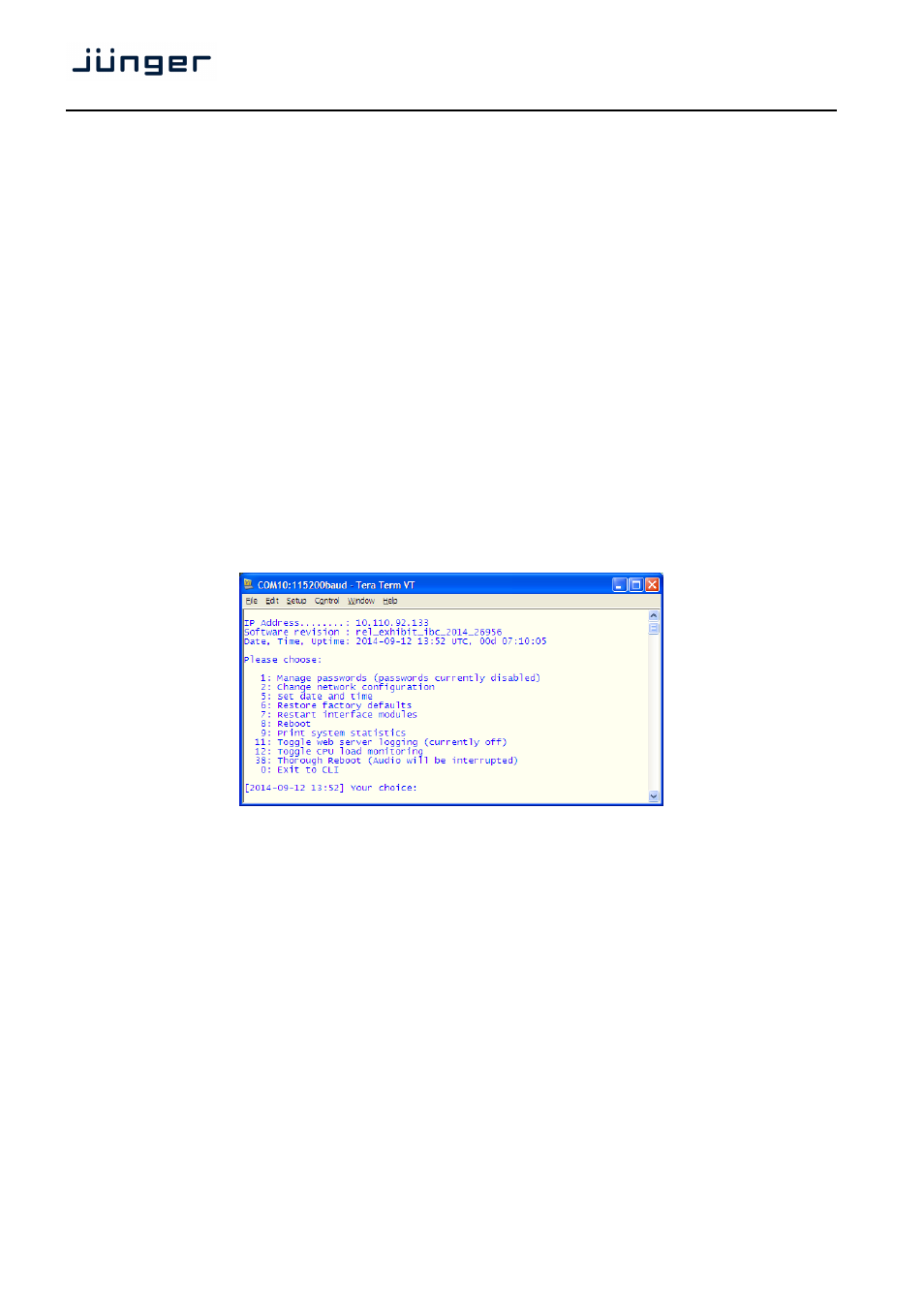
D*AP8
8
Getting started – IP setup in general
The process of installing a D*AP8 into an IP network is as follows:
1. Ask the system service IT people for two unique IP addresses of the network,
for the netmask and if a gateway address is necessary
2. Assign the D*AP8 an unique IP address
You have two choices to assign the D*AP8 VAP an IP address:
* From the serial console interface
* Via Web browser
3. Assign the X*AP RM
1
remote panel a unique IP address configuration
4. Attach the D*AP8 to the X*AP RM
1
remote panel
Important Note! If you are not familiar with setting up devices for IP communication, we highly recommend
you consult your system service or IT department to assist you.
Getting started – IP setup
–
via console interface
The tool to change the IP configuration of the D*AP8 can be selected via the console interface. You must
connect it with the PC via an USB A to B cable. This will install the driver for the built-in USB to serial
converter. Now you can open a terminal program. Here you must select the virtual COM port assigned by
the OS. The communication parameters are:
115200kBaud, 8, N, 1 no hand shake. Pressing
[2014-08-22 12:01] Your choice:
Select item "2":
Current network configuration
IP Address:
10.110.24.128
Netmask ...:
255.255.0.0
Gateway ...:
10.110.0.1
Enter new IP address, press ENTER to cancel:
You must enter the new IP address (e.g.): "192.168.178.78"
Enter new netmask, press ENTER to cancel:
You must enter the new netmask (e.g.): "255.255.255.0"
Enter new gateway address, press ENTER to configure without gateway:
You may press
You may enter the new gateway address (e.g.): "192.168.178.1"
Important Note! The gateway entry is optional but you must take care that the gateway address matches the
network mask related to the device IP address! If you are not sure simply enter 0.0.0.0.
or leave it without an entry.
Changing Network configuration
Network configuration has been changed. Please reboot the device
to activate the new settings.
