7 connection to the sonic solutions, 8 connection to the pro-tools 4.0 – Doremi MCSHD User Manual
Page 82
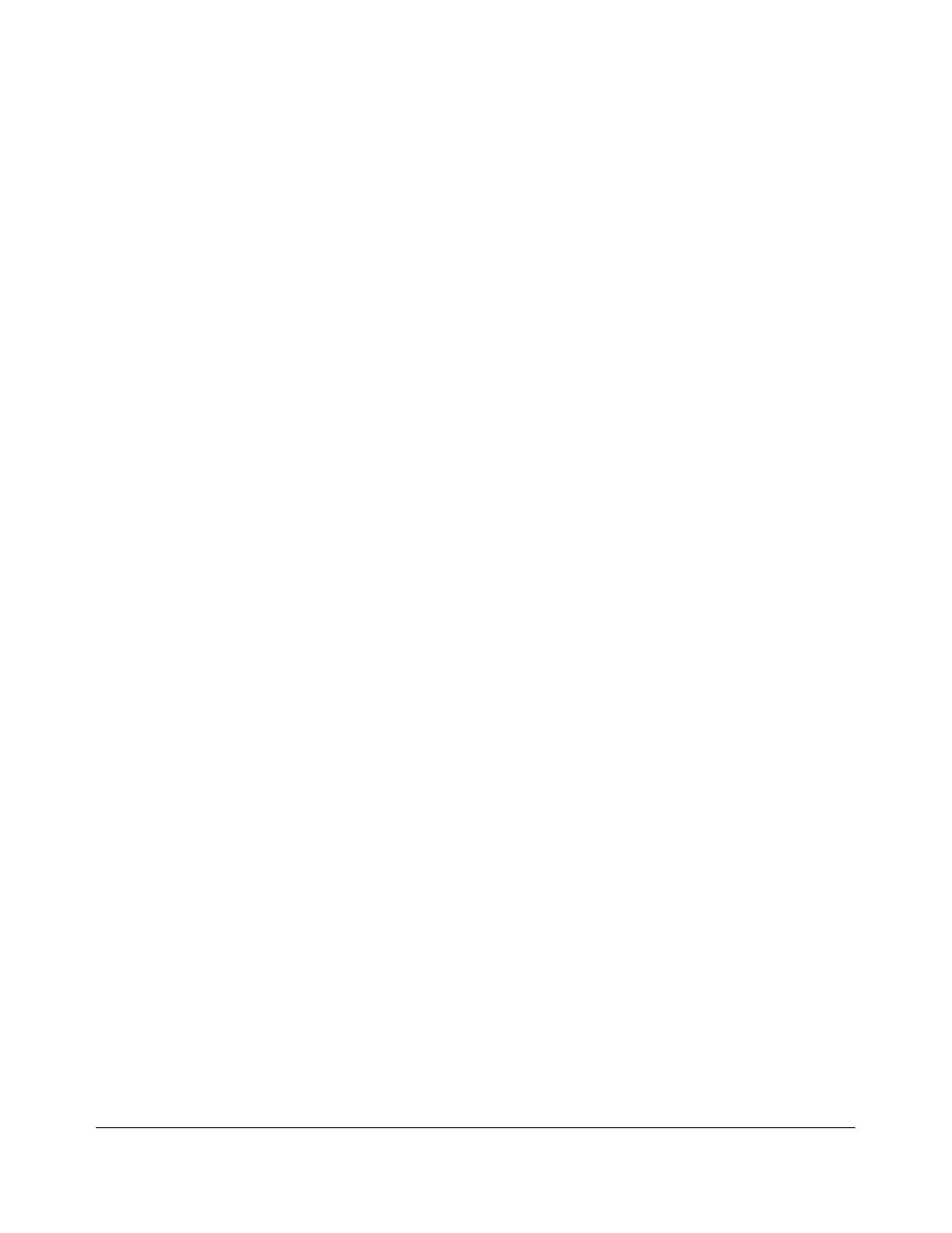
15.7.6
Connection to the Microlynx, the Lynx 1 and Lynx 2 synchronizers
1. Feed house sync to the V1 and the lynx,
2. If you are using a Lynx 1, connect the time code out of the V1 to the time code in of the Lynx
3. Connect the transport serial cable between the Lynx and the V1
4. In the Transport menu, select the machine as DVR10.
5. Set the Preroll to zero
6. If you are using a Microlynx or a Lynx 2, select Serial TC.
The Lynx will control the V1 and lock it to the system
15.7.7
Connection to the Sonic Solutions
1. Feed house sync to the V1 and the Sonic Station,
2. Connect the time code out of the V1 to the time code in of the Sonic,
3. Connect the serial cable between the V1 RS422 port 1 and the Sonic,
4. Select D-2 as the type of machine in the Sonic Machine list
The Sonic software will control the V1.
15.7.8
Connection to the Pro-Tools 4.0
Establishing Machine-control from Protools on the Macintosh
1. Connect the 9 pin RS422 cable between the V1’s lower RS422 port and the Macintosh’s
Modem-port, Printer-port or G-Port serial port. You can also connect it to the serial port on your
D24 or MIX card, but note that the VTPRO software will NOT operate through this port.
2. Connect the V1 LTC output to your LTC-to-MTC converter (for example: MOTU’s MTP2 / MTP-
AV, Opcode Midi interfaces, Digidesign USD etc.)
3. Connect the LTC-to-MTC converter to your Macintosh. In doing so, check that your Macintosh
receives MTC data from your interface.
4. Install Digidesign’s PostView or Machine Control Option on your Macintosh.
5. Power-up the V1. Make sure it operates correctly.
6. After your V1 has booted, run the Protools software.
7. Select the Machine-Control menu (Protools -> Setups -> Peripherals -> Machine Control).
8. Enable “9-pin serial”. If it’s grayed-out, try re-installing your Machine-Control software.
9. Under “Port”, select the serial port that you connected your V1 to (see step 1).
10. Under “Machine Type”, select “Sony-9 pin”
11. Under “Node”, select “V1”.
12. Under “Pre-Roll”, set Pre-Roll to 30 frames
13. Select the Synchronization menu (Protools -> Setups -> Peripherals -> Synchronization)
14. Under “Device”, select the correct LTC-to-MTC converter. If you’re not using a Digidesign device
to perform this function, select “Generic MTC reader”.
15. Under “Port”, select the serial or USD port that you connected your LTC-to-MTC converter to.
16. Set “Minimum sync delay” to 30 frames.
17. Select Protools -> Setups -> Preferences -> Operation. Activate “Machine Follows
Selection/Scrub”
V_1.OM.000160.DRM Page 82 of 85
Version 5.2
Doremi Labs
