5 creating the video & key file, 6 executing the merge – Doremi MCSHD User Manual
Page 66
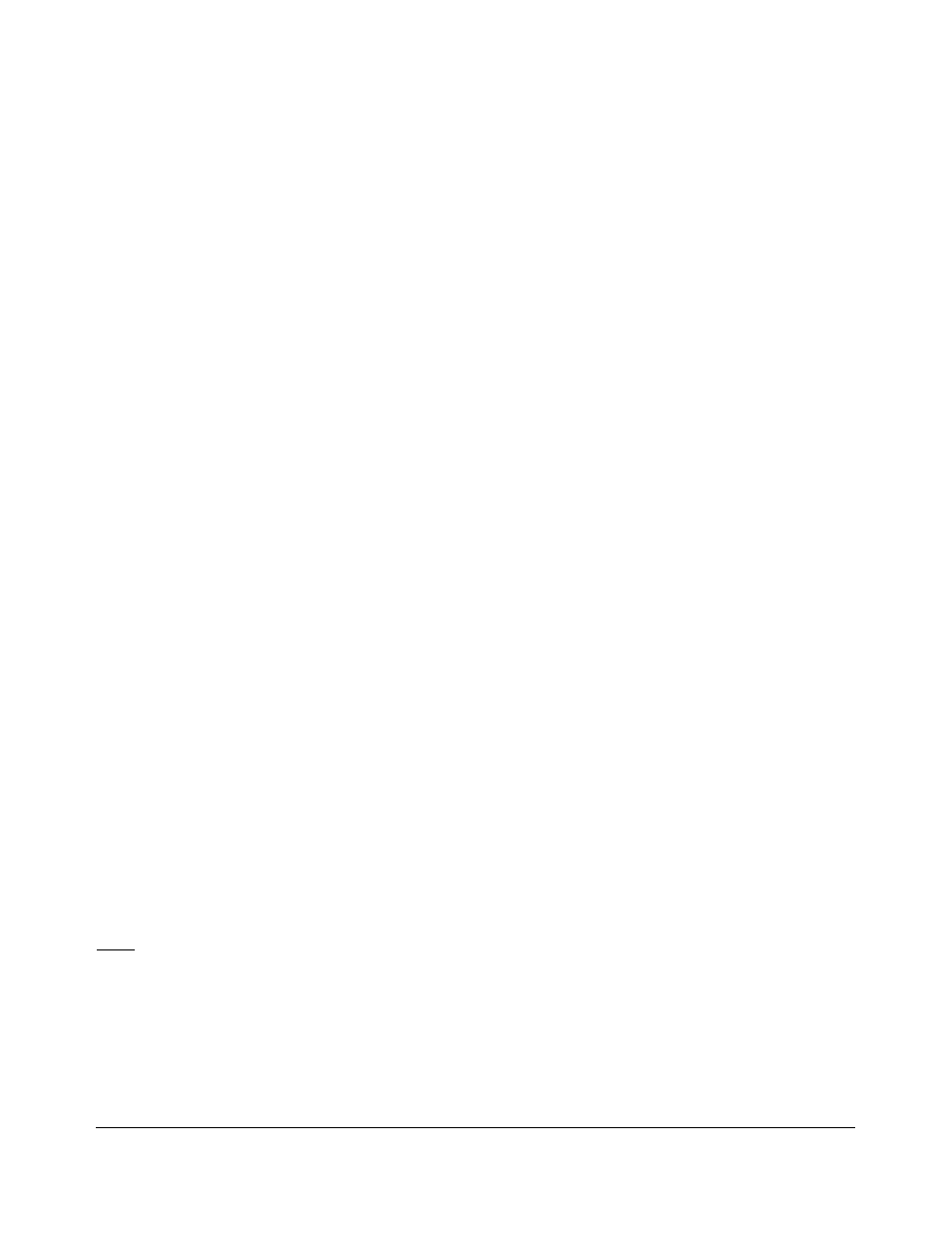
Press the ++ key “Aud from L CH” will be displayed. (“Aud from L CH” in this case is a
reference to the audio from the Video-part)
Press Enter to accept.
The next step is to create the Video & Key file. The Video & Key file should have the exact
parameters as the recording file except the Single Video parameter should be 3D, and the Bit rate
should be 220Mb/s (a bit rate that is double or more of the recording file)
12.2.5 Creating the Video & Key File
Go to OPTION MENU (03) - New Record Set
Select the format. (Same as the recording file)
Select 220Mb/s (the 3D file bit-rate should be double or higher than the bit-rate of the
recording file)
Select 3D Video (This parameters is also used for the Video & Key)
Select 4-2-2 (Same as the recording file)
Select the number of Audio Tracks. (Same as the recording file)
Select Drop or Non Drop Frame. (Same as the recording file)
Select V1 Encoding (Same as the recording file)
Select 16 bit Audio (Same as the recording file)
Select Standard VANC (Same as the recording file)
Select 10b Precision (Same as the recording file)
To create the 3D file:
Hold the OPTION Key and press SAVE
Press Enter to create the file.
12.2.6 Executing the Merge
After the 3D/Video & Key file is created.
Locate to the desired time-code location. (By default the paste will be at 00:00:00:00).
Go to OPTION MENU (08)
Select Paste
Press Enter
The Merge process will start and the resulting Video & Key video will be pasted at the
chosen timecode location.
Note: make sure that you have enough disk space to accommodate the recordings and the
generated Video & Key file. (Ex: if your Video and Key parts recordings are 1 hour long you will
need to have a free space on the drive sufficient for 30 minutes of recording at 220Mb/s.
After the merged Video & Key file is verified and plays properly in sync; you can delete the Single-
video recording file.
To delete the single-video recording file:
Hold the OPTION Key and press CLEAR.
Use the JOG wheel to browse the file list.
V_1.OM.000160.DRM Page 66 of 85
Version 5.2
Doremi Labs
