4 recording in a-time mode, 2 video & key using the dual-pass method, 1 creating the recording file – Doremi MCSHD User Manual
Page 63
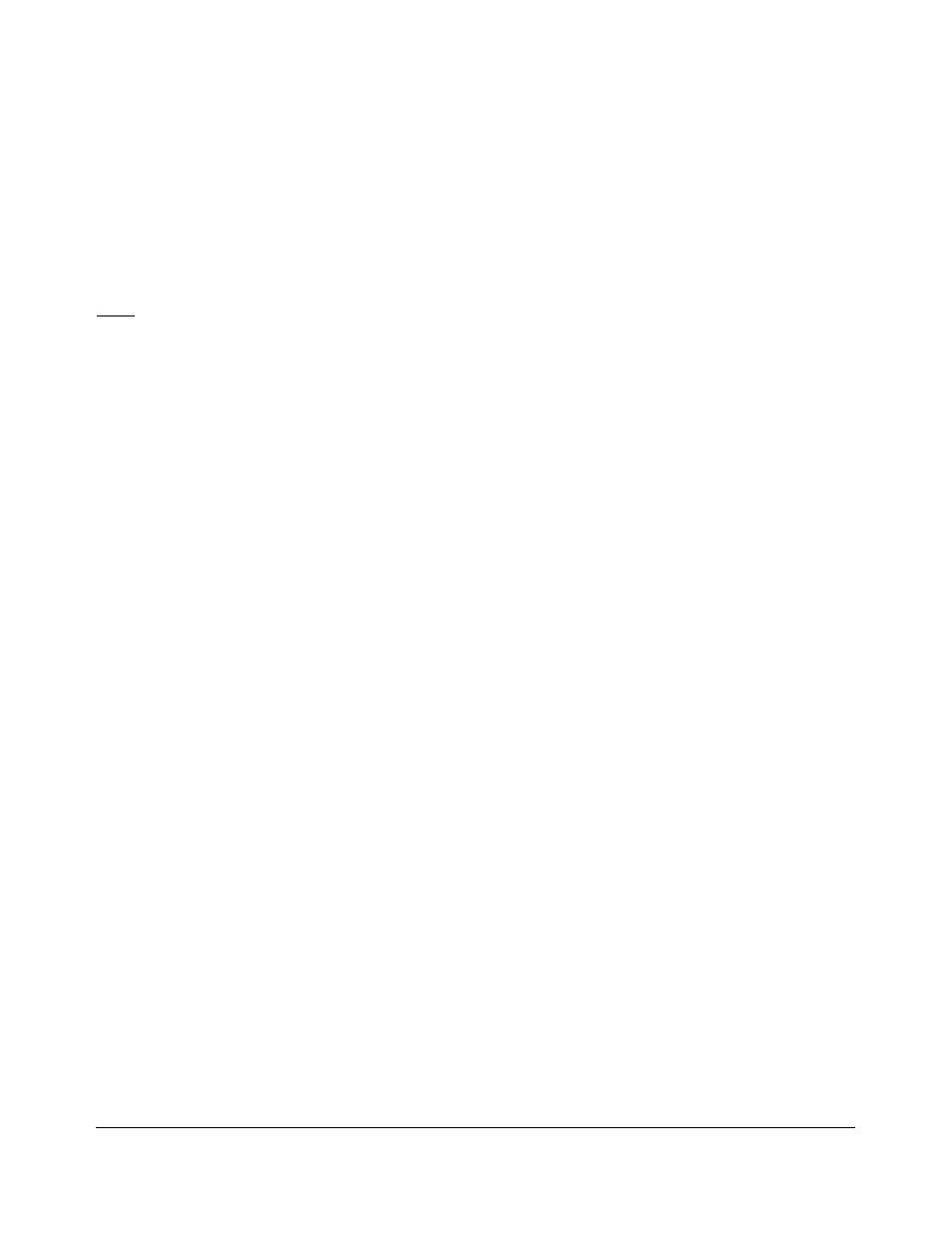
12.1.2.4 Recording in A-Time Mode
To record in A-Time without using the Source Time-Code:
Select “A Time” in the Time Code Mode menu (MENU (02))
Press the REC button only to set the V1-HD in EE mode. (Displays the video on the input).
If you see a valid video signal on your monitor, press REC and PLAY at the same time to
start recording.
Press STOP to finish the recording.
Note: the V1 will record at the current position or at the end of file depending on the “Rec at:” setting
in OPTION MENU (01) “Transport”.
12.2 Video & Key using the Dual-Pass Method
This method of recording requires that the Video-part and the Key-part to be recorded separately in
the same file. The audio should be recorded with the Video-part.
The Video-part time-line placement should be before that of the Key-part.
The Video-part and the Key-part are to be synchronized later using a visual marker and it is up to
the user to identify the proper sync points of the two recordings.
12.2.1 Creating the recording file
Start the process by creating a file with the desired format. The bit rate of the file should not exceed
100Mb/s.
Go to OPTION MENU (03) - New Record Set
Select the format.
Select Frame Rate.
Select 100Mb/s.
Select Single Video.
Select 4-2-2.
Select the number of Audio Tracks.
Select Drop or Non Drop Frame.
Select V1 Encoding.
Select 16-bit Audio.
Select Standard VANC.
Select 10b Precision.
To create the recording file:
Hold the OPTION Key and press SAVE.
Press Enter to create the file.
V_1.OM.000160.DRM Page 63 of 85
Version 5.2
Doremi Labs
