9 setup v1 for playback, 10 setup v1 for record, 11 remote operation – Doremi MCSHD User Manual
Page 21: 12 save current settings to memory, 13 getting the firmware version number of the v1
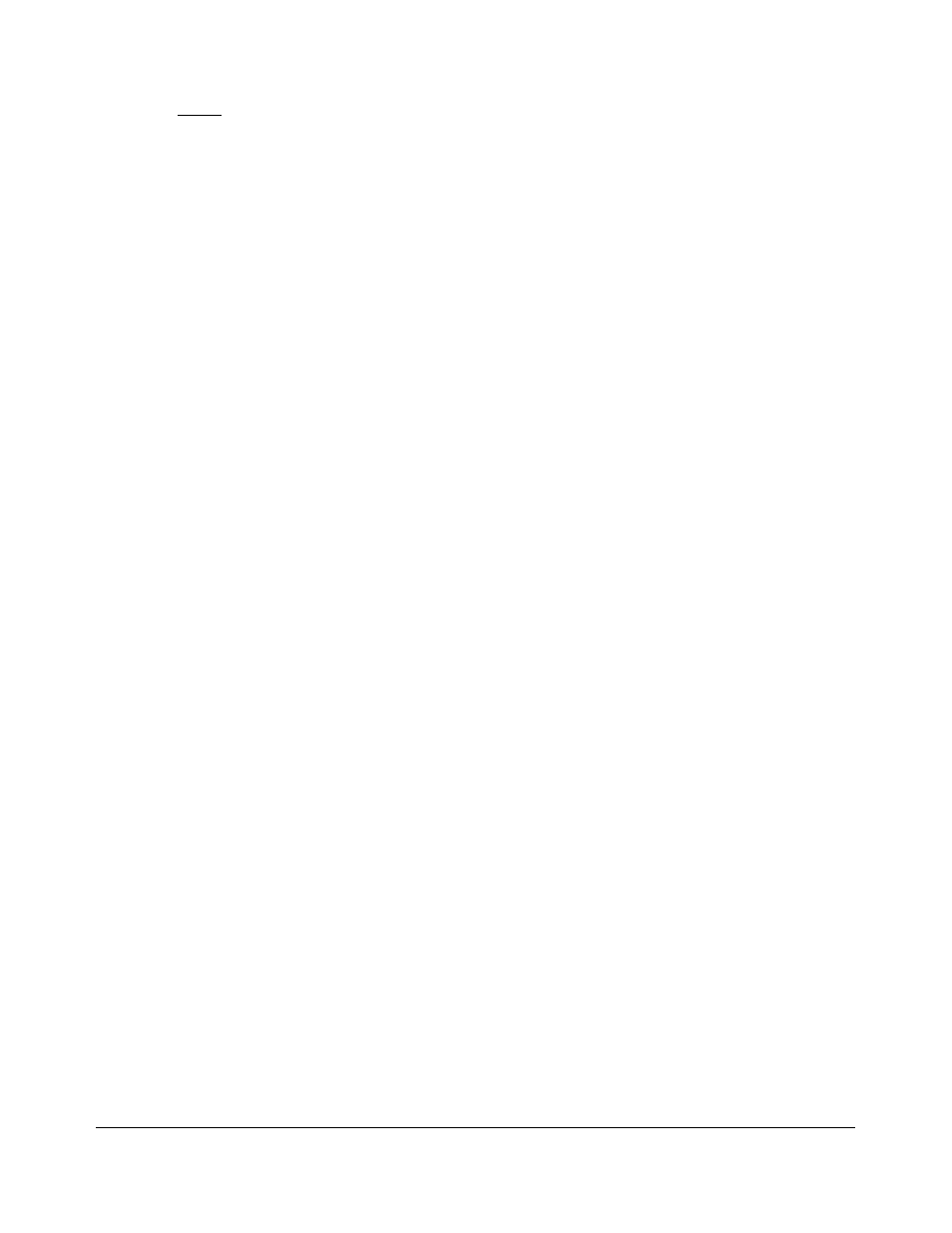
To erase
a file:
hold OPTION
and press CLEAR. Turn the Jog Wheel to browse
through existing files, press ENTER
to erase the selected file.
4.9 Setup V1 for Playback
Before performing a playback, make sure the V1 has the correct setting parameters.
Basic playback setup is provided below:
1.
Connect one of the V1's video output BNCs to a Video Monitor and the XLR audio output to
a speaker.
2.
Select Sync Source in MENU (3)
and choose Internal Sync. Or select the sync source
connected to the back panel.
3.
Exit the MENU by pressing on “ESCAPE”
4.
To play, go to the desired point of the video and press “PLAY”.
4.10 Setup V1 for Record
Before performing a recording, make sure the V1 has the correct setting parameters.
Basic record setup is presented below:
1.
Select Audio Source in MENU (6)
and select your audio source format (Analog or SDI)
2.
To record, locate to the desired point on the drive and hold “RECORD“ then press “PLAY”
or set Rec at: to "End F." in OPTION MENU (1) which will cause the V1 to start recording at
the end of the last recorded video.
4.11 Remote Operation
Basic remote operation setup is provided below:
1.
Connect your remote controller to RS-422-1 on the V1 back panel.
2.
Select Control in MENU (1) and choose "remote".
3.
Select Transport in OPTION MENU (1) and press “++” until you reach "Emulate___"and
select your control protocol.
4.12 Save Current Settings to Memory
To save current setting, do the following:
1.
Go to OPTION MENU (5) Save Stngs,
2.
Press the “TOGGLE“ key: LCD displays "Are you sure?",
3.
Press the “ENTER”
key for yes – the V1 will exit the Menu automatically
4.13 Getting the Firmware Version Number of the V1
To get the firmware version number of your V1, do the following:
1.
Go to OPTION MENU (00),
2.
Press “++” key until you reach "V1 y.xx". This is your firmware number. Note that for the V1-
HD, there is also a J2K version displayed as follows: “j2k vers y.xx”.
V_1.OM.000160.DRM Page 21 of 85
Version 5.2
Doremi Labs
