Kipp&Zonen Brewer MkIII User Manual
Page 34
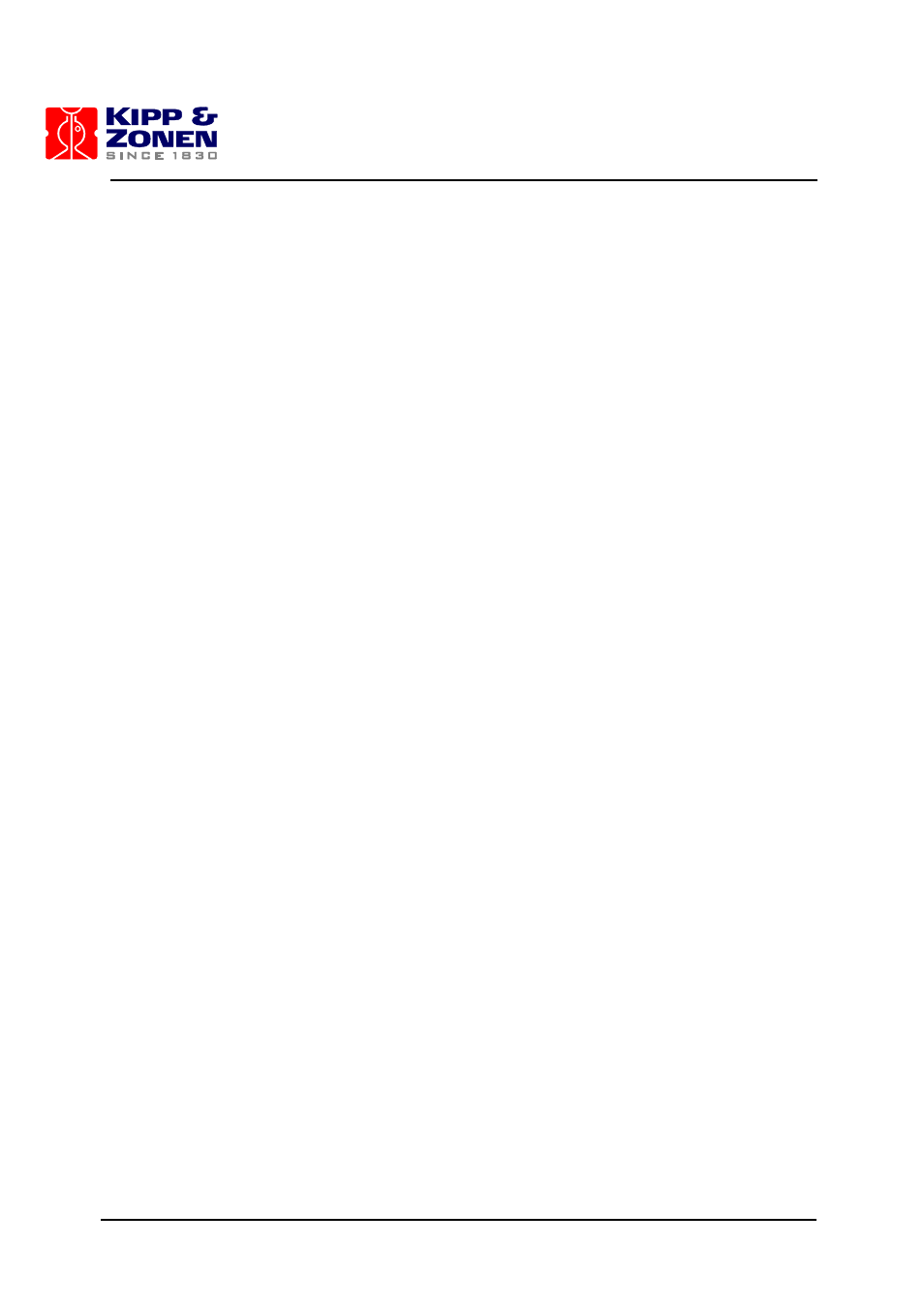
MKIII OPERATOR’S MANUAL
31
5. Turn Computer equipment power ON, and launch the Brewer program.
•
the “Brewer” screen will appear, and a number of files will be “merged”
•
the FR routine will load and the Micrometers will RESET.
•
the Data Set will indicate communications are occuring by periodic flashes of the TX
and RD lights.
•
following initialization, the Date and Time and Brewer Site information will be read and
the Tracker will move to a calculated Solar Azimuth - note that this azimuth will be
incorrect if the Date, Time, or Site Co-Ordinates are incorrect.
•
when the Initialization and reset have completed, the MAIN MENU will appear on the
Computer screen, indicating that the Brewer is ready to accept commands.
6. Test the Printer (only if used)
At the Command Prompt, cm-> of the Brewer Menu Screen, type PNTE, and press “Enter” to
issue the commands.
These commands will turn the Printer on (PN) and will cause the temperature (TE) of one of
the Thermistors in the Brewer to be printed - moisture will also be printed if the Brewer is
fitted with the Moisture option.
At this point the Brewer Main Menu will appear on the Computer Screen and the Software will
be ready to accept Commands as seen by the blinking cursor to the right of the prompt, cm->.
See Figure 3.5.
This is a good time to set the Date, the Time, and to enter Site Information.
Read about the DA, TI, LF, and LL commands in the Section 4 of this Manual.
If accurate information is not availabe to input at this time, a “best guess” should be used so
as not to delay testing.
Information required:
- GMT Time, accurate to within 20 seconds
- GMT Date
- Site Name
- Site Latitude
- in degrees, to two decimal accuracy
- use + for Northern Hemisphere
- Site Longitude
- in degrees, to two decimal accuracy
- use + for Western Hemisphere
- mean Barometric Pressure of the Site, in mBar
7. TIME SET: At the cm-> prompt type TI, and press Enter. The software wil prompt for the
GMT time and for verification.
8. DATE SET: At the cm-> prompt type DA, and press Enter. The software will prompt for the
date and for verification
9. LOCATION EDIT: At the cm-> prompt type LF, and press Enter.
•
a list of some existing Brewer Locations will scroll on the screen
•
as a new entry, enter the current Site information, using other entries as a guide, and
follow screen prompts to save and exit the edited file.
3. BREWER SYSTEM SETUP
