Kipp&Zonen Brewer MkIII User Manual
Page 33
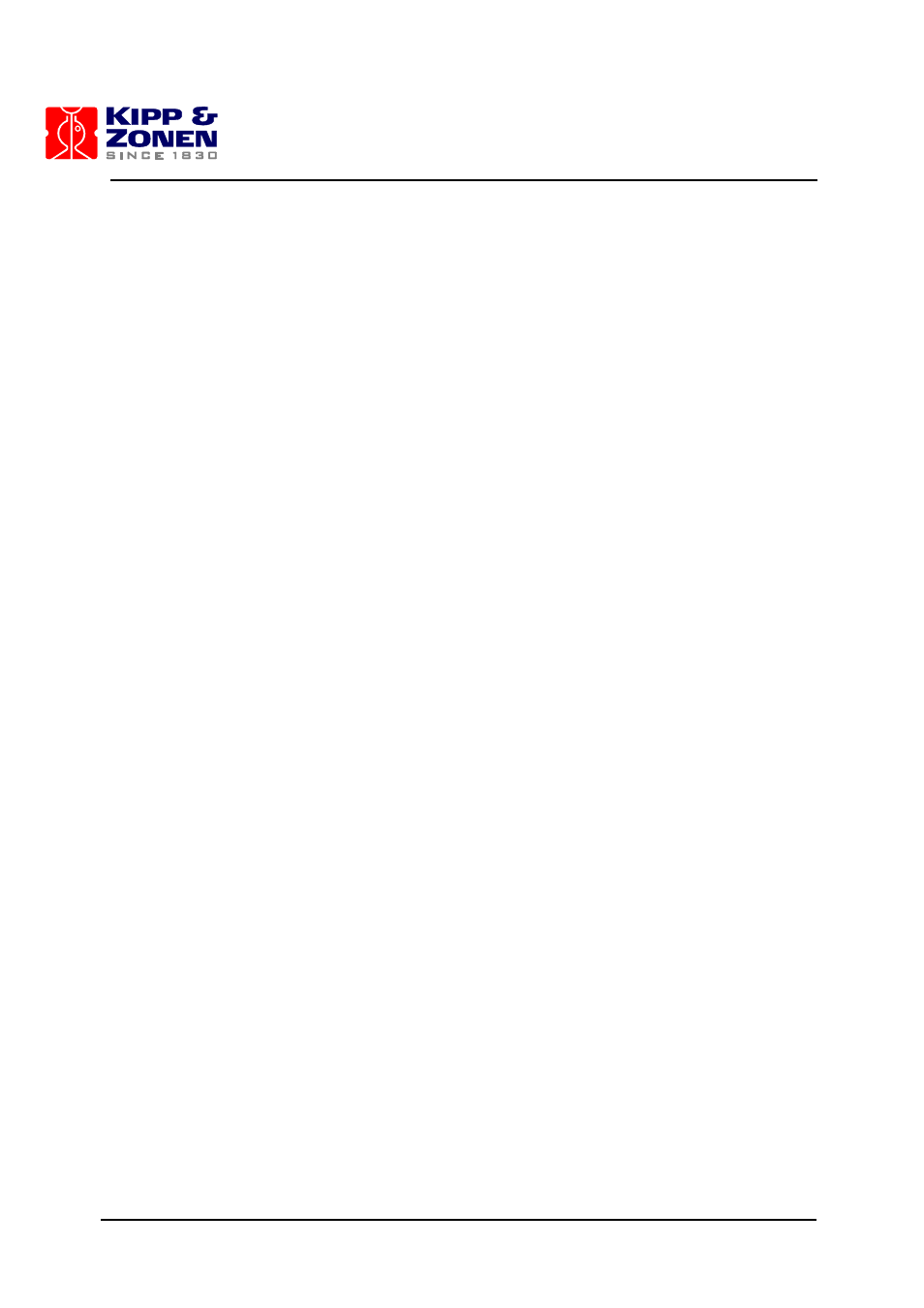
MKIII OPERATOR'S MANUAL
30
6. Using a text editor again, open the “ICF” file as found in step 5.
Line item #24 (following MKIII entry) is the number of the COM: port to be used for
communications with the Brewer - the number shown (1 or 2) must match the Computer
COM: port number which will be used in this installation, and should be changed if it is not
correct - - note that 1 and 2 are the only valid entries.
7. Go to the C:\Brewer directory, and with the text editor, open the file OP_ST.FIL and edit this
file such that the Brewer number to be installed matches the first entry in the file.
8. Configure the AUTOEXEC.BAT file (for DOS), or the Startup Menu (for Windows based
systems), if it is desired to have the Brewer restart automatically following a power failure.
9. Test the Software and COM Port:
•
connect the appropriate wires of the Communications Cable, (marked with tags) to the
RS422/RS232 Data Set .
•
plug the output of the Data Set Power Adapter into the Data Set, and then plug the
Adapter into the AC Power Bar - the AC Power indicator on the Data Set will
illuminate.
•
plug the Data Set into the appropriate COM: port of the Computer, using an adapter, if
necessary - see step 6 above.
•
launch the Brewer program by running the BREWER.BAT file through Windows, or by
typing “BREWER” at a DOS prompt - at this point activity will appear on the computer
screen, but for this test, only the lights on the Data Set need to be monitored.
•
the power indicator will remain on, and in less than a minute, the TD indicator of the
Data Set will illuminate for a few seconds, indicating that the COM: Port is correct, and
that the computer has sent a RESET message.
10. Interrupt the Brewer program by pressing Ctrl+Break, and at the GWBASIC prompt ( _ ),
type “SYSTEM” (and Enter) - this will return the computer to where it was prior to the Brewer
program being launched.
11. Turn off Computer power.
3.7
BREWER / COMPUTER INTEGRATION
This section assumes that the Brewer, Tracker, and Computer Equipment have been individually
set up and tested for startup operation.
1. Connect the Communications Cable to the Azimuth Tracker connector, and connect the Data
Set to the Computer COM: port.
2. Attach the Green wire on the Computer end of the Communications Cable to a ground point
on the Computer (use a screw on the rear panel of the Computer).
3. Plug the AC Power Cable from the Azimuth Tracker into same Power Bar as are plugged the
Computer and the Data Set power. Ensure that the other end of the power cable is plugged
into the connector under the Tracker, and that the three cables are connected between the
Tracker and the Brewer.
4. Turn Brewer and Tracker power ON.
- Brewer and Tracker lights will illuminate
- activity will occur inside the Brewer indicating an initialization is in progress.
