Saving acquisitions to a file – EXFO PSO-200 Optical Modulation Analyzer User Manual
Page 43
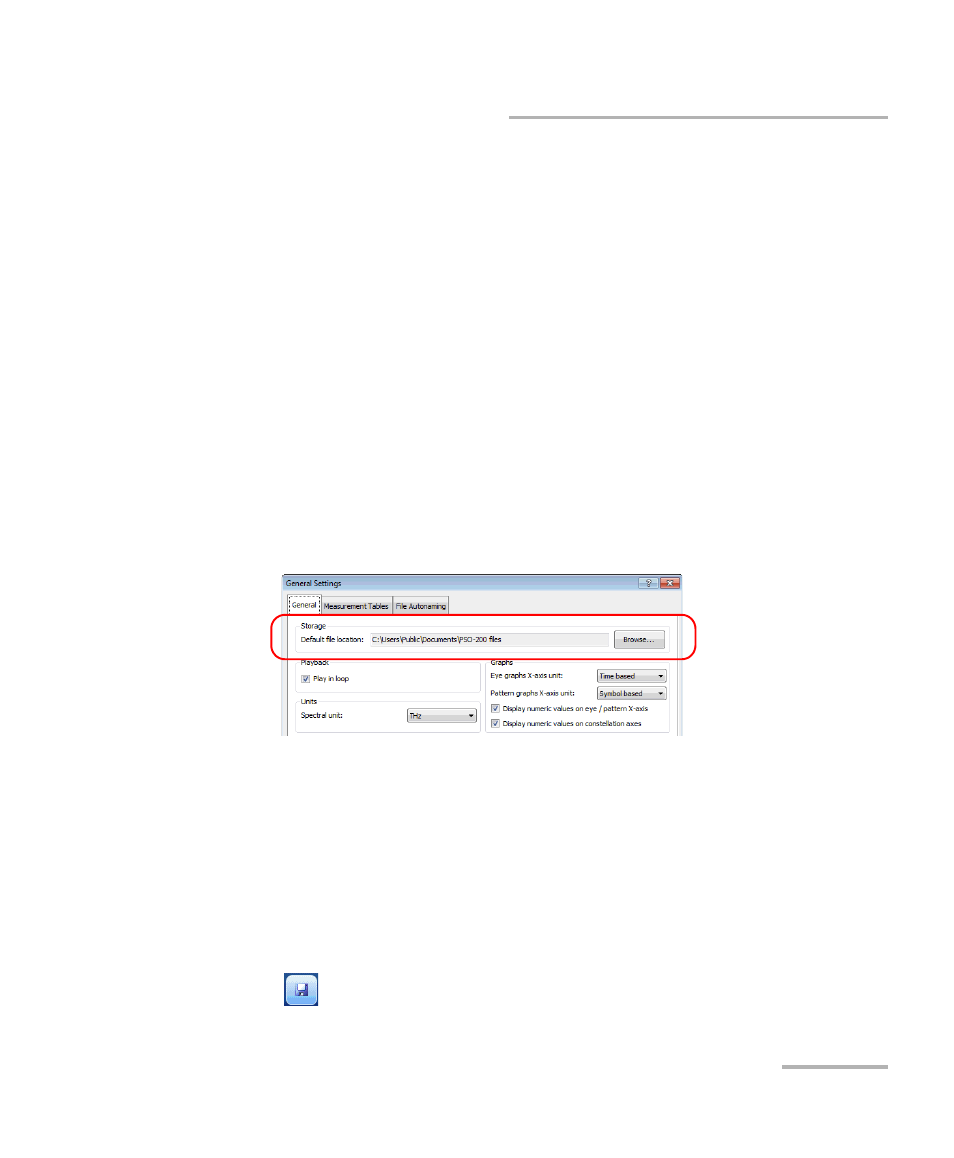
Performing Acquisitions
Optical Modulation Analyzer
35
Saving Acquisitions to a File
Saving Acquisitions to a File
Once an acquisition is completed, you can save it for later analysis and
playback.
You can set a default folder to use for future acquisitions. The application
offers you to save the file in this folder, but you can always select a different
location.
Note: If autonaming was enabled (see Setting File Autonaming on page 18), the
application will suggest an appropriate name, but you can change it.
To set a default folder for your saved files:
1. From the Settings menu, select General.
2. Select the General tab.
3. Under Storage, locate the folder you want using the Browse button.
4. Click Apply to confirm your settings, or OK to also close the window.
To save an acquisition file:
1. From the File menu, select Save As.
2. Navigate to the folder where you want to save the file.
3. Click Save.
If you had previously saved the file, you can use Save instead of Save As to
automatically save it with its current name and location. You can also use
the
button on the main window.
