Markers tab – EXFO FTB -5240S/5240BP Optical Spectrum Analyzer for FTB 500 (NS-1434) User Manual
Page 293
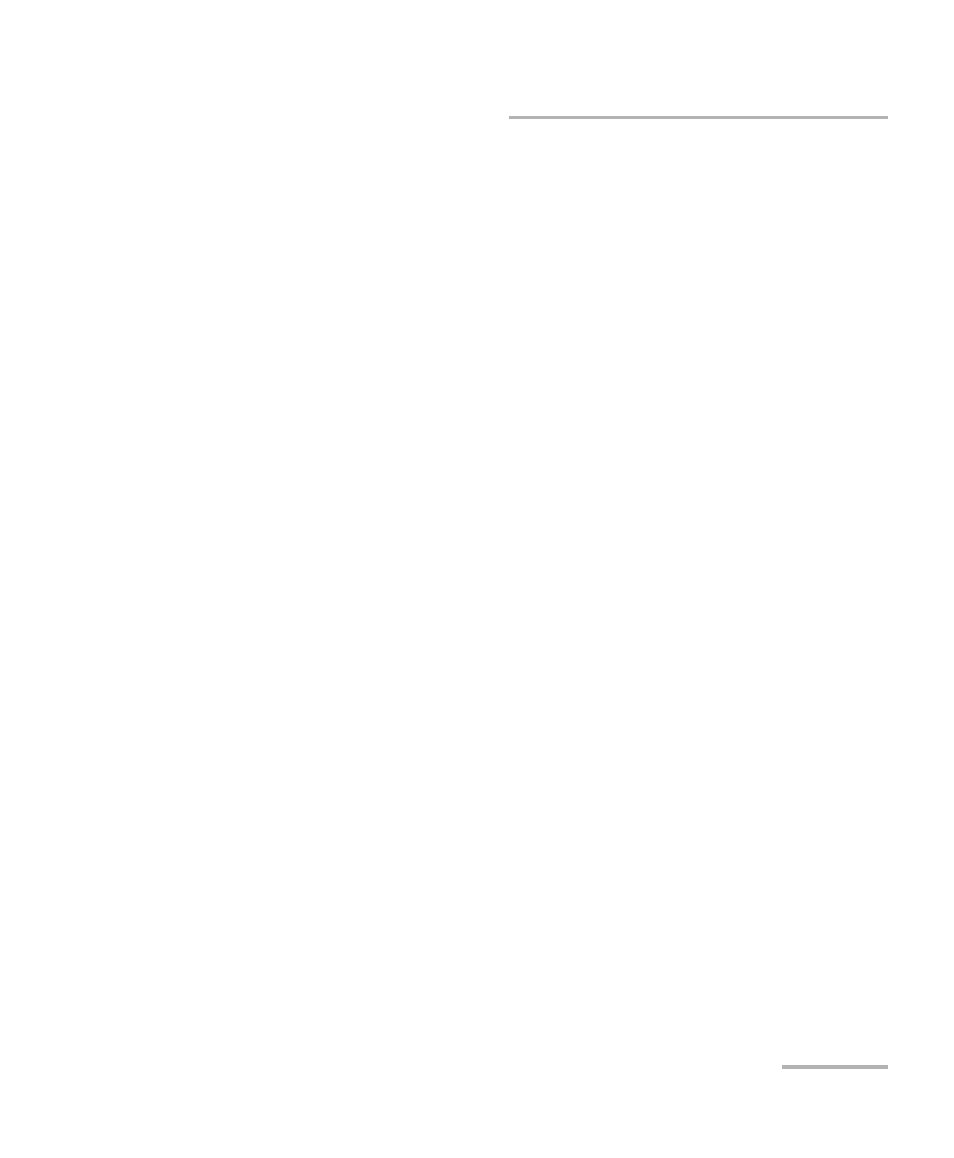
Managing Results
Optical Spectrum Analyzer
285
Managing WDM Test Results
Markers Tab
You can use markers to perform manual measurements and verification
directly on the trace. There are two vertical and two horizontal markers
indicating the wavelength and power positions respectively, which you can
also move directly on the trace using the zoom select option. You can
measure actual power and wavelength values of any point on the trace.
Note: These markers are visible in the Graph tab only when the markers tab is
selected in the main window.
Note: Horizontal markers will be displayed only if the markers are activated in
the Preferences tab.
When the vertical markers are set, you will find two markers identified by
the letters A and B in the Graph tab. Horizontal markers are identified by
letters C and D. These markers are represented both in the graph and the
markers tab to customize your markers.
The application allows you to fix the distance between the vertical
markers. When this feature is activated, while moving any one marker,
both markers shall move at the same rate and distance.
The markers A and B in the Markers tab act as toggle buttons to enable
selection. When a marker is activated, the colour of the button changes to
orange and the selected marker displays a double arrow at the base of the
marker in the Graph tab, which means that the marker can be moved.
At this point, if you press the other vertical marker in the Graph tab, the
selection of the toggle switches to this marker. However, if you select the
other marker button from the Markers tab, both the markers will be
selected and the distance between both will be locked. When both the
vertical markers are locked for fixed movement, pressing any horizontal
marker from the Markers tab or the Graph tab will remove the selection of
both the vertical markers.
