9 setting up the instrument in edfa mode, 9setting up the instrument in edfa mode – EXFO FTB -5240S/5240BP Optical Spectrum Analyzer for FTB 500 (NS-1434) User Manual
Page 217
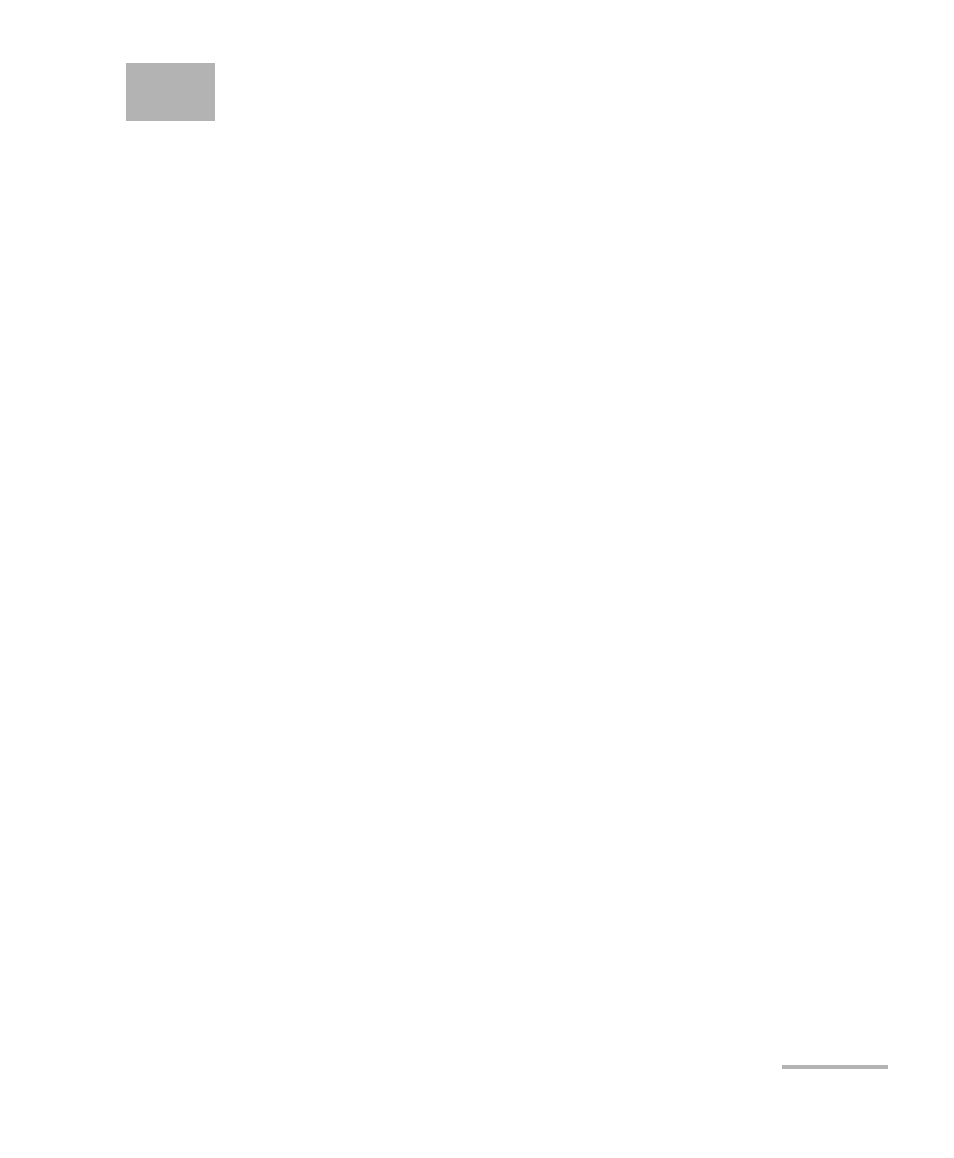
Optical Spectrum Analyzer
209
9
Setting Up the Instrument in
EDFA Mode
Before performing a spectral analysis in the EDFA mode, you must set up
your OSA module and the test application with the appropriate parameters,
as explained in this chapter.
Select the EDFA test mode as explained in Selecting a Test Mode on
page 18 before setting up the EDFA test parameters.
³
The preferences are the result displayed in the graph and tables, as
well as the job information and related comments saved with each file
(See Defining Preferences on page 210 for more details).
³
The analysis parameters include the channel list details, and allows
you to configure global analysis parameters (See Setting Up EDFA
Analysis Parameters on page 230 for more details).
³
The acquisition parameters include the type of measurement you want
to perform and the wavelength range (See Setting Up Acquisition
Parameters on page 265 for more details).
You can set up your unit in different manners, depending on your testing
needs. The possible ways for EDFA mode are preferred and efficient.
³
The preferred way is to use the complete analysis setup parameters
and complete the information in all tables, as explained in Setting Up
EDFA Analysis Parameters on page 230. This setup will be used for the
next acquisition.
³
The most efficient way to setup the instrument is to use one of the
favorites configurations, uploading a pre-customized acquisition and
analysis setup configuration. The operator in the field only has to press
the star button, select the appropriate configuration and press Start. As
an example, a pre-customized configuration could be: “32 channels
DWDM 50GHz”; “Toronto-Montreal CWDM” or “Vendor ABC DWDM
ROADM 40Gb”. This is explained in Managing Favorites on page 250.
