Touchpad and buttons/mouse, Mouse driver, Touchpad taskbar icon – Eurocom D270ES VIPER User Manual
Page 59: Configuring the touchpad and buttons, Touchpad and buttons/mouse -18, Configuring the touchpad and buttons -18
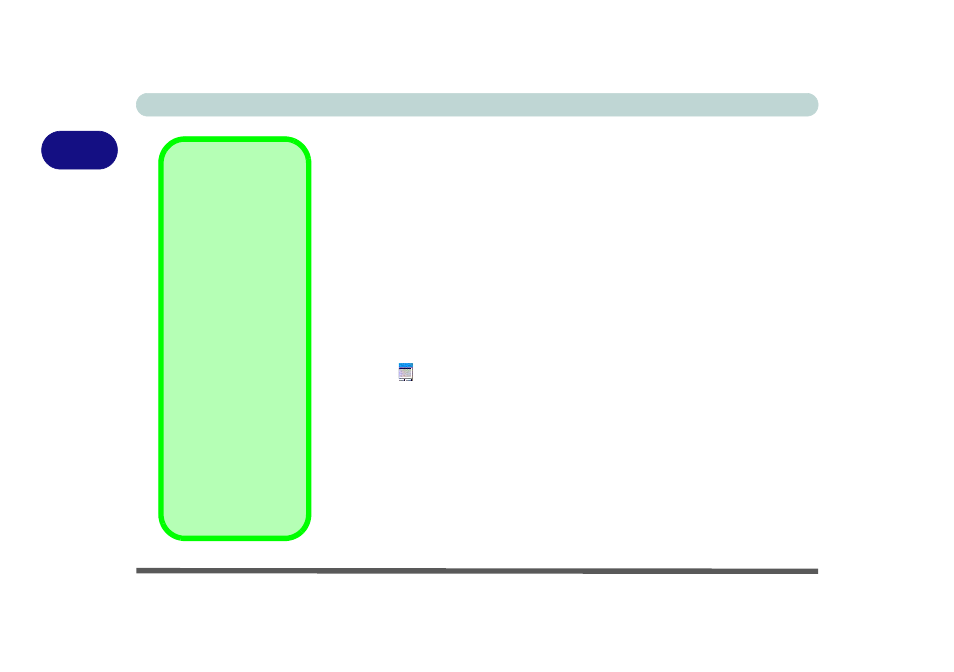
Using The Computer
2 - 18 TouchPad and Buttons/Mouse
2
TouchPad and Buttons/Mouse
The TouchPad is a device for pointing (controlling input positioning) on the
computer’s display screen by sensing finger movement, and downward pres-
sure.
It is an alternative to the mouse, however, you can also add a mouse to
your computer either through the PS/2 interface, or one of the USB ports.
The TouchPad buttons function in much the same way as a two-button mouse
(see
“Mouse Properties” on page 2 - 19
Configuring the TouchPad and Buttons
Once you have installed the TouchPad drivers (see
) you can configure the functions by double-clicking the TouchPad
driver icon
in the taskbar, or by going to the Mouse control panel in Win-
dows (Start menu and point to Settings and click Control Panel, then double-
click the Mouse icon). In Windows XP the Mouse control panel is in the
Printers and Other Hardware Category.
Right-click the taskbar icon and select Easy Launcher to run programs from
this menu. To add programs to the menu, see
for details.
Mouse Driver
If you are using an ex-
ternal mouse your op-
erating system may be
able to auto-configure
your mouse during its
installation or only ena-
ble its basic functions.
Be sure to check the
device’s user docu-
mentation for details.
TouchPad Taskbar
Icon
You can add the
TouchPad icon to the
taskbar from the
Mouse control panel,
in the Others tab. Re-
start the computer to
see the icon appear in
the taskbar.
