Hot-keys, Non-default e-mail and browser programs, Table 2 - 3 hot-keys – Eurocom D270ES VIPER User Manual
Page 55: Hot-key buttons, Programming the hot-keys, Hot-keys -14, Hot-key buttons -14 programming the hot-keys -14
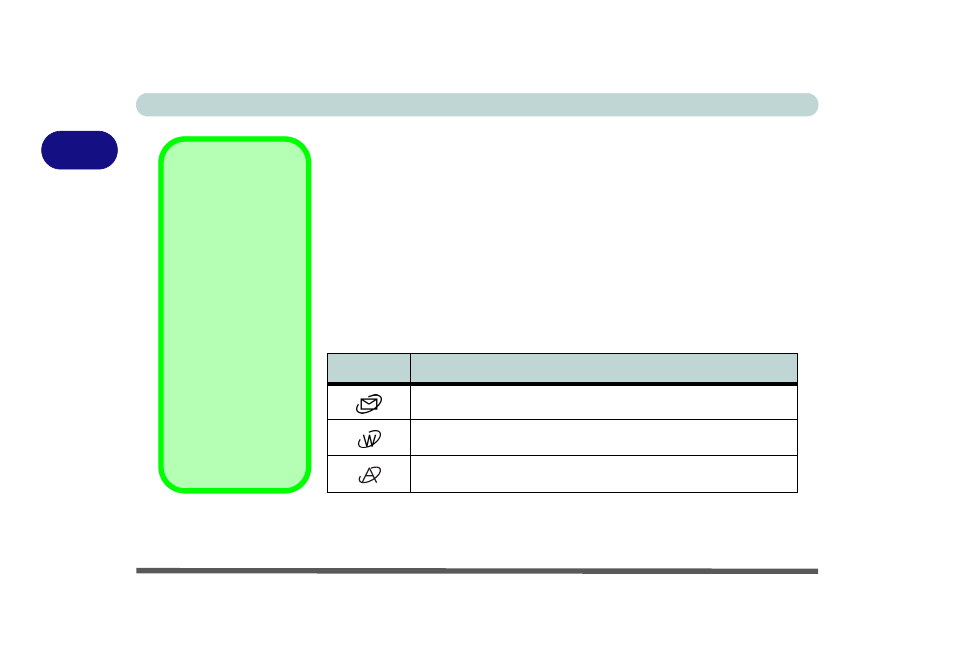
Using The Computer
2 - 14 Hot-Keys
2
Hot-Keys
The computer has three Hot-Key buttons on the computer, and the function
key combinations on the keyboard.
Hot-Key Buttons
These keys access the internet, e-mail or a user-defined application with one
quick button press. To use the “user-defined Hot-Key”, you must install the
hot-key driver. Refer to
“What to Install” on page 4 - 2
steps.
Programming the Hot-Keys
After installing the Hot-Key driver (see
“What to Install” on page 4 - 2
),
you can configure or change the settings.
Hot-Key
Function
Activate the default e-mail program
Activate the default Internet browser
Activate the user specified application e.g. Microsoft Word or Excel
Non-Default E-Mail
and Browser
Programs
It is possible to config-
ure both the email and
browser Hot-Keys to
open non-default mail
and browser pro-
grams. Follow the pro-
cedure outlined on
page
but high-
light either the Brows-
er or Email in step 2.
Choose Custom to
browse to the program
of your choice as per
the remaining instruc-
tions. The Hot-Key will
now open this pro-
gram.
Table 2 - 3
Hot-Keys
