Upgrading the hard disk drive, Hdd system warning, Hard disk upgrade process – Eurocom D270ES VIPER User Manual
Page 123: Upgrading the hard disk drive -4, Hard disk upgrade process -4, Ailable in, Upgrading the
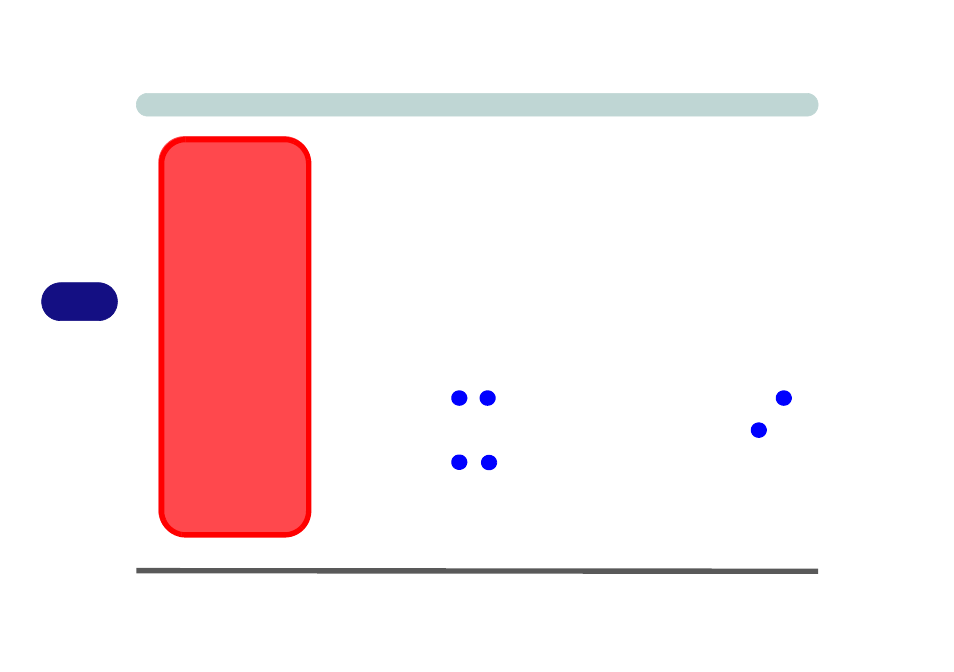
Upgrading The Computer
6 - 4 Upgrading the Hard Disk Drive
6
Upgrading the Hard Disk Drive
The hard disk drive is mounted in a removable case and can be taken out to
accommodate other 2.5" IDE hard disk drives with a height of 9.5/12.7mm (h)
(see
“Storage Devices” on page A - 3
). Follow your operating system’s in-
stallation instructions, and install all necessary drivers and utilities as outlined
in
“What to Install” on page 4 - 2
, when setting up a new hard disk.
Hard Disk Upgrade Process
1.
Turn off the computer, and turn it over.
2.
Remove the keyboard by pushing the four keyboard latches at the top of
the keyboard to elevate the keyboard from its normal position as in
a
(you may need to use a small screwdriver, or paper clip, to do this).
3.
Carefully raise and set the keyboard aside and locate the HDD module
(
).
4.
Remove screws
-
(
) which secure the HDD module
to the computer.
5.
Lift the HDD module out of the computer by pulling on the HDD tab
(
).
6.
Remove screws
-
(
e
) and separate the HDD from the
cover, and disconnect the HDD connector board.
7.
Reverse the process to install a new hard disk.
HDD System
Warning
New HDD’s are blank.
Before you begin make
sure:
You have backed up
any data you want to
keep from your old
HDD.
You have all the CD-
ROMs and FDDs re-
quired to install your
operating system and
programs.
If you have access to
the internet, download
the latest application
and hardware driver
updates for the operat-
ing system you plan to
install. Copy these to a
removable medium.
1
3
4
5
6
11
