Printer, Printer -17 – Eurocom D270ES VIPER User Manual
Page 146
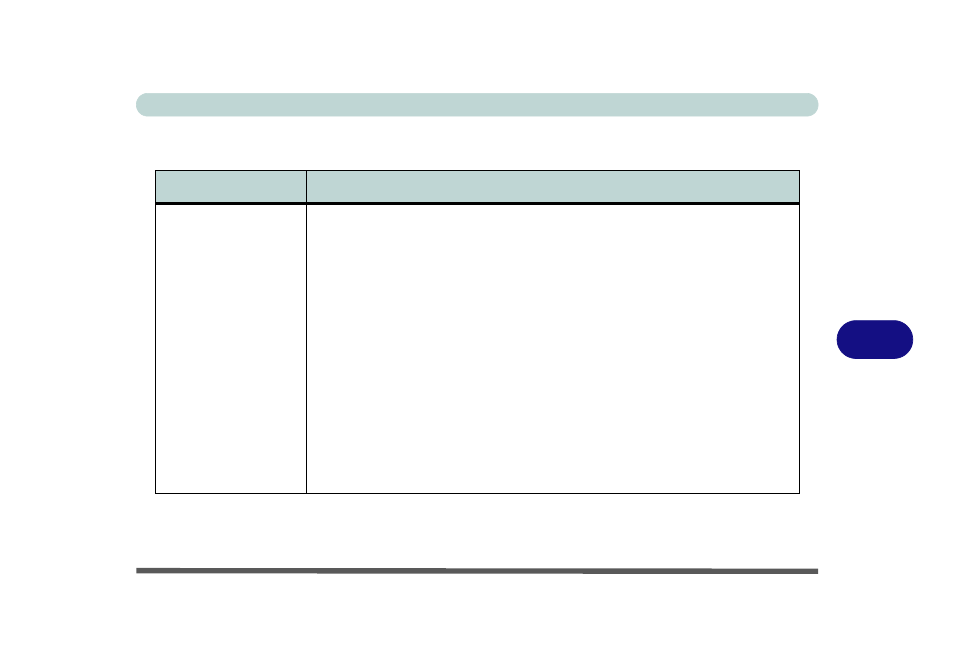
Troubleshooting
Printer 7 - 17
7
Printer
Problem
Possible Cause - Solution
The printer cannot be
added to the system or
will not work.
The printer is not turned on, is not correctly connected to the computer, or has an internal
problem. Make sure the printer is on. Check all connections and cables and then try to
reinstall the driver. You may refer to the printer’s manual for instructions on printing a “self-
test” page (a “self-test” page will print regardless of computer connections and is a means
of ensuring that the printer is actually working).
There is no paper in the printer, or the paper is incorrect for the settings designated in your
software. Put more paper in the printer (also fan the paper to make sure it doesn’t stick
together and cause a paper jam) and check the paper size matches your software’s “print”
settings.
The printer driver is not installed or is configured incorrectly. Check that the printer is
properly installed and configured (correct port etc.). Also check that you have installed the
latest driver compatible with your OS (updated drivers are usually available for download
from the printer manufacturer’s website).
The printer is a network printer and it is not properly connected to the network. All
networks are configured differently so please check with your network administrator to
get the correct setup.
