Setup screens, Setup main menu, Setup screens -6 – Eurocom D270ES VIPER User Manual
Page 105
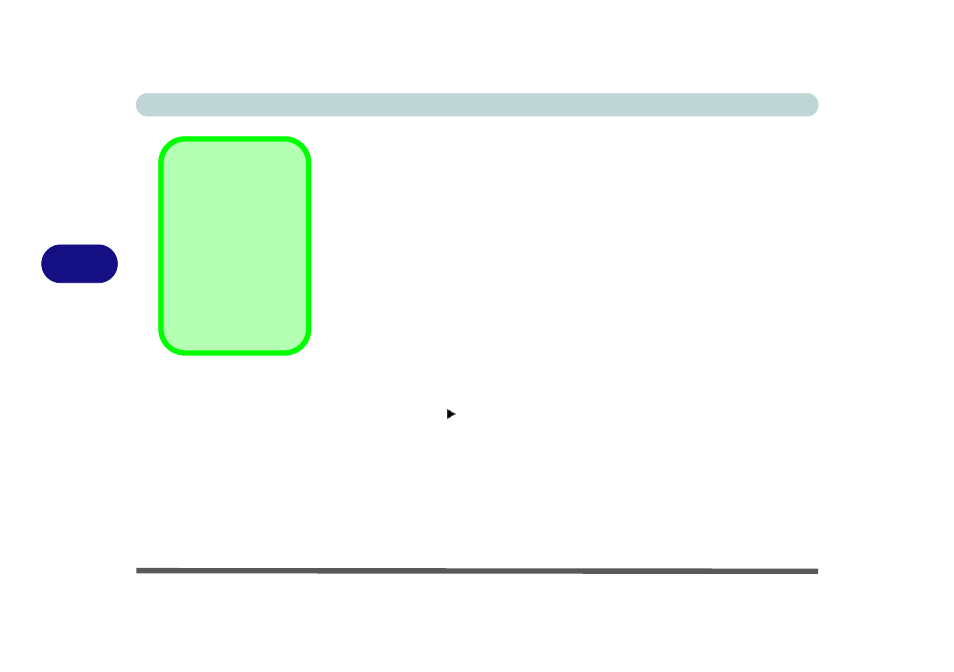
BIOS Utilities
5 - 6 The Setup Program
5
Setup Screens
The following pages contain additional advice on portions of the Setup. The
Setup interface looks like a Windows screen:
Along the top of the screen is a menu bar with five (5) menu headings. When
you select a heading, a new screen appears. Scroll through the features listed
on each screen to make changes to Setup.
Instructions on how to navigate each screen are in the box along the bottom of
the screen. If these tools are confusing, press F1 to call up a General Help
screen. Then use the arrow keys to scroll up or down this page.
The “Item Specific Help” on the right side of each screen explains the high-
lighted item and has useful messages about its options.
If you see an arrow next to an item, press Enter to go to a sub-menu on that
subject. The sub-menu screen which appears has a similar layout but the En-
ter key may execute a command.
Setup Main Menu
The Setup menus
shown in this section
are for reference only.
Your computer’s men-
us will indicate the con-
figuration appropriate
for your model and op-
tions.
