Function keys and numeric keypad, Function keys, Other keyboards – Eurocom D270ES VIPER User Manual
Page 57: Numeric keypad, Function keys and numeric keypad -16, Function keys -16 numeric keypad -16
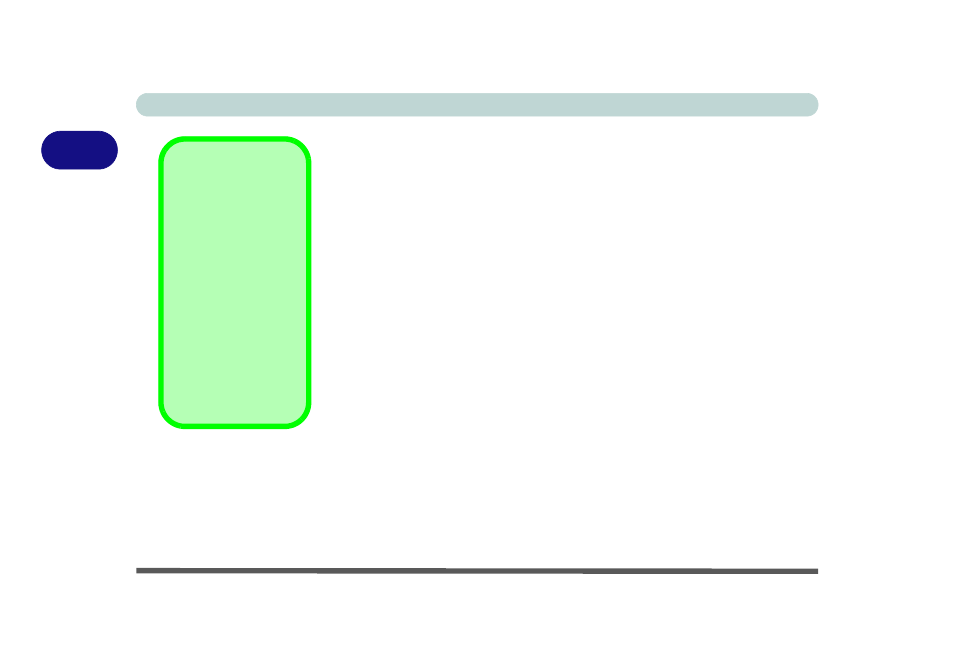
Using The Computer
2 - 16 Function Keys and Numeric Keypad
2
Function Keys and Numeric Keypad
Function Keys
On the bottom-left of the keyboard is the Fn key or Function key. The Fn key
allows you to change operational features instantly. To use the functions press
and hold the Fn key, then press the appropriate function key (F3, F5, etc.) lo-
cated on your keyboard (see
“Function Keys & Numeric Keypad” on page 2
).
Numeric Keypad
The keyboard has am embedded numerical keypad for easy numeric data input
(see
). The numeric keys are highlighted by a blue
typeface.
Activate the Number Lock feature by pressing the Num Lock key at the top
right of the keyboard. You may check if Num Lock is enabled or not by look-
ing at the LED status indicators (see
“LED Indicators” on page 2 - 5
). If Num
Lock is enabled, you do not need to hold the Fn key down to type a number
from the numeric keypad.
Activate Scroll Lock by pressing and holding the Fn key, then press the Scr-
Lk key at the top right of the keyboard.
Other Keyboards
If your keyboard is
damaged or you just
want to make a
change, you can use
any standard PS/2 or
USB keyboard. The
system will detect and
enable it automatically.
However special func-
tions/hot keys unique
to the system’s regular
keyboard may not
work.
