Eurocom D270ES VIPER User Manual
Page 135
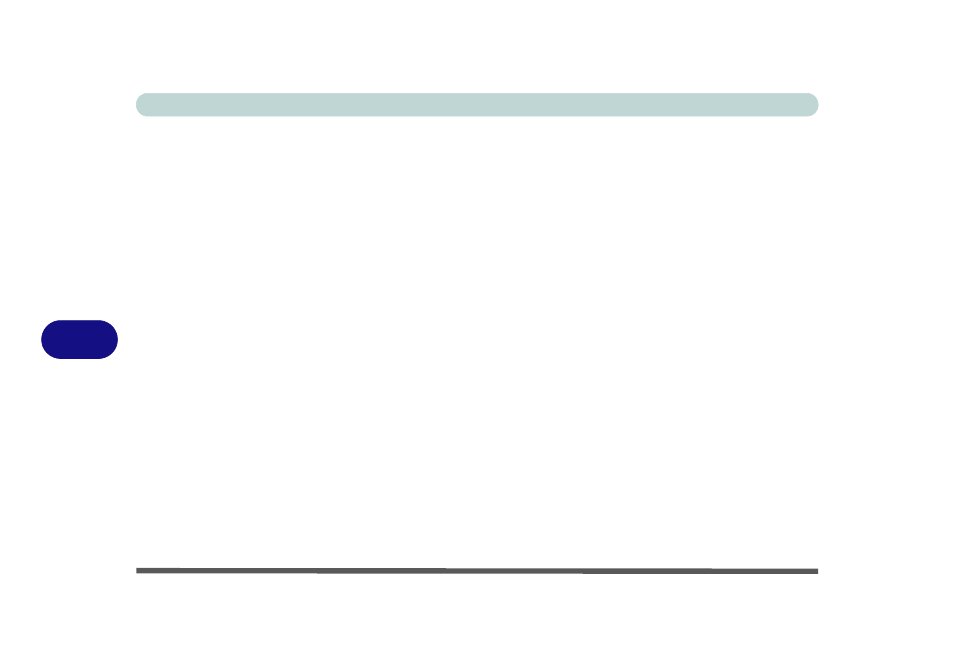
Troubleshooting
7 - 6 Upgrading and Adding New Hardware/Software
7
• When installing a new device always make sure the device is powered on, and in many cases you
will need to restart the computer. Always check that all the cables are correctly connected.
• Make sure you have installed the drivers for any new hardware you have installed (latest driver
files are usually available to download from vendor’s websites).
• Thoroughly check any recent changes you made to your system as these changes may affect one
or more system components, or software programs. If possible, go back and undo the change you
just made and see if the problem still occurs.
• Don’t over complicate things. The less you have to deal with then the easier the source of the
problem may be found; Example - if your computer has many devices plugged into its ports, and
a number of programs running, then it will be difficult to determine the cause of a problem. Try
disconnecting all of the devices and restarting the computer with all the peripheral devices
unplugged. A process of elimination (adding and removing devices and restarting where neces-
sary) will often find the source of a problem, although this may be time consuming.
