Loading the example application image into flash, Loading the, Example application image into flash – Echelon FTXL User Manual
Page 231
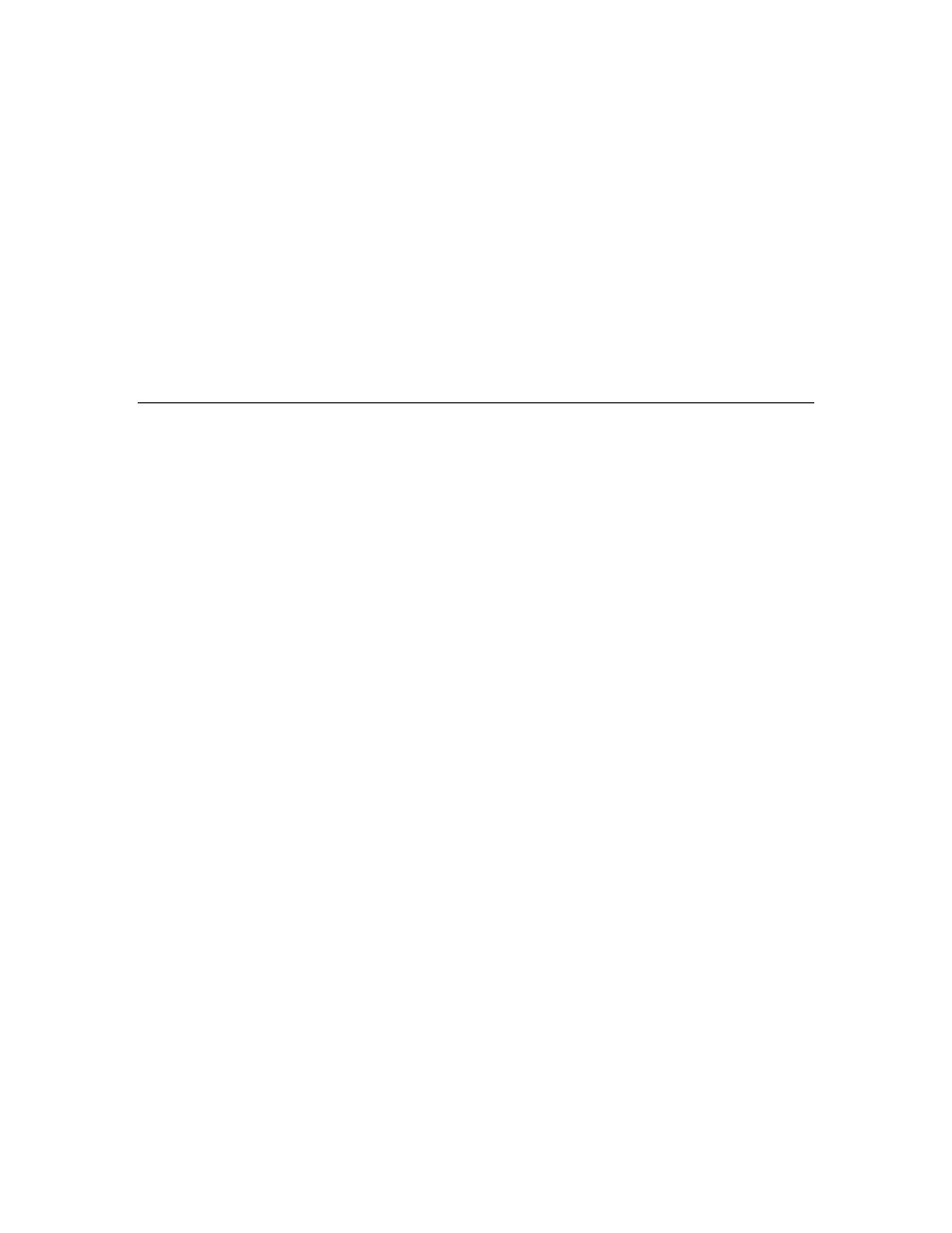
FTXL User’s Guide
219
1. Start the Nios II EDS IDE.
2. Ensure that the workspace includes the example application project that
you want to build.
3. Select Project → Build Project or Project → Build All. You can also right-
click the project folder from the Nios II C/C++ Projects pane and select
Build Project.
The first build for a new project can take a few minutes.
To build the application automatically, see
Building the Application Image
on
page 107.
After you build the project, you can run it, as described in
on page 220, or you can load the software image into flash, as
described in
Loading the Example Application Image into Flash
.
Loading the Example Application Image into Flash
You can choose to load the hardware and software images into the FPGA device
at the same time, or you can choose to load them separately. To load the
hardware design separately into RAM for the FPGA device, see the
FTXL
Hardware Guide
for more information. To load both images at the same time,
use the Nios IDE, as described below.
You can load the example application software image into the FPGA’s flash
memory if you have a development license from Altera Corporation for the Nios II
processor. If you do not have a license, you can still run the example application,
but you must run it from the Nios II EDS IDE while the USB-Blaster download
cable remains connected to the DBC2C20 development board.
To load the software image into flash:
1. Ensure that the DBC2C20 development board is powered on and that the
USB-Blaster download cable is connected to the JTAG header connector
(P1).
2. Start the Nios II EDS IDE.
3. Ensure that the workspace includes the example application project that
you want to load.
4. Select the appropriate project (either FTXL_Simple_0 or
FTXL_Dynamic_Interface_0) from the Nios II C/C++ Projects pane.
5. Select Tools → Flash Programmer to open the Flash Programmer
window.
a. In the Flash Programmer window, right-click Flash Programmer
and select New to create a configuration for the selected project.
b. Provide a name for the configuration in the Name field.
c. Select Program software project into flash memory. Ensure that
the Project field displays the correct project name, or click Browse
to select the project.
d. Do not modify the information displayed in the Target Hardware
area.
