Echelon FTXL User Manual
Page 228
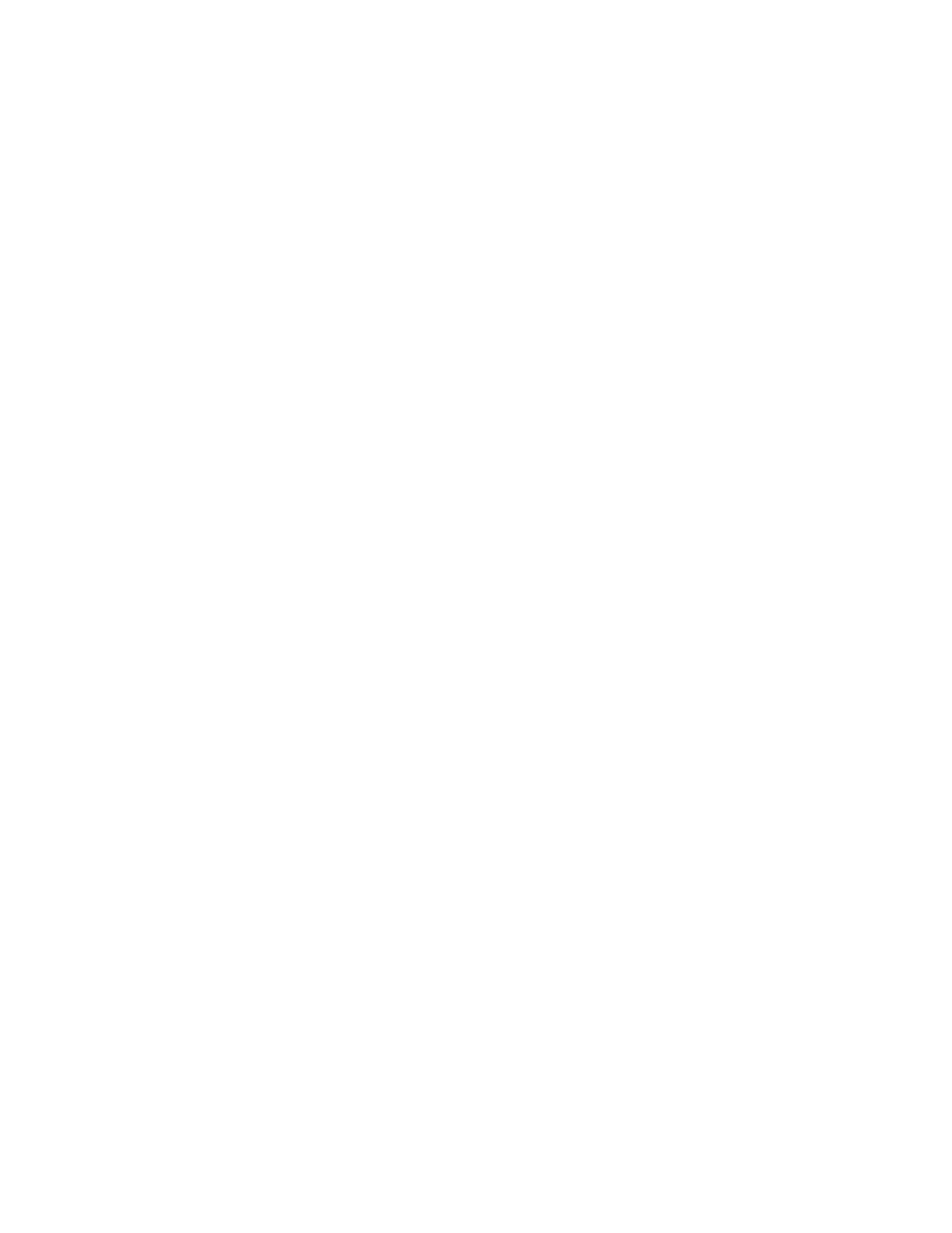
216
Example FTXL Applications
3. Optional: Enter a project name in the Name field. The default name is
FTXL_Simple_0.
4. Specify a location for this project (such as C:\MyFtxl) by selecting the
Specify Location checkbox and specifying the location in the Location
field. The directory name must not contain spaces. If you use the default
location, your source files will be placed in the project workspace
directory.
5. Specify the target hardware. Click Browse in the Select Target
Hardware area to open the Select Target Hardware dialog.
a. In the Select Target Hardware dialog, browse to the
[
Altera
]\nios2eds\examples\vhdl\DBC2C20_FTXL\Standard
directory and select the SOPC Builder system file for the project
(nios_cpu.ptf).
b. Click Open to select the file and close the Select Target Hardware
dialog.
6. Do not modify the CPU field in the Select Target Hardware area; the
name of the CPU is contained in the nios_cpu.ptf file. However, if this
file specified more than one Nios II processor, you would need to select
which one the application project should use. The nios_cpu.ptf file
specifies only one Nios II processor.
7. Click Finish to create the project and generate the project’s system
library. The New Project window should look similar to Figure 25 on
page 217.
