Using a device programmer for the fpga device, Setting up the nios ii ide – Echelon FTXL User Manual
Page 115
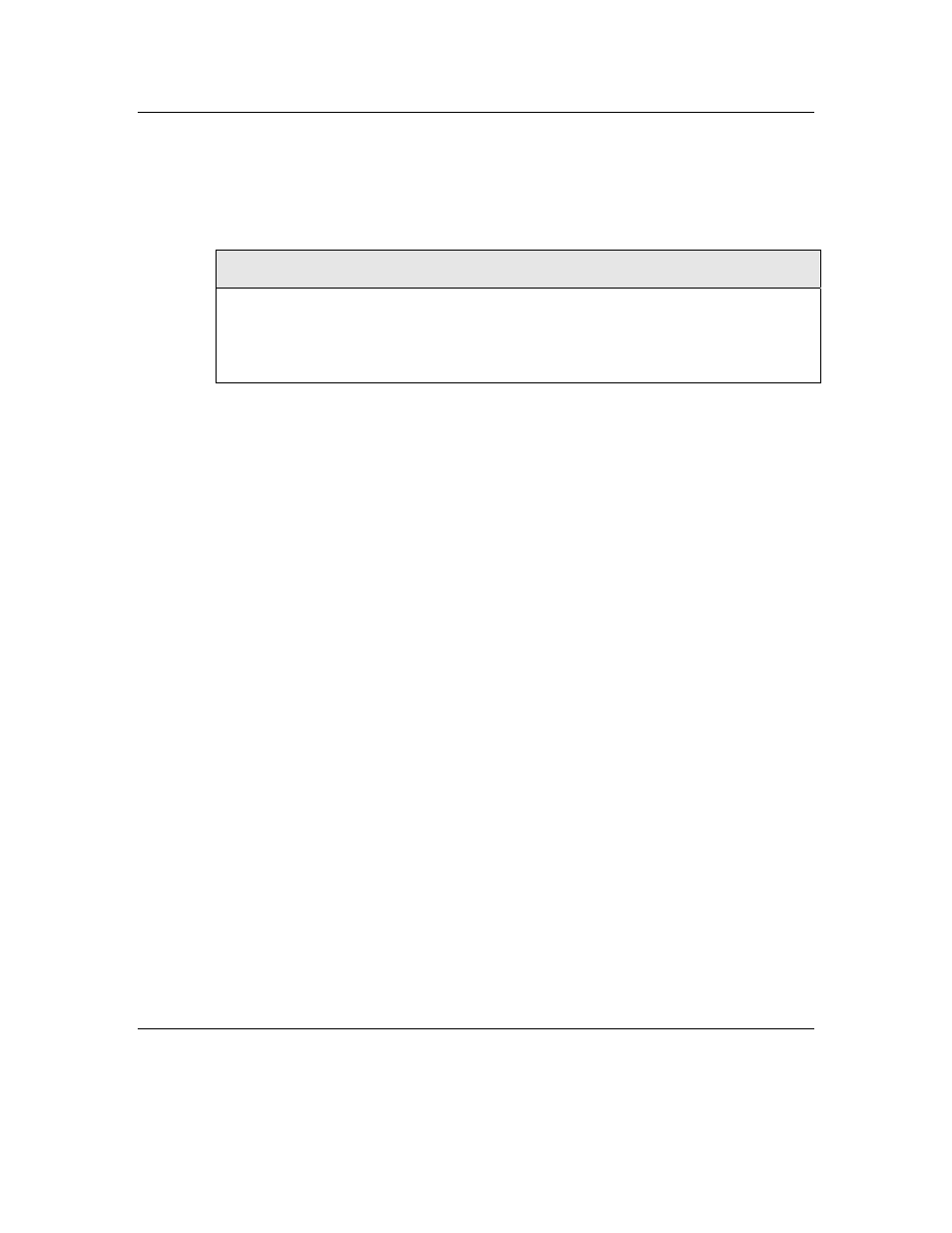
FTXL User’s Guide
103
Using a Device Programmer for the FPGA Device
To load your hardware design, software application, and the FTXL LonTalk
protocol stack, into the FPGA device, you can use a device programmer, such as
the Altera USB-Blaster download cable, as described in Table 9.
Table 9. Device Programmer for the Nios II Processor
Altera USB-Blaster Download Cable
The USB-Blaster download cable interfaces to a standard PC USB port. This
cable drives configuration or programming data from the PC to the device. For
more information about the USB-Blaster, see the
USB-Blaster Download Cable
User Guide
.
The Windows driver for the USB-Blaster is in the [
Altera
]\quartus\drivers\usb-
blaster directory, where [
Altera
] is the directory in which you installed the Altera
Complete Design Suite, usually C:\altera\72.
To set up the programming hardware in the Nios II IDE:
1. Start the Nios II IDE.
2. Select Tools → Quartus Programmer to open the Chain Description File
(*.cdf) for the project.
3. Click Hardware Setup to open the Hardware Setup window.
4. If you have already installed the Windows drivers for the USB-Blaster, it
should appear in the Available hardware items area of the Hardware
Setup window.
5. If the programming hardware that you want to use does not appear in the
Available hardware items area of the Hardware Setup window, click the
Add Hardware button to open the Add Hardware window.
a. Select the appropriate programming cable or programming
hardware from the Hardware Type dropdown list box.
b. Select the appropriate port, baud rate, and server information, if
necessary.
c. Click OK.
6. Select the programming hardware that you want to use from the
Currently selected hardware dropdown list box.
7. Click Close to close the Hardware Setup window.
8. Select JTAG from the Mode dropdown list box of the Chain Description
File view for the project.
9. Select File → Close to close the Chain Description File.
You can save the Chain Description File (*.cdf) for use with other projects.
Setting up the Nios II IDE
The development environment for FTXL applications is the Altera Nios II
Embedded Design Suite integrated development environment (IDE). An FTXL
