Keyboard commands – Delta MMC120 User Manual
Page 84
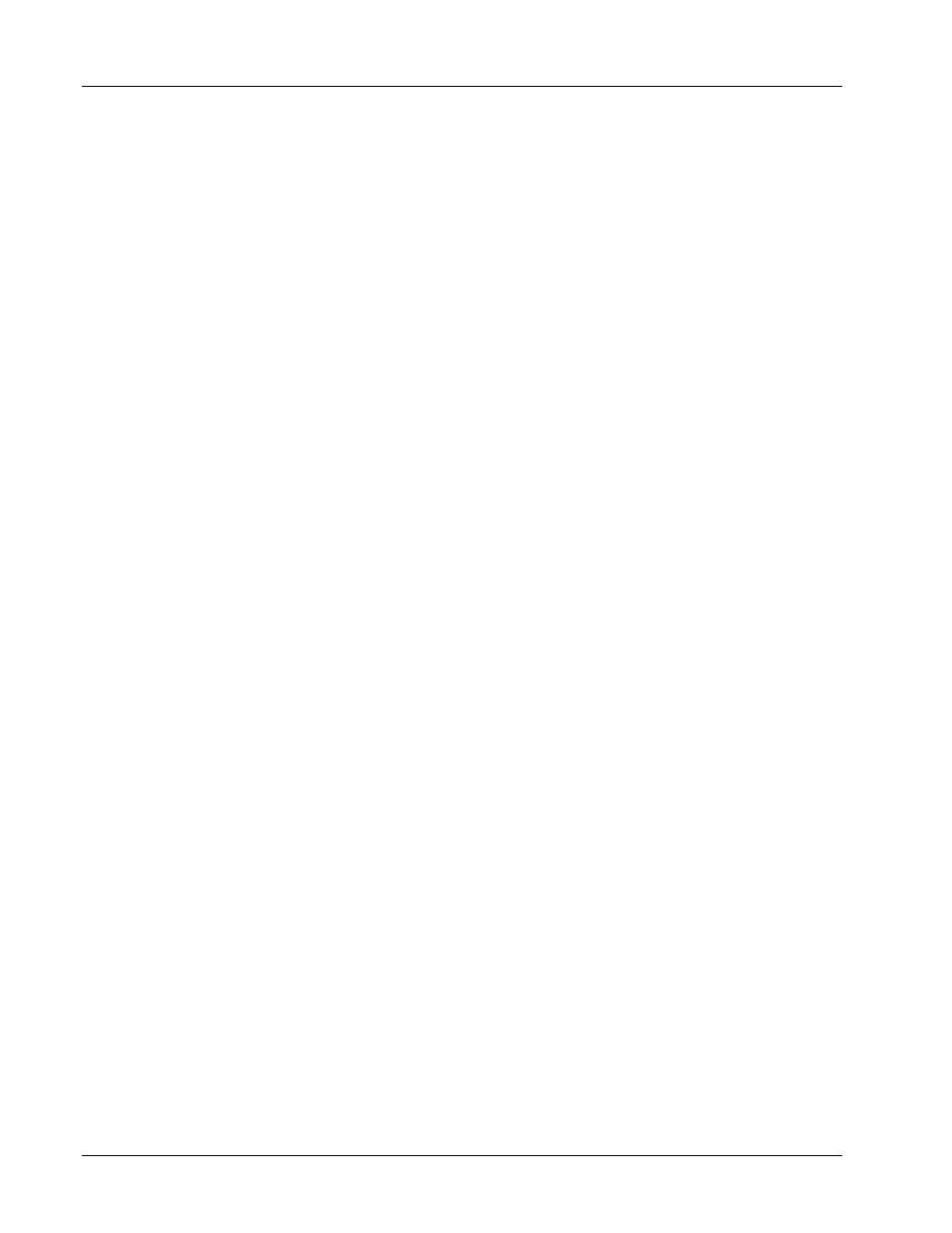
Appendex A: DCS120
MMC120 Linear Motion Control Module
84
Delta Computer Systems, Inc. 360/254-8688
Keyboard Commands
Getting Help
To display the help file of a particular parameter, place the cursor on the line of that parameter then press Ctrl-H. You
can also press Shift-? to display the DCS120.HLP file, which contains general help and information about DCS120.
The help files are displayed using the editor specified in the .ini file. Follow the editor’s instructions for exiting back to
the original DCS120 screen.
A Ctrl-C will display the configuration information for the Motion Control Module. The Esc key returns DCS120 to
the original screen.
Function Keys
You can use function keys F1 through F10 to issue commands to the Motion Control Module. They operate on the
cursor’s current axis. The function keys must first be programmed with the Function key table editor (Ctrl-F to start).
To use the function keys press the function key either by itself or in conjunction with the Ctrl or Alt keys. Function
keys by themselves will issue the Command and Command Value to the Motion Control Module. Using Ctrl-Fn will
issue the Command, Command Value, Speed, Deceleration, Acceleration, and Mode to the module. Alt-Fn will issue
the command and retrieve graphic information for bus controllers used with VMC and MC modules.
Exiting DCS120 Screens
Ctrl-Q entered at the main screen terminates DCS120 and returns the PC to the DOS prompt.
The Esc key will return you to the previous DCS120 screen.
Ctrl-D entered at the main screen will cause DCS120 to temporarily terminate and provide you with a DOS prompt.
Type ‘Exit’ at the DOS prompt to resume execution of DCS120.
Displaying Axis Status Information
The Ctrl-B command displays the expanded-format Status word from the module on the right side of the DCS120
screen; this lets you easily identify the individual status bits.
Enter Ctrl-B again to return to the original screen.
Editing the .INI File
Typing Ctrl-E will start the editor program and allow you to modify the initialization file that is being used by
DCS120. You must restart DCS120 for any changes to take effect.
Motion Control Commands
The standard motion control commands (Go, Halt, etc.) can be executed by pressing the Alt key and the character key
simultaneously. A ‘Go’ command would be Alt-G. See the keyboard command summary in the previous section for
available commands.
