Using dcs120, Accessing the dcs120 step editor screen, Step editor commands – Delta MMC120 User Manual
Page 101
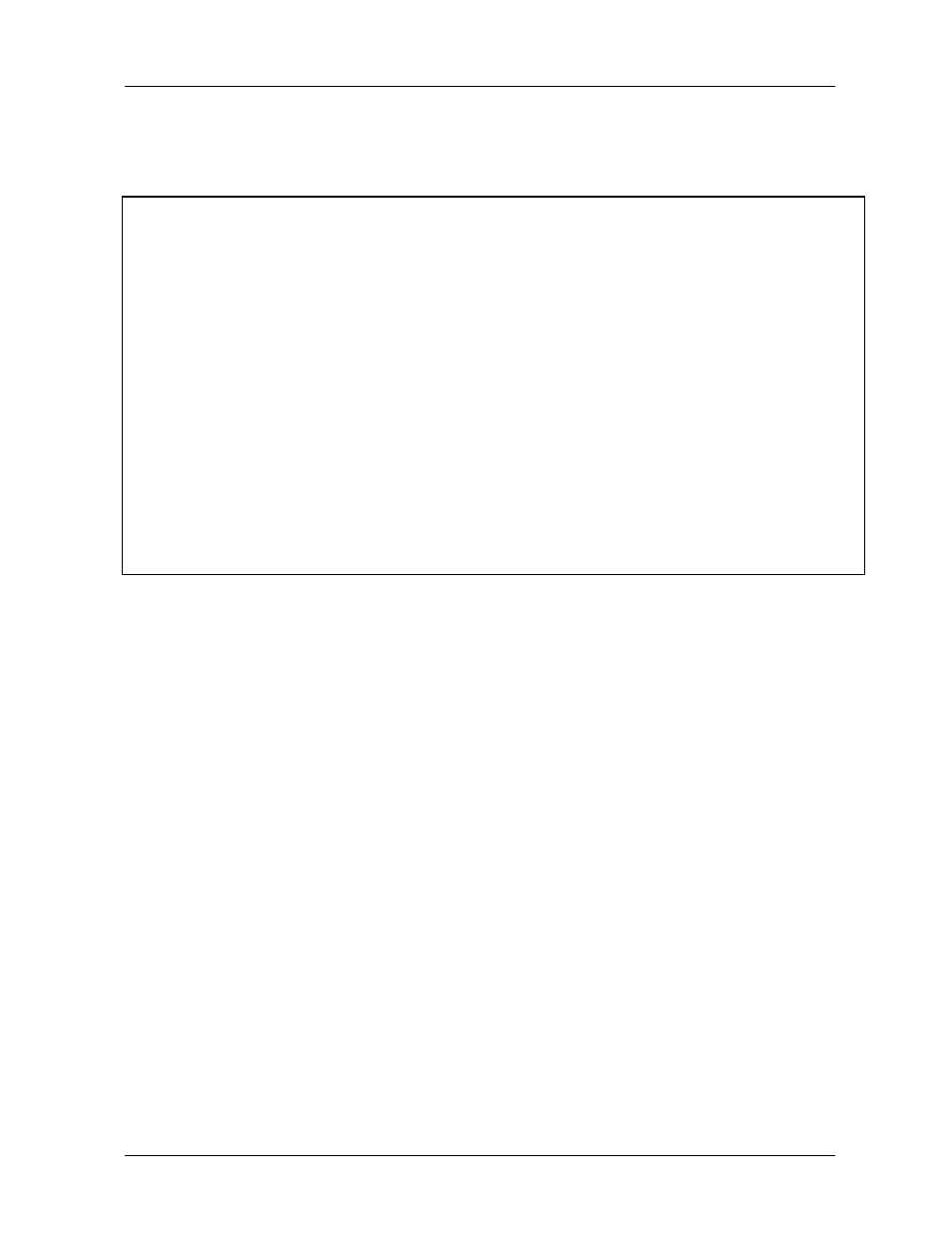
MMC120 Linear Motion Control Module
Appendix B: Event Control
Delta Computer Systems, Inc 360/254-8688
101
Using DCS120
Step information for the MMC120 is generally programmed using DCS120, but you can modify the Step table
directly with the P/C by using Command Type E and Extended E (see pages 63 and 64).
MMC120 0.99
DELTA Computer Systems, Inc.
19990709
0
1
2
3
4
5
6
7
8
9
MODE
00000
00001
08081
00080
00000
00000
00000
00000
00000
00000
ACCEL
0
100
100
0
0
0
0
0
0
0
DECEL
0
20
100
0
0
0
0
0
0
0
SPEED
0
5000
1000
0
0
0
0
0
0
0
POSITION
00000
20000
2000
0
0
0
0
0
0
0
COMMAND
G
G
G
LINK TYPE
L
0A0
LINK VALUE
0
10000
0
0
0
0
0
0
0
0
LINK NEXT
0
2
3
0
0
0
0
0
0
0
LINK TYPES
LINK VALUES
LINK NEXT
0
End of Chain
N/A
N/A
B
Status Bits
bits in hex
next Step number
D
Delay 0
milliseconds
next Step number
L
Limit Switch
position units
next Step number
S
Speed
position units/sec
next Step number
E
Enhanced
parameter dependent
next Step number
Accessing the DCS120 Step Editor screen
To go to the Step Editor screen from the main DCS120 screen, press Ctrl-S. To return to the main screen,
press Esc.
Step Editor Commands
To cut and paste regions of the table, hold down the Shift key and move around with the cursor keys to select
the desired region. After you select it, you can cut it with Ctrl-X or copy it with Ctrl-C and paste it with Ctrl-V.
Ctrl-G will 'go' to the next Step in the sequence. You can use Ctrl-G to step through a sequence and confirm it
operates as expected. If you enter an 'e' in the link type field, the Enhanced Event Editor will start. This editor
will assemble the needed link type value based on your selections in this editor.
Ctrl-Z will set all values in the table to zero.
