1 upgrading 9600 firmware – YSI 9600 User Manual
Page 76
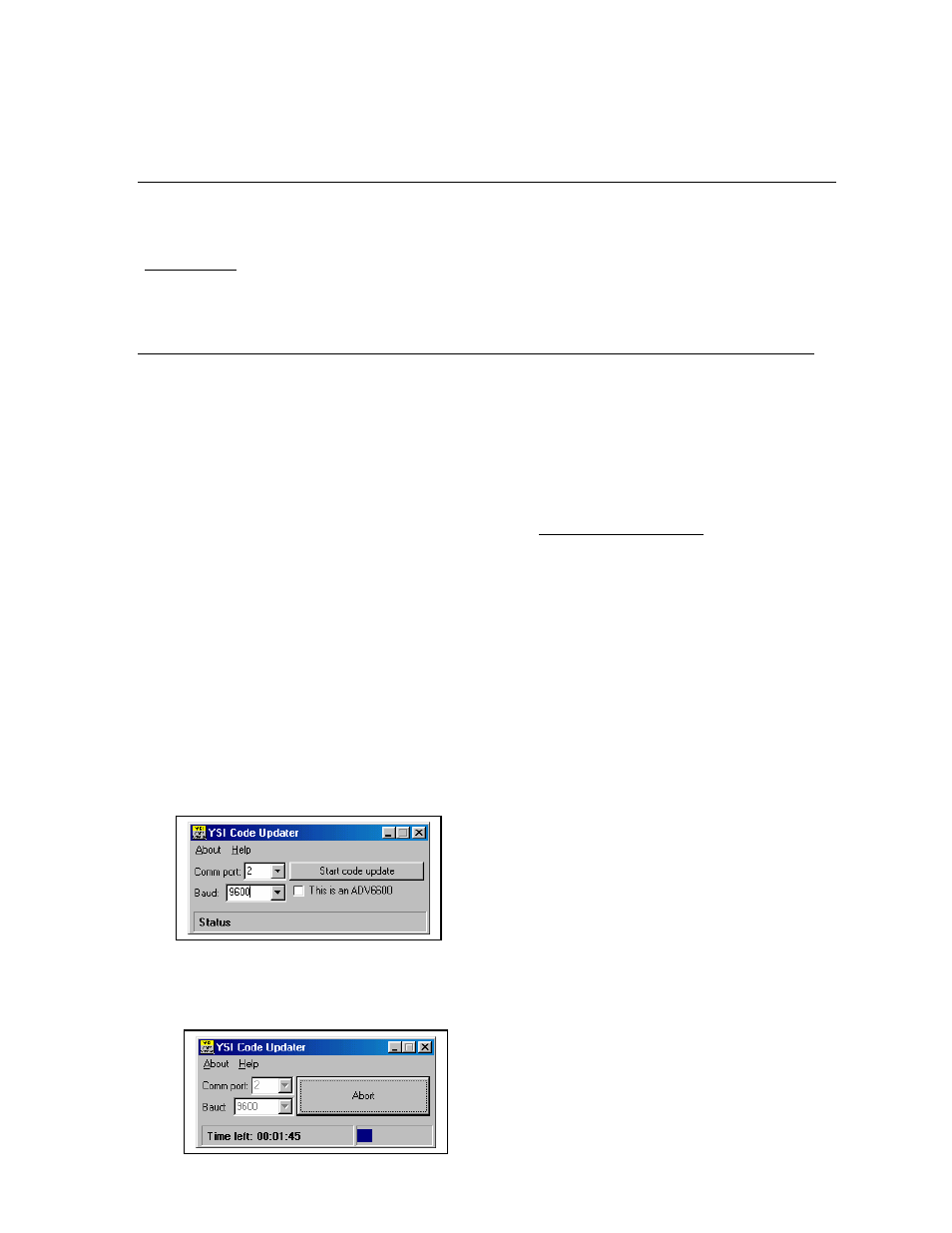
SECTION 9 UPGRADING 9600 FIRMWARE AND
NUVIEW SOFTWARE
The 9600 is controlled by a combination of a firmware package which resides in the analyzer electronics and
is designated “9600 Firmware” and a software package which resides on the user’s PC and is designated
NUview. Both firmware and software can be upgraded by the user from the YSI World Wide Web page
with no need to send the instrument in to the YSI Service Center. Please follow the
instructions below if you require these upgrades.
9.1 UPGRADING 9600 FIRMWARE
Follow the step-by-step instructions below to upgrade the 9600 Firmware which is resident in your Nitrate
Monitor:
• Connect your 9600 to the serial port of a PC with access to the World Wide Web using the standard
interface described above.
• Make sure that the 9600 is powered with either an internal battery pack or the Model 9689 power supply.
• Access the YSI Environmental Software Downloads page at and fill out the
registration form.
• Click on the YSI Instruments Software Updates link (or scroll down until you see the 9600
Firmware icon).
• Click on the file icon to the right of the 9600 Firmware listing and save the file to a temporary
directory on your computer.
• After the download is complete, run the file that you just downloaded and follow the on-screen
instructions to install the YSI Code Updater on your computer. If you encounter difficulties, contact
YSI customer service for advice. Refer to Section 13 of this manual, Warranty and Service
Information.
• Run the YSI Code Updater software that you just installed on your computer. The following window
will be displayed:
• Set the Comm port number to match the port to which you connected the 9600 cable and make sure
that the “This is an ADV6600” selection is NOT checked. Then click on the Start Code Update
button. An indicator bar will show the progress of the upgrade as shown below.
YSI Environmental
76
Model 9600 Nitrate Monitor
