Toa C-CC774 PL User Manual
Page 42
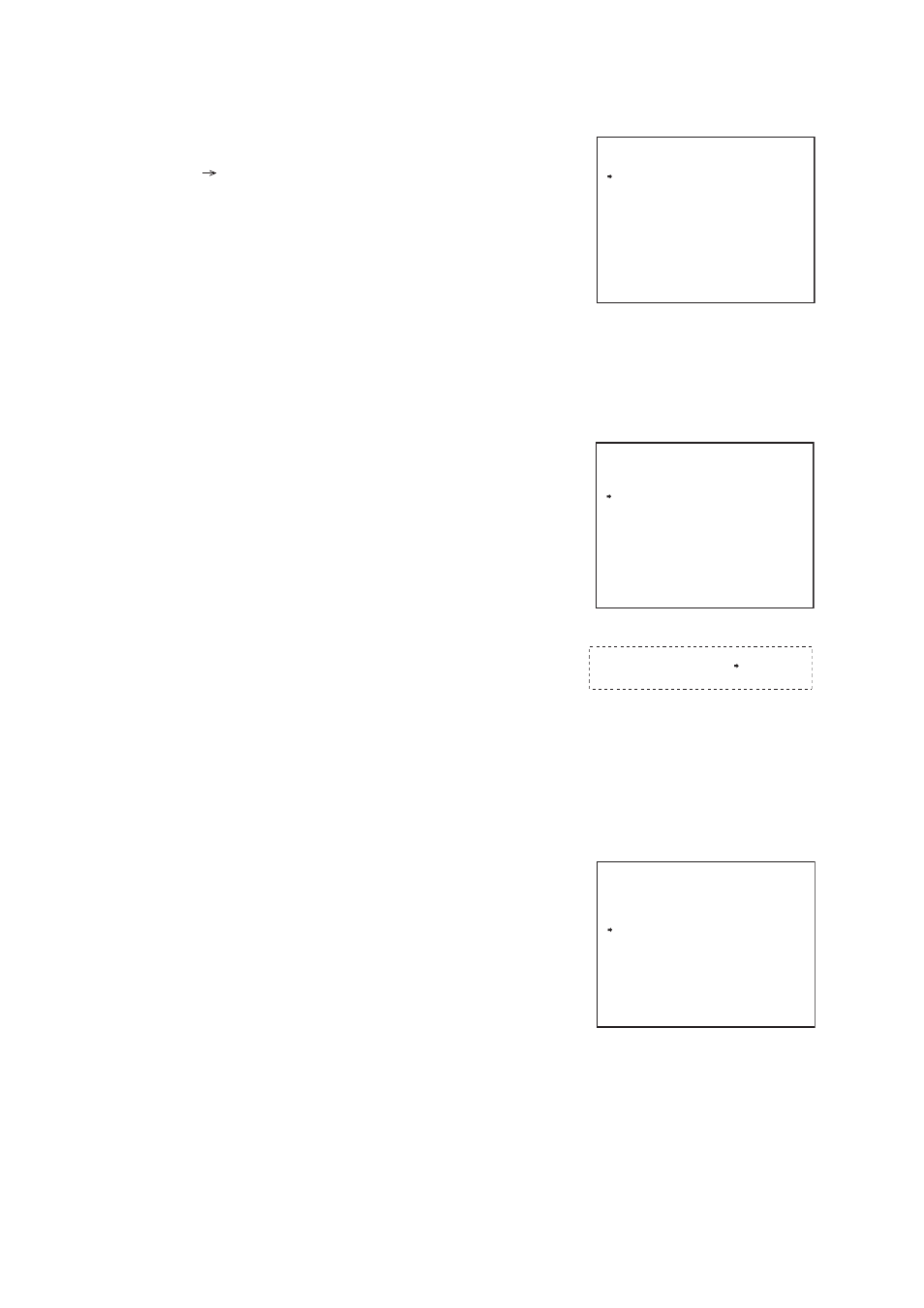
42
7.2.3. Auto Pan speed setting
Select the Auto Pan speed.
1. On the Auto-Pan Setting screen, select “SPEED” with the
joystick, then press the Set key.
Auto Pan speed is recorded.
2. Move “
*
” at the appropriate position with the joystick, then
press the Set key.
This will record the Auto Pan speed.
Note
Moving “
*
” further to the right on the setting bar increases the
Auto Pan speed setting.
Speed setting screen
-
-
- - -
*
A U T O P A N
*
O P T I O N
P A U S E T I M E
S P E E D
D I R E C T I O N
L I M I T
L I M I T R E S E T
R E V E R S E
1 s
L E F T
L E F T
L E F T
*
-
S P E E D
-
- + - - -
*
7.2.2. Setting the Auto Pan stop duration at an endpoint
The duration can be selected from 1s, 2s, 3s, 5s, 10s, 20s, and 30s. (Factory default: 1s)
1. On the Auto-Pan Setting screen, select “ PAUSE TIME” with
the joystick, then press the Set key.
The arrow
moves to “1s” (factory default).
2. Select “1s,” “2s,” “3s,” “5s,” “10s,” “20s,” or “30s,” then press
the Set key.
Auto Pan stop duration at an endpoint is recorded.
( )
Pause time setting screen
-
-
- - -
*
A U T O P A N
*
O P T I O N
P A U S E T I M E
S P E E D
D I R E C T I O N
L I M I T
L I M I T R E S E T
R E V E R S E
1 s
L E F T
L E F T
L E F T
*
-
7.2.4. Setting the direction of Auto Pan rotation
When the direction of Auto Pan rotation is not set, the Auto Pan camera continues to rotate only in the one-
way direction and is not reversed. When either the left or right limit or both limits are set, the direction set here
means the direction in which the camera first moves. (Factory default: LEFT)
1. On the Auto-Pan Setting screen, select “DIRECTION” with the
joystick, then press the Set key.
2. Select “LEFT” or “RIGHT” with the joystick, then press the Set
key.
The direction of Auto Pan rotation is recorded.
Rotation direction setting screen
-
-
- - -
*
A U T O P A N
*
O P T I O N
P A U S E T I M E
S P E E D
D I R E C T I O N
L I M I T
L I M I T R E S E T
R E V E R S E
1 s
L E F T
L E F T
L E F T
*
+
