Toa C-CC774 PL User Manual
Page 29
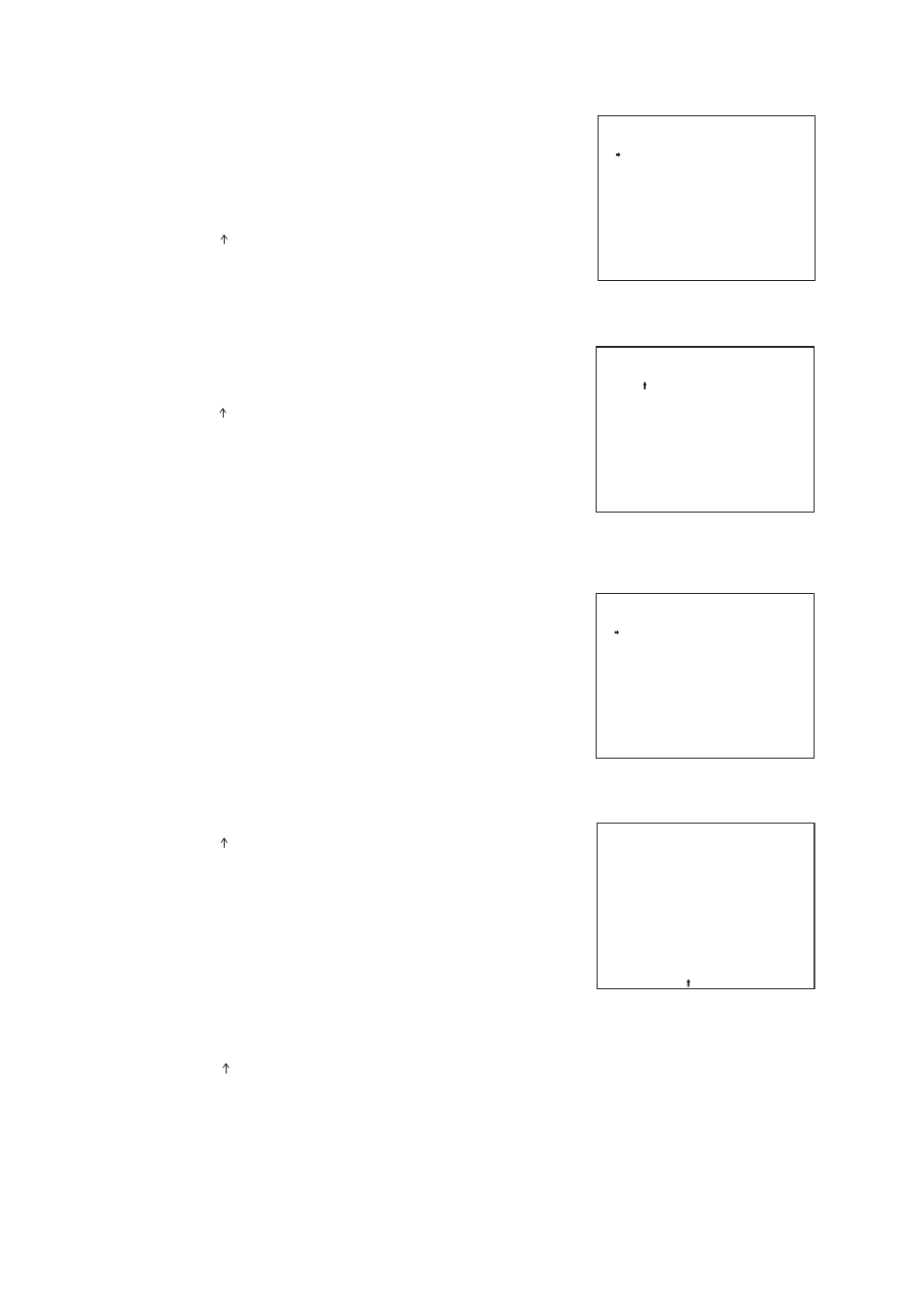
29
[ Setting the Home title display position and the length ]
1. With the joystick, select Home ID location setting item for ID
display position settings and press the Set key.
2. With the joystick, select “LOCATION SETTING” or “LENGTH
SETTING” and press the Set key.
2-1 When “LOCATION SETTING” is selected
(1) With the joystick, select “HOME” number and press the Set
key.
The arrow
is displayed at the selected ID on the ID
display position setting screen.
(2) Use the joystick to select each setting item and perform its
settings. The position is confirmed at the selected position.
2-2 When “LENGTH SETTING” is selected
(1) With the joystick, select “HOME” number and press the Set
key.
(2) With the joystick, adjust the title length, then press the Set
key.
The arrow
is displayed at the last character of the
selected title.
( )
( )
ID display position setting screen
*
H O M E
*
L O C A T I O N S E T T I N G
L E N G T H S E T T I N G
H O M E 1
H O M E 1
ID length setting screen
A D D R
* * *
C A M E
P O S T I O N
H O M E I D 2
*
H O M E I D 3
*
T O U R I D
* *
M M / D D / Y Y
* * : * *
A M
Z O O
S E C T O R I D
A L A R M I D
*
H O M E I D 1
*
A U X I D
* * *
* * * / * * *
Example:
When setting the camera ID length to 4 characters
[ Setting the ID display positions and lengths for the camera, position, tour, alarm, sector and AUX ]
1. With the joystick, select each ID location setting item for ID
display position settings and press the Set key.
2. With the joystick, select “LOCATION SETTING” or “ LENGTH
SETTING” and press the Set key.
2-1 When “LOCATION SETTING” is selected
The arrow
is displayed at the selected ID on the ID
display position setting screen.
(1) Use the joystick to select each setting item and perform its
settings.The position is confirmed at the selected position.
2-2 When “LENGTH SETTING” is selected
(1) Adjust the title length with the joystick, then press the Set
key.
The arrow
is displayed over the last character of the
selected title.
( )
( )
ID display position and its length setting screen
Example: When setting Camera ID position
*
C A M E R A
*
L O C A T I O N S E T T I N G
L E N G T H S E T T I N G
A D D R
* * *
C A M E R A I D
P O S I T I O N
H O M E I D 2
*
H O M E I D 3
*
T O U R I D
* *
M M / D D / Y Y
* * : * *
A M
Z O O
S E C T O R I D
A L A R M I D
*
H O M E I D 1
*
A U X I D
* * *
* * * / * * *
Home ID setting screen
Example shows "Home ID 1
* * *
."
