Entering camera menu screen, Selecting the language – Toa C-CC774 PL User Manual
Page 10
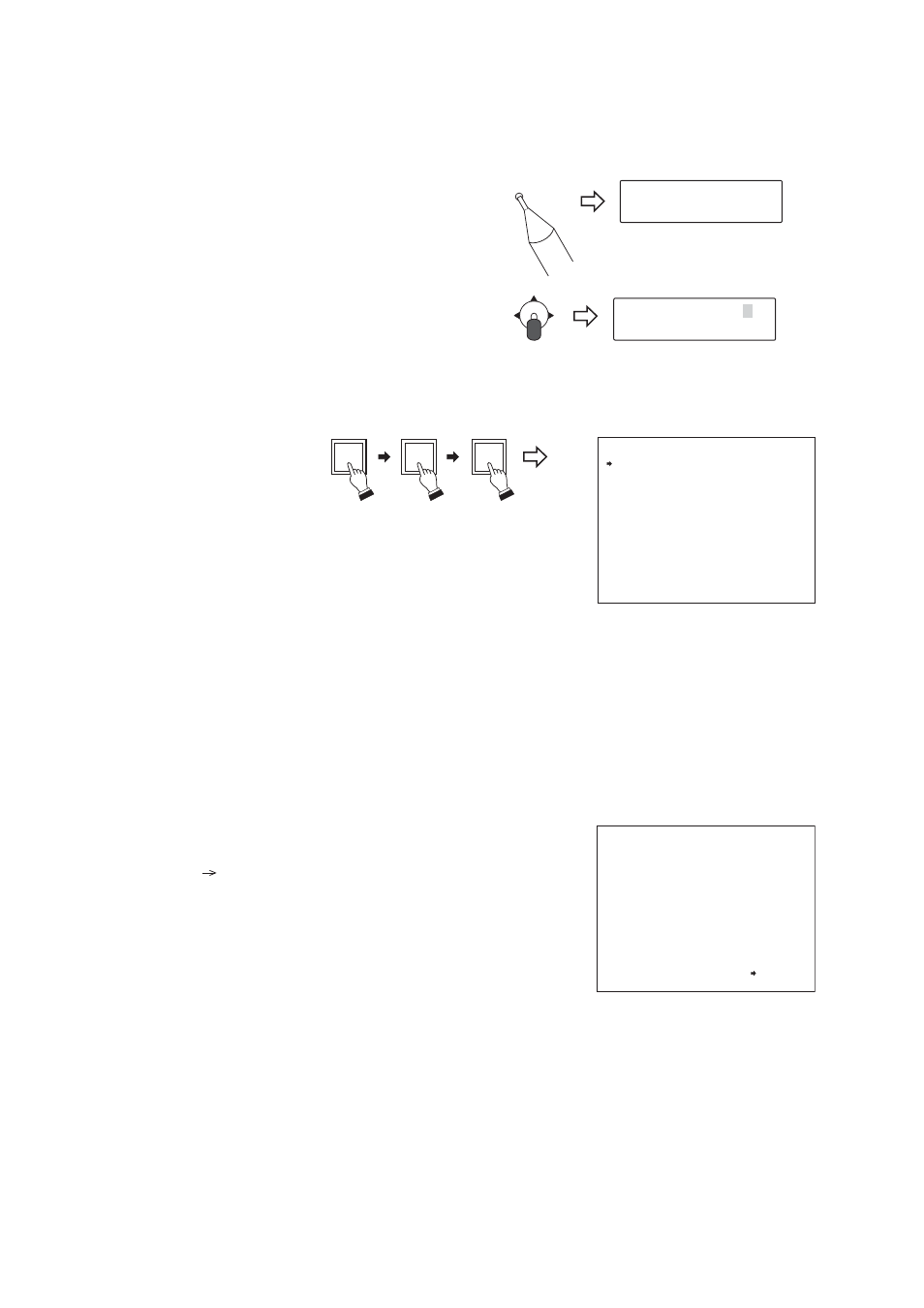
10
1. Press the Menu key. (When a password is required,
enter it with the numerical keypad.) The menu screen
is displayed on the remote controller’s liquid crystal
display.
2. With the joystick, select “CAMERA MENU” and press
the Set key.
The display is placed in the standby mode for the
entry of a camera number to call up the camera menu.
3. Enter the camera number with the numerical keypad,
and press the Set key. The liquid crystal display
shows the selected camera’s camera menu screen.
4. Select the desired item with the joystick, and perform
the required settings on each setting screen.
Camera menu screen
C A M
E N G L I S H
C A M E R A M E N U
P R E S E T
I D S E T T I N G
C A M E R A S E T T I N G
A U T O M O D E
A L A R M
A U X
T I M E R
M A N U A L
M A I N T E N A N C E
L A N G U A G E
Language selecting screen
C A M
E N G L I S H
C A M E R A M E N U
P R E S E T
I D S E T T I N G
C A M E R A S E T T I N G
A U T O M O D E
A L A R M
A U X
T I M E R
M A N U A L
M A I N T E N A N C E
L A N G U A G E
Menu
O P E R A T I O N M O D E
C A M E R A M E N U
*
*
*
C H
DOWN
LEFT
RIGHT
UP
SET
2
1
(Example)
3. ENTERING CAMERA MENU SCREEN
3.1. Selecting the Language
The language to be displayed on the screen can be selected among English, German, French and Italian.
(Factory default: English)
1. Select "LANGUAGE" on the Camera Menu screen
with the joystick, then press the Set key.
The arrow
moves to “ENGLISH” (factory default).
2. Select "ENGLISH," "DEUTSCH," "FRANÇAIS," or
"ITALIANO" with the joystick, then press the Set key.
The screen switches to the Menu screen of the
selected language.
( )
