Electronic image stabilization settings, Sensitivity-up settings – Toa C-CC774 PL User Manual
Page 39
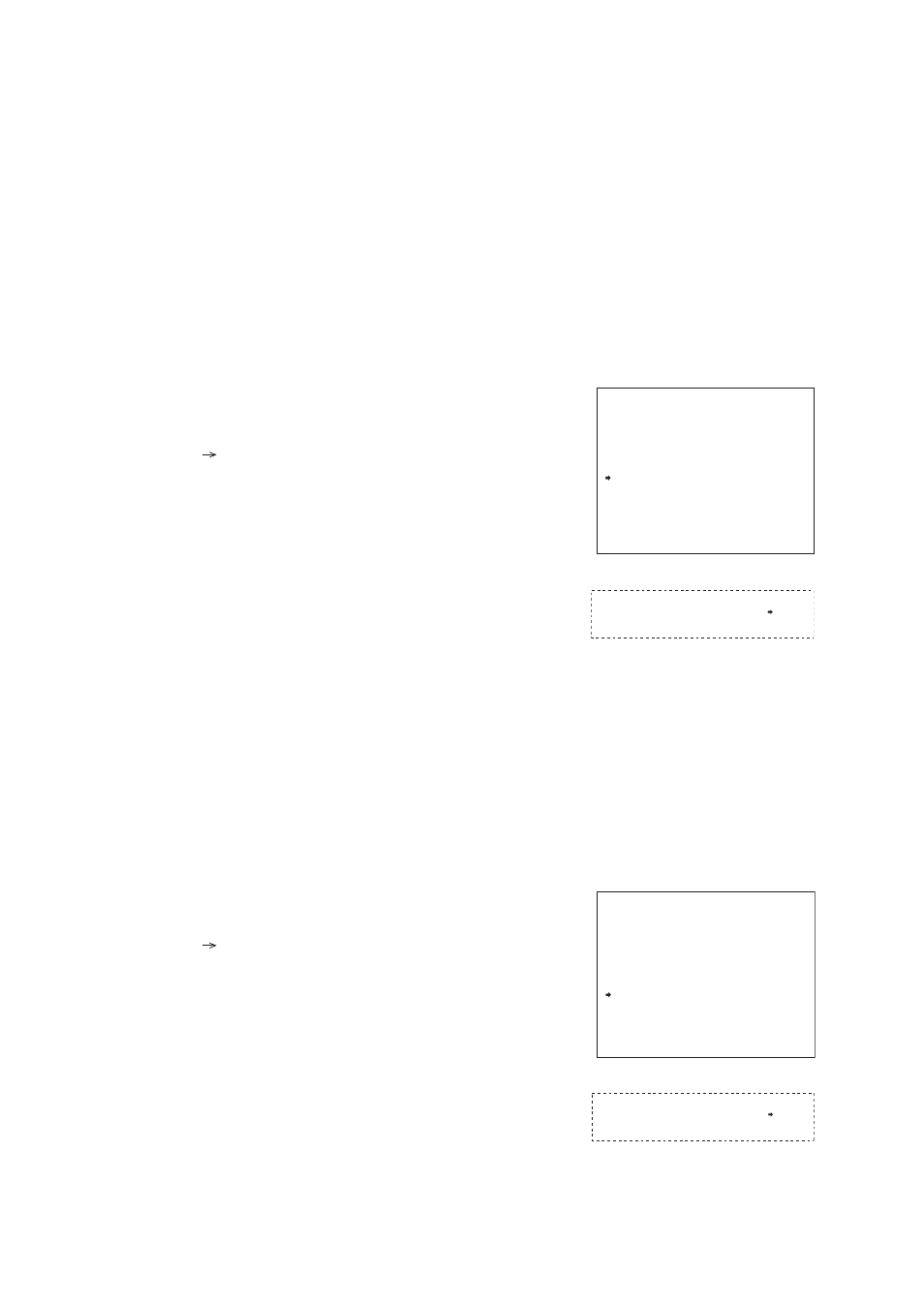
39
6.13. Electronic Image Stabilization Settings
(C-CC574 and C-CC774 only)
Screen vibrations can be reduced. (Factory default: OFF)
OFF: No image stabilization performed.
ON1: Use this mode for relatively quick screen vibration.
ON2: Use this mode for relatively slow screen vibration.
Notes
• Setting Electronic Image Stabilization to ON narrows the view angle and prevents the electronic zoom
magnification from exceeding 1.8-times.
• When Electronic Image Stabilization is set to ON, the Slow Shutter, Wide Dynamic and Motion Detection
functions cannot be used.
• When Electronic Image Stabilization is set while Backlight Correction is set to Wide Dynamic, the Backlight
Correction setting reverts to its default OFF setting.
• Significant vibration may not be corrected even with Electronic Image Stabilization enabled.
• The screen may vibrate when the camera stops during pan/tilt operations, even if the Electronics Image
Stabilization function is used.
1. Select "EIS" from the Camera Settings screen using the
joystick and press the Set key.
The arrow
moves to the OFF indication (default setting).
2. Select "ON1" or "ON2" using the joystick, then press the Set
key.
The Electronic Image Stabilization function is set.
( )
6.14. Sensitivity-Up Settings
(C-CC574 and C-CC774 only)
This function increases sensitivity. Selecting ON doubles the sensitivity. (Factory default: OFF)
Notes
• Selecting Sensitivity "ON" disables both the Motion Detection and Wide Dynamic functions. (They are
deleted from the menu display.)
• This function is switched to the selected "ON" or "OFF" mode when the Set key is pressed. The indication
“SETTING” is displayed when the mode is switched.
• When Sensitivity-Up is set while Backlight Correction is set to Wide Dynamic, the Backlight Correction
setting reverts to its default OFF setting.
• Setting Sensitivity-Up to ON causes more moiré fringes to appear.
1. Select "SENSITIVITY" from the Camera Settings screen using
the joystick and press the Set key.
The arrow
moves to the OFF indication (default setting).
2. Select "ON" or "OFF" using the joystick, then press the Set
key.
The Sensitivity-Up function is set.
( )
EIS settings screen
-
*
- -
- - - -
*
C A M E R A S E T T I N G
*
E - Z O O M
C H R O M A
S Y N C
E I S
S E N S I T I V I T Y
R E S E T ( C A M S E T T I N G )
F R O N T P A G E
E N H A N C E R
I N T
O F F
O F F
N O
X 1 2
-
-
*
- -
- - - -
-
E I S
O N 1
Sensitivity screen
-
*
- -
- - - -
*
C A M E R A S E T T I N G
*
E - Z O O M
C H R O M A
S Y N C
E I S
S E N S I T I V I T Y
R E S E T ( C A M S E T T I N G )
F R O N T P A G E
E N H A N C E R
I N T
O F F
O F F
N O
X 1 2
-
-
*
- -
- - - -
-
S E N S I T I V I T Y
O N
