Changing the synchronization system, Setting the chroma – Toa C-CC774 PL User Manual
Page 38
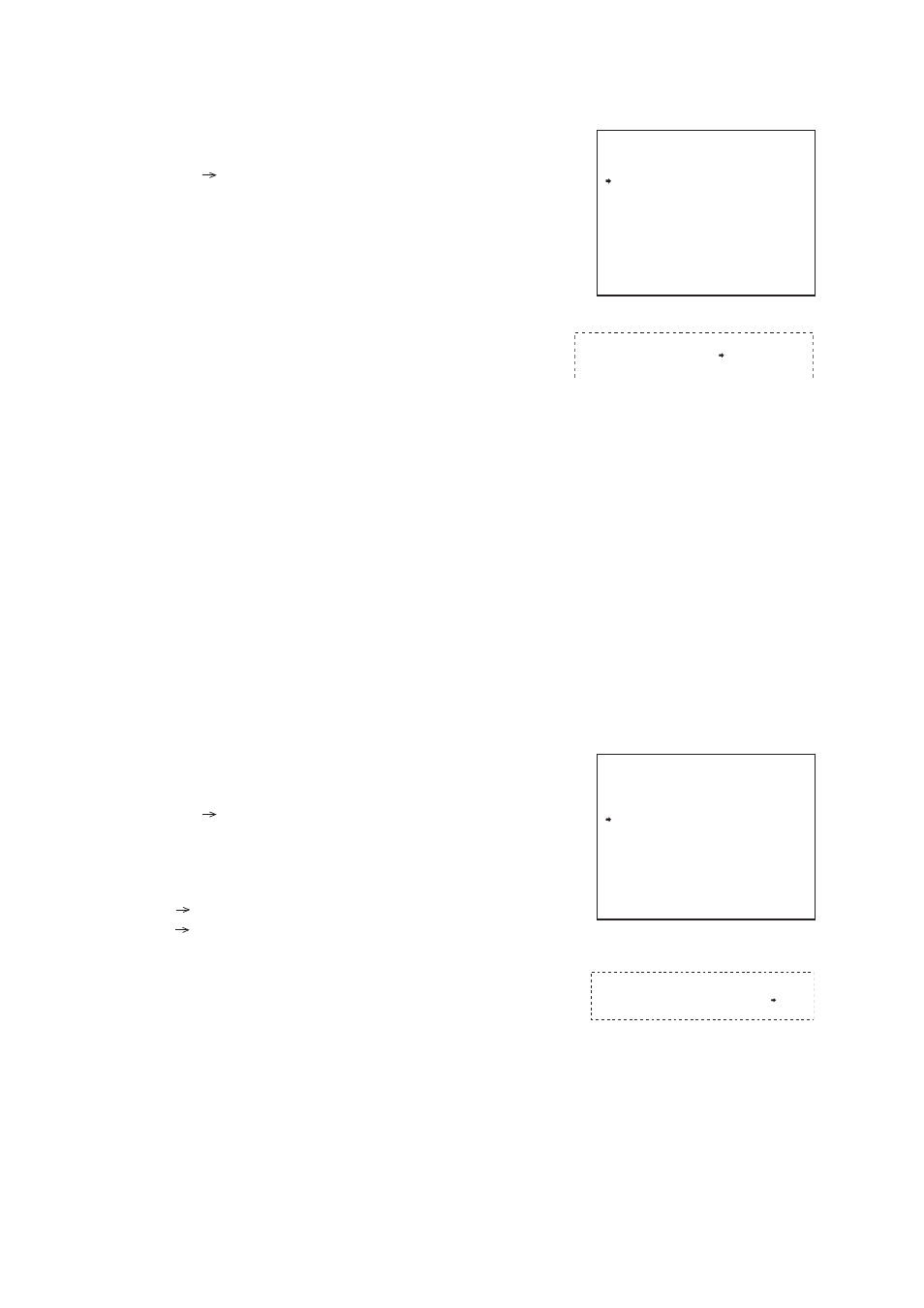
38
6.12. Changing the Synchronization System
The camera’s sync system can be switched to the system that uses the power frequency. It is also possible to
adjust the phase. (Factory default: INT.)
INT: Represents the internal sync system. Select this setting when only a single camera is used and it is not
necessary to synchronize it with other camera.
LL:
Represent the power sync system. Select this setting when synchronizing 2 or more cameras using the
power frequency. Note that when the screen is switched by the sequential switcher, etc., the picture
may be distorted depending on the camera installation conditions, such as the distance to the power
source. In such cases, adjust the phase to prevent the picture distortion from occurring. The phase can
be adjusted in 83 – step ranging from “00” to “82” for NTSC system and in 100 – step ranging from “00”
to “99” for PAL system.
Notes
• NTSC Systems of LL cannot be used in the 50Hz area.
• PAL Systems of LL cannot be used in the 60Hz area.
1. With the joystick, select “SYNC” on the Camera Setting
screen, then press the Set key.
The arrow
moves to “INT” (factory default).
2. Select “INT” or “LL” which you wish with the joystick, then
press the Set key.
Selecting “INT” will record the sync system setting, and the
arrow
will move to “SYNC”. When “LL” is selected, the
arrow
moves over “
*
” position on the phase adjustment
bar. Proceed to Step 3. (factory default: 00)
3. Adjust the phase with the joystick, then press the Set key.
The sync system setting is recorded.
( )
( )
( )
Synchronization changing screen
-
*
- -
- - - -
*
C A M E R A S E T T I N G
*
E - Z O O M
C H R O M A
S Y N C
E I S
S E N S I T I V I T Y
R E S E T ( C A M S E T T I N G )
F R O N T P A G E
E N H A N C E R
I N T
O F F
O F F
N O
X 1 2
-
-
*
- -
- - - -
-
S Y N C
L L
0 0
-
*
- -
- - - -
C H R O M A
+
6.11. Setting the Chroma
The chroma may be adjusted to suit user preferences.
1. With the joystick, select “CHROMA” on the Camera Setting
screen, then press the Set key.
The arrow
moves over “
*
” on the setting bar.
2. Move “
*
” at the appropriate position with the joystick, then
press the Set key.
The Chroma setting is recorded.
Note
Moving “
*
” further to the right in the setting bar increases the
contour density.
( )
Chroma setting screen
-
*
- -
- - - -
*
C A M E R A S E T T I N G
*
E - Z O O M
C H R O M A
S Y N C
E I S
S E N S I T I V I T Y
R E S E T ( C A M S E T T I N G )
F R O N T P A G E
E N H A N C E R
I N T
O F F
O F F
N O
X 1 2
-
-
*
- -
- - - -
-
