1 programming from a remote computer location, 2 having remote computer call the control panel, 1 programming from a remote computer location -8 – SilentKnight SK-5208 Conventional FACP 10-30 Zone User Manual
Page 73
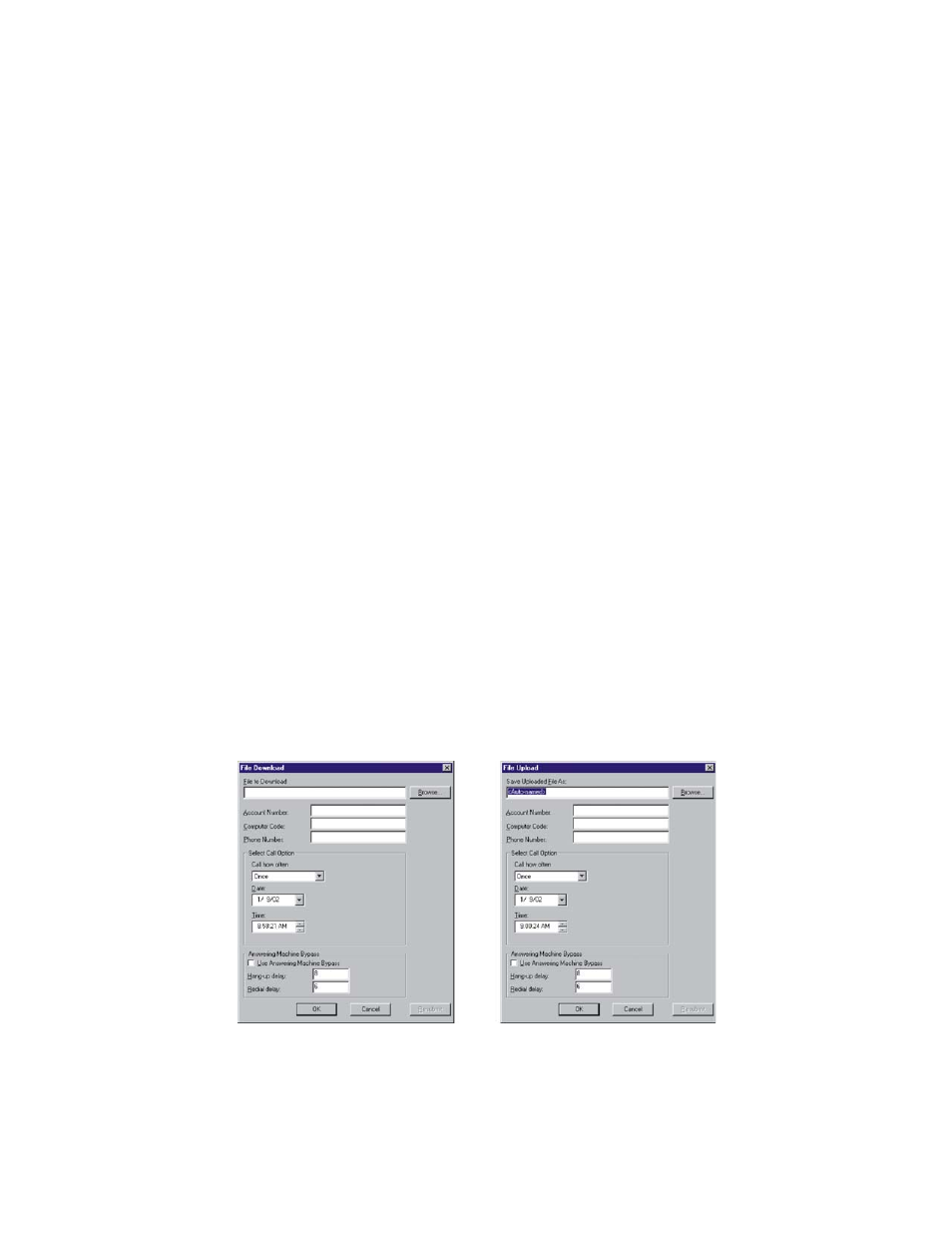
Operation 151204
5-8
5.8.1
Programming From a Remote Computer Location
The panel can communicate with a Up/Downloading computer using two methods. The control panel can call the
programming computer or the programming computer can call the control panel.
The programming information for the control panel will be stored in the queue of the downloading software
SKSS P/N 5660. This data packet will have been pre-configured for the control panel that you are about to
program. SKSS is available to download on www.silentknight.com. For more information also see SKSS
Installation Manual P/N 151240.
5.8.1.1 Having the Control Panel Call the Remote Computer
If the panel initiates the call to a downloading computer, a phone number must be programmed in the computer
accounts area (see Section 4.2.8).
To initiate communication:
1.
From the SKSS Up/Downloading software File Menu, select the download or upload menu item you want to
perform.
2.
In the appropriate locations in the dialog box, enter your information.
3.
When ready, select “Wait for Call” in the “Call how often” drop down list.
4.
Press “OK” to stage SKSS for an Up/Download.
5.
Press the 4 ENTER or the ^ up arrow until the display reads Call Computer.
6.
Enter the Installer Code.
The control panel will then begin the communication process with the remote computer.
5.8.1.2 Having Remote Computer Call the Control Panel
If the computer initiates the call then answering machine bypass (see Section 4.2.8) may need to be selected.
To initiate communication:
1.
From the SKSS Up/Downloading software File Menu, select the download or upload menu item you want to
schedule.
2.
In the appropriate locations in the dialog box, enter your selections for the following options:
File Name:To download, select the file that you want to download. To upload assign a name to the file that
will be uploaded from the panel. You can use the Browse option to select from the list of available files. If
Download Menu
Upload Menu
