Setup for timecode input – PRG Mbox Studio Manual 3.8 User Manual
Page 76
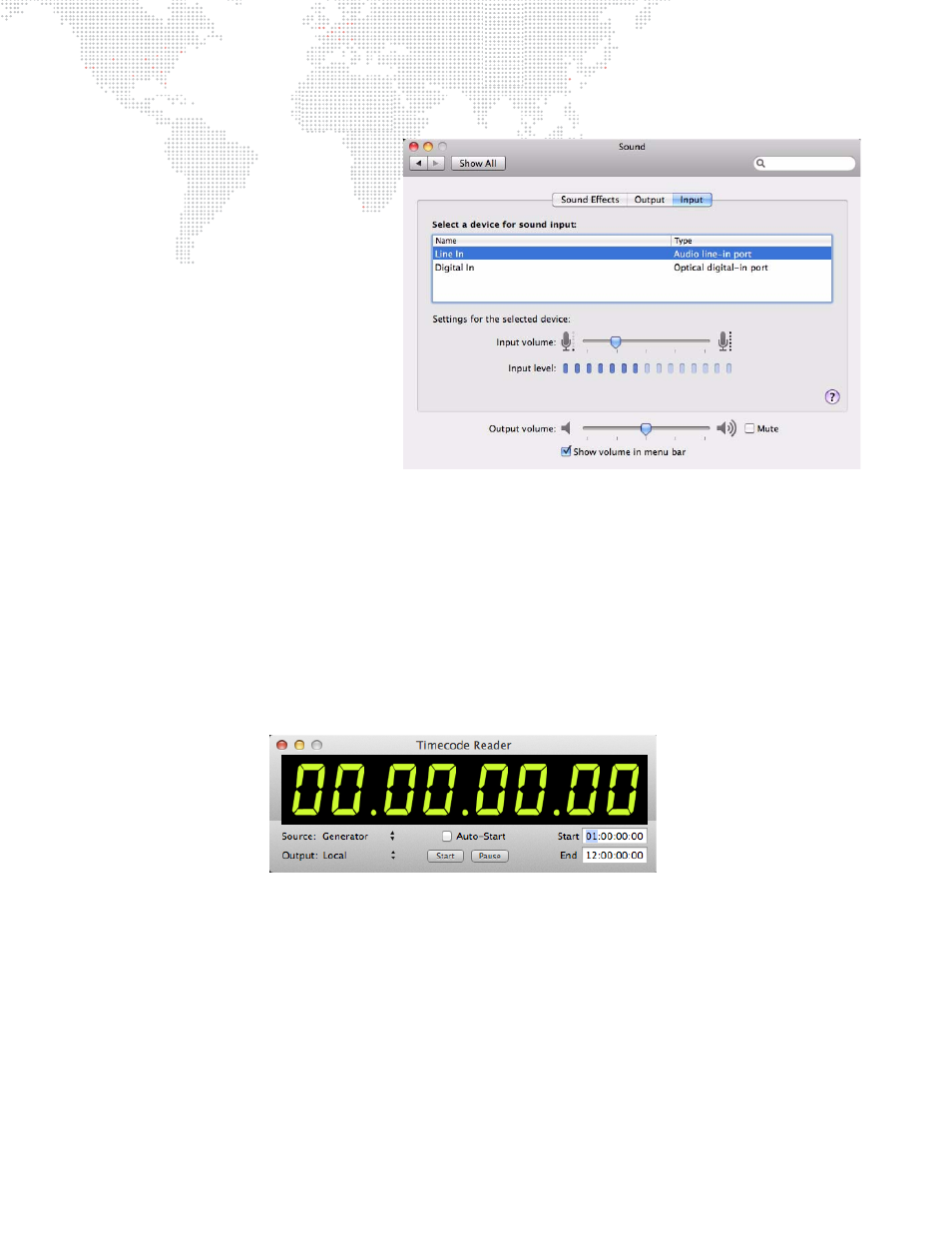
68
MBOX
®
STUDIO USER MANUAL
Receiving SMPTE Timecode (LTC)
SMPTE timecode input can be connected
to the audio line-in port on the Mac
computer. Both balanced and unbalanced
SMPTE signals are accepted, as are both
30fps non-drop-frame and 30fps drop-
frame formats.
"Line In" must be selected as the audio
input source in the Sound preference
window in the Mac's system preferences.
The input volume can also be adjusted
here.
Receiving MIDI Timecode
A USB->MIDI interface box is required to receive MIDI timecode within Mbox Studio. (When using third-party devices,
keep in mind that special drivers may be required for your computer.)
Setup for Timecode Input
The TC Reader application is used to set the preferences for incoming timecode. TC Reader contains a Timecode
Reader window for this purpose. The preferences include the source type, output options, auto-start preference, and
start/end time values. The Timecode Reader window also provides buttons for start, pause and resume control.
To toggle the Timecode Reader window on and off, press [
T] on the keyboard.
+
Source – choose the appropriate source for timecode: Generator, Audio In Left, Audio In Right, or MTC (MIDI
timecode).
+
Output – Local (internal routing only), or an active Ethernet port (for sending timecode over the network to Mbox
servers).
+
Auto-Start – enabling this will cause timecode be active as soon as the Remote application launches. Depending
on the source setting, the application will immediately begin generating or listening for external timecode.
+
Start – starts generating code from Start Time value if generator is selected, or will start listening for external code
if not.
+
Pause – pauses/resumes generating internal code or listening for external code (toggle action).
+
Start – specifies a time where the internal generator will start.
+
End – specifies a time where the internal generator will loop back to the start time.
