PRG Mbox Studio Manual 3.8 User Manual
Page 101
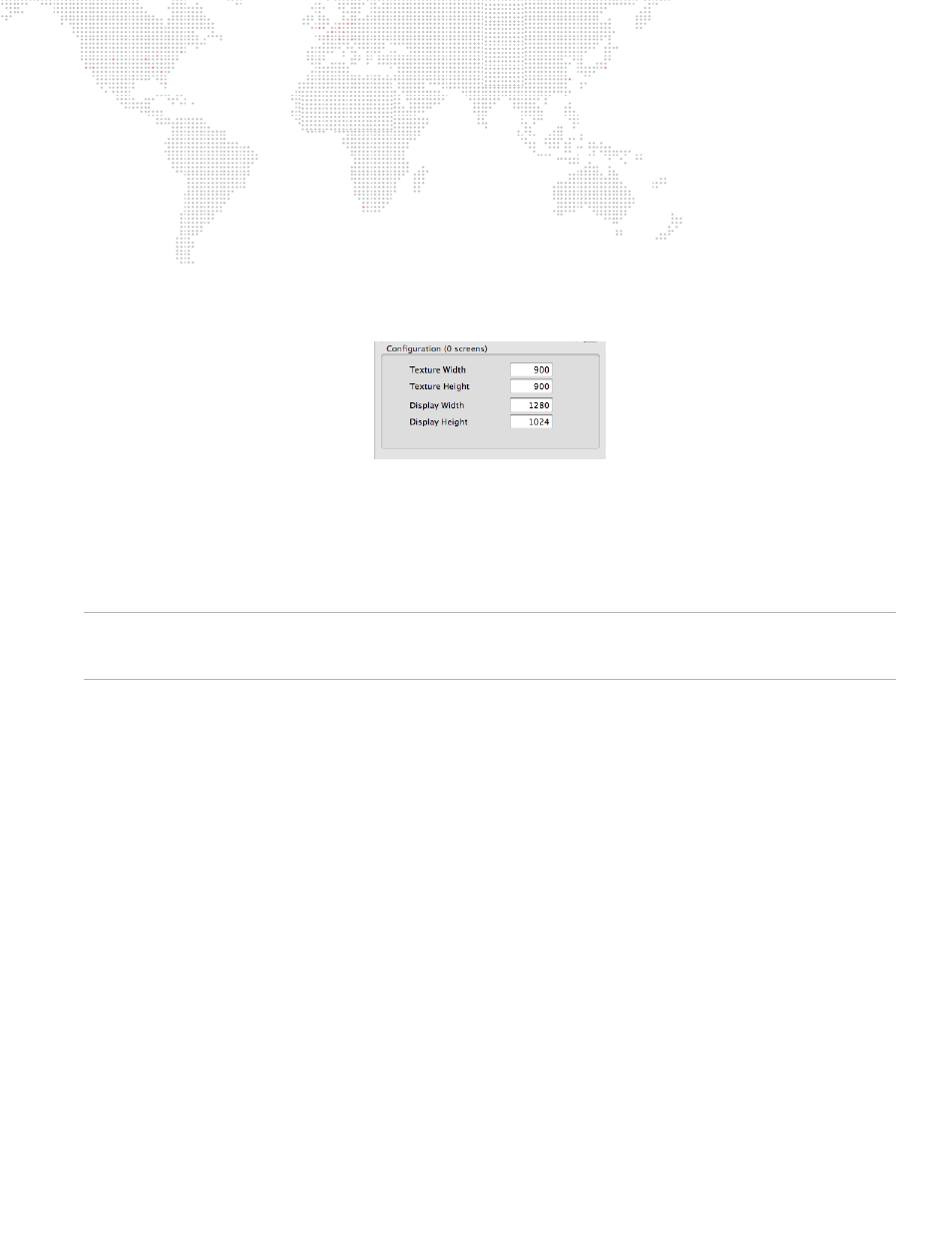
MBOX
®
MEDIA SERVER USER MANUAL
93
You can see the added the entry in the list (the one that says "[000] {720, 480}"), this is your first configuration (with
index 0). You can have more than one configuration (by the end of this tutorial we will have two) with each having the
same screen objects (same size/position of screens, etc.), but each configuration may have different pixel remapping,
scaling, or additional controls. All configurations get saved into the same MultiScreenData.plist file and can be
selected (using an index value between 0 and 255, which will correspond to the number of the configuration) at
runtime using the Animation Modifier A parameter each layer. In this way, different layers can use different
configurations from the same file. To start with we'll only add the one configuration.
Step
3. Click on this configuration ([000]) to select it in the listbox at the left of the window and you will notice that
the window changes from showing the Global Settings to showing Configuration settings; specifically
Texture Width & Height and Display Width & Height. Edit those values to be 900 x 900 and 1280 x 1024
respectively, make sure to press [tab] or [return] after each entry.
The Texture dimensions are typically the pixel size of the object and, in this example, happen to be the size of the
matching test content because we have made content specifically for the object. The Display dimensions are the pixel
size of Mbox's fullscreen output. You can use files with pixel dimensions that don't match the Texture Width & Height
set here, but in this case you should test the configuration before show use. You can also use the configuration when
the Mbox fullscreen output size is set to different values, but the object's location on the screen may not be in the
right place.
Note: Content files with different sizes will be centered on your MultiScreen object and not offset from the top-left
corner of the object and/or content. MultiScreen objects themselves are always offset from the top-left corner of
Mbox's fullscreen output.
Step
4. For the purposes of this tutorial, 720 x 480 stock content will work with the configuration we are creating,
perhaps not as well as content sized for the object. Before proceeding any further, type a name for the
configuration into the empty text field at the top right and then press [return]. Note that the name you
entered will appear in the list. Then click the save button.
