Quicktime streaming devices (pcie or usb/firewire) – PRG Mbox Studio Manual 3.8 User Manual
Page 127
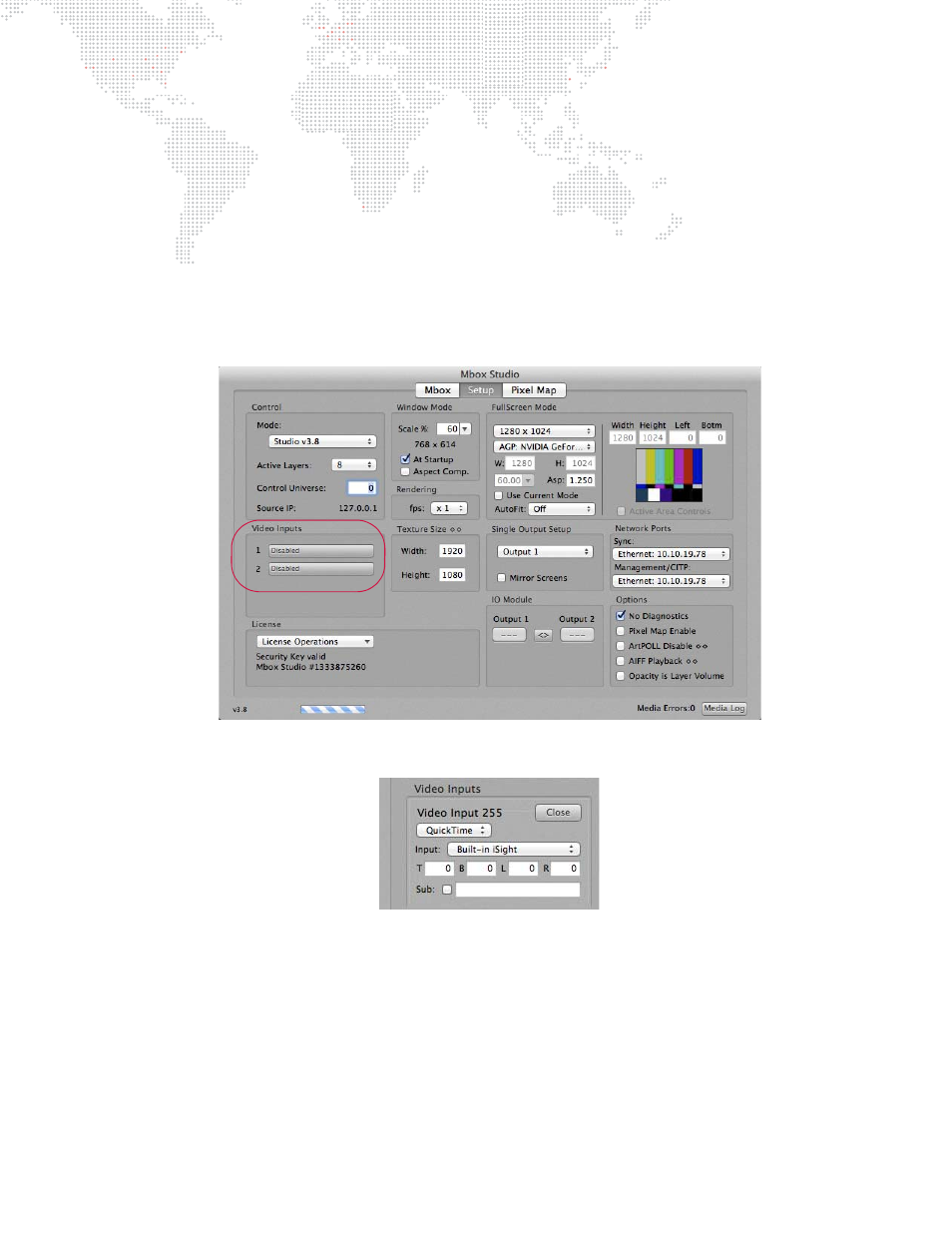
MBOX
®
STUDIO USER MANUAL
119
QuickTime Streaming Devices (PCIe or USB/FireWire)
Mbox also supports all other capture devices that conform to the QuickTime streaming format. Such devices include
USB and FireWire cameras, and some PCIe capture cards.
Setup on Mac:
QuickTime streaming devices may require driver software to be installed. Check with the manufacturer and install the
most current version. Additional setup may be required depending on the device.
To configure Mbox video inputs for QuickTime streaming device:
Step
1. Launch Mbox Studio application and go to Mbox Setup tab.
Step
2. At Video Inputs section, click setup button for the index number (Folder 255, File 254 - 255) that you want to
assign the video input to.
Step
3. At Video Inputs window, set input type pop-up to "QuickTime," then select the device by name on the input
pop-up.
Step
4. The edit fields labeled T, B, R, and L can be used to enter a crop (in pixels) to the incoming video signal.
Step
5. When enabled, the Sub checkbox will cause Mbox to display a substitute image if a video input is not
available. The default substitute image is a blue rectangle with the input type number and format listed. You
can use a custom substitute still image by typing the Folder.File index (e.g. 004.001) or the full path for the
file (e.g. /Users/username/Documents/Raster.jpg) into the field next to the Sub checkbox.
Step
6. Once everything is set up correctly, click Close button to close setup window.
