Setup: rendering, Setup: license, Setup: texture size – PRG Mbox Studio Manual 3.8 User Manual
Page 44: Setup: screen selection (screen arrangement)
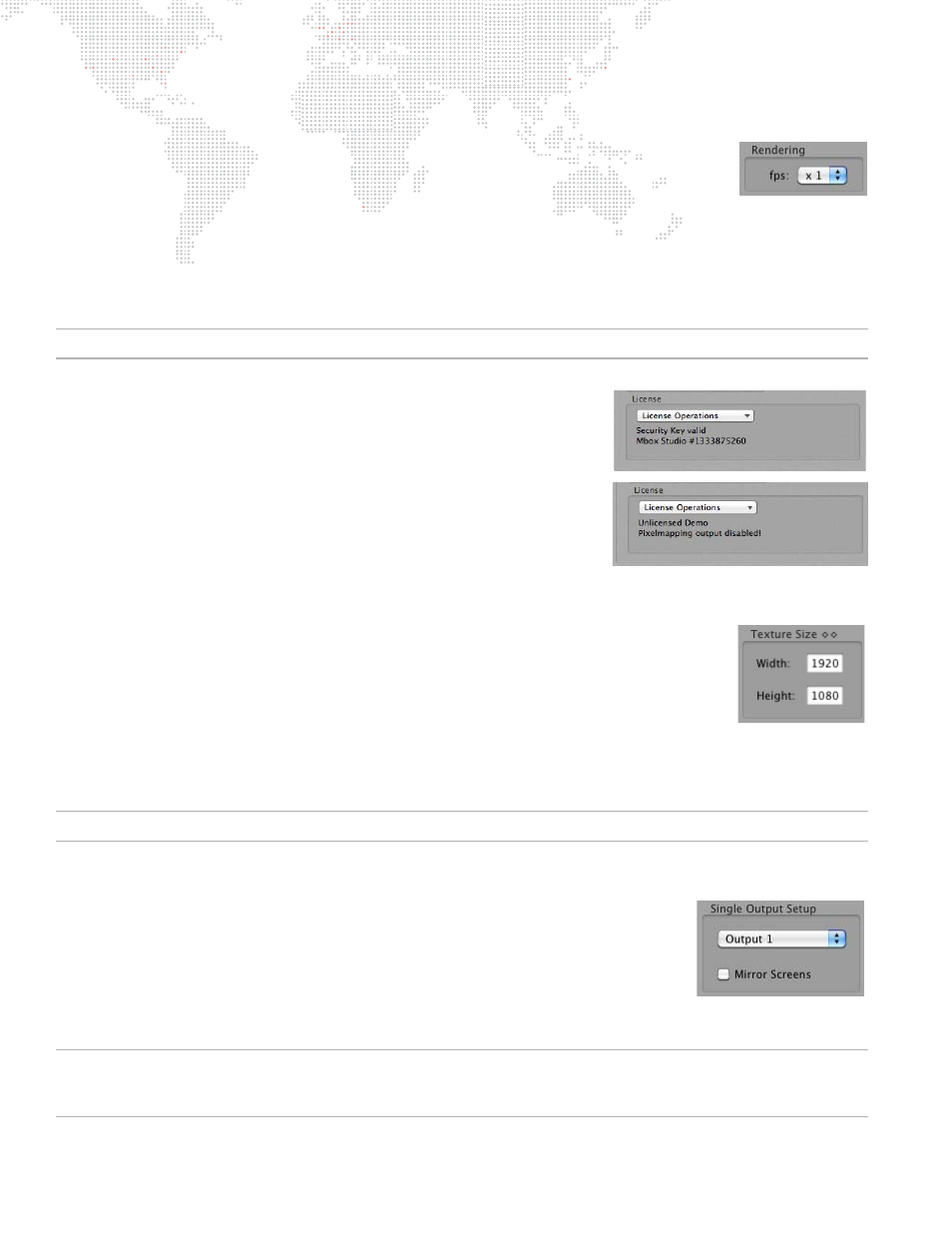
36
MBOX
®
STUDIO USER MANUAL
Setup:
Rendering
Mbox will always try to output video frames to the Mac graphics card at the same rate as the
current output frequency. However, in some circumstances (e.g., a heavy load), Mbox is
unable to deliver the full number of frames per second, and must automatically reduce the
number of frames it delivers to the graphics card.
At the default setting of x1, Mbox will automatically adjust its update rate. However, if there is poor playback
smoothness, it may be necessary to force Mbox to output a lower number of frames per second to the graphics card.
The optional setting of ÷2 will force Mbox to output a number of frames per second equal to the numerical value that
is 50% of the current fullscreen frequency (e.g., If fullscreen output frequency is 60Hz, then update rate would be set
to 30fps.)
Note: This setting does not affect the output frequency from the graphics card.
Setup:
License
The License section is used to display or enter a license key, as required.
If the software is unlicensed, then the video output will be watermarked,
Syphon output framerate will be reduced, and all pixel-mapping Art-Net
output will be disabled.
Setup:
Texture Size
The Texture Size section is used to set the resolution of the largest content (still or movie) that will be displayed.
This setting should be kept to the lowest possible minimum, since overly large values can
negatively affect performance. If you attempt to display content that is larger than the Texture
Size - either in width or height - it will automatically be reduced in size (in 50% increments)
until it fits within the Texture Size. This automatic resizing affects image quality, but it is
necessary to ensure oversized content can be displayed quickly. We recommend finding a
compromise between keeping the Texture Size as small as possible and keeping your image
quality as high as required.
Because the majority of stock content on the Mbox hard-drive is 720
px
x 480
px
, the Texture Size should never be set
lower than this value if you intend to use any stock content.
CAUTION!
If changes are made to the Texture Size, the software must be restarted for these changes to take effect.
Setup:
Screen Selection (Screen Arrangement)
When using the Single Output operating mode, Mbox can be setup to enter Fullscreen
mode on Output 1 or Output 2 of the computer. The other output will continue to display
the Mac desktop. Alternately, the "Mirror Screens" checkbox can be selected. This will
cause the single output to appear on both screens at the same time.
When using either of the Panoramic Wide or Panoramic Dual operating modes, it is
possible to set and adjust the overlap between the two screens and specify whether
they are horizontally or vertically arrayed. Refer to
on page 10 for more information.
CAUTION!
Mirror mode should not be used in show situations because it will cause one or the other of the output
screens to tear. The functionality is included as a convenience. If you require a duplicate of either video output, you
should use the appropriate video signal D/A or splitter.
