Shutter control, Keystone control, Layers: texture + object – PRG Mbox Studio Manual 3.8 User Manual
Page 17
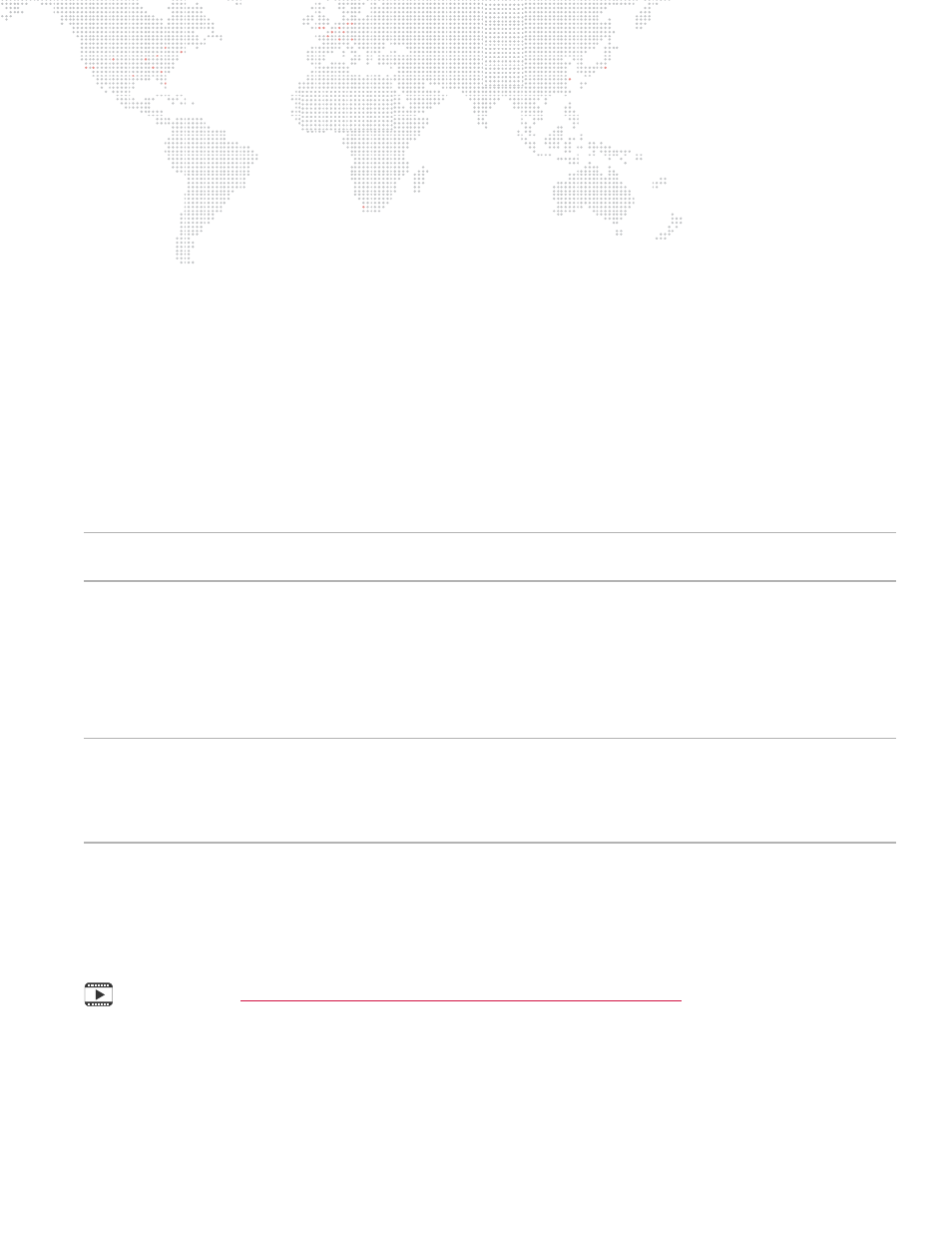
MBOX
®
STUDIO USER MANUAL
9
Shutter Control
Mbox has shutters, much like a Leko, which can be used to mask off areas of the final image. The shutters can be
thought of as sitting in between the viewer and the layers. They do not affect any one layer or group of layers, only the
final image. Shutters can be positioned, rotated, colored, and softened.
Guidelines:
+
Each shutter has two channels of control for its position/angle.
Keystone Control
The Keystone fixture allows the final output image to be "straightened up" (i.e., squared) in case it is being projected
onto a surface with an irregular angle. This is accomplished by controlling geometrical keystone adjustments. To
allow precise keystone corrections, there are individual X and Y controls for each corner of the output. Scale, rotation,
and overall X/Y position controls allow further manipulation of the keystone frame.
Guidelines:
+
The keystone adjustments act upon the composite image created by the 8 content layers.
Layers: Texture + Object
Each of the 8 content layers incorporates both Texture (2D) and Object (3D) functionality. The Texture element
displays still images and movies as backgrounds. The Object element displays 3D objects or digital gobos. The
combination of the Texture and Object elements make up the final composition of each layer.
CAUTION!
Even if you are not actively using 3D objects or digital gobos, there are object-related controls on each
layer that can affect a background texture on that layer (e.g. X & Y Scale, Z Rotation).
Texture
In addition to texture selection, the Texture controls allow further manipulation of each layer. For the most part, the
Texture controls act in 2D space. Each layer can be colored individually; the position, aspect ratio, and scale can be
changed; the playback mode, rate, in/out points, and frame blending can be controlled; the transition type and timing
can be modified; and up to two effects can be applied. There are over 100 different texture effects to select from, and
each effect has up to two modifying controls.
IMPORTANT! Mbox can transition from one texture to another on the same layer. This feature makes Mbox both
powerful and easy to use. The ability to transition on the same layer speeds up programming and can help in live
situations. A transition style (e.g. dissolves, wipes, bleeds) and a time for the Texture transition can be set on each
layer. If a layer’s transition time control is set above 0, Mbox will use the layer’s current transition mode to change from
one image to the next in the time designated.
Object
The Object controls allow selection and manipulation of 3D objects and digital gobos. The controls allow further
manipulation of the layer in 3D space, as well as, control over transitions and effects within the 3D environment. The
Object controls include scaling on X and Y axes and rotations on all three axes.
Mbox Media Server Training Video Chapter 18: 3D Functionality
