Setup: control, Setup: window mode, Setup: control setup: window mode – PRG Mbox Studio Manual 3.8 User Manual
Page 41
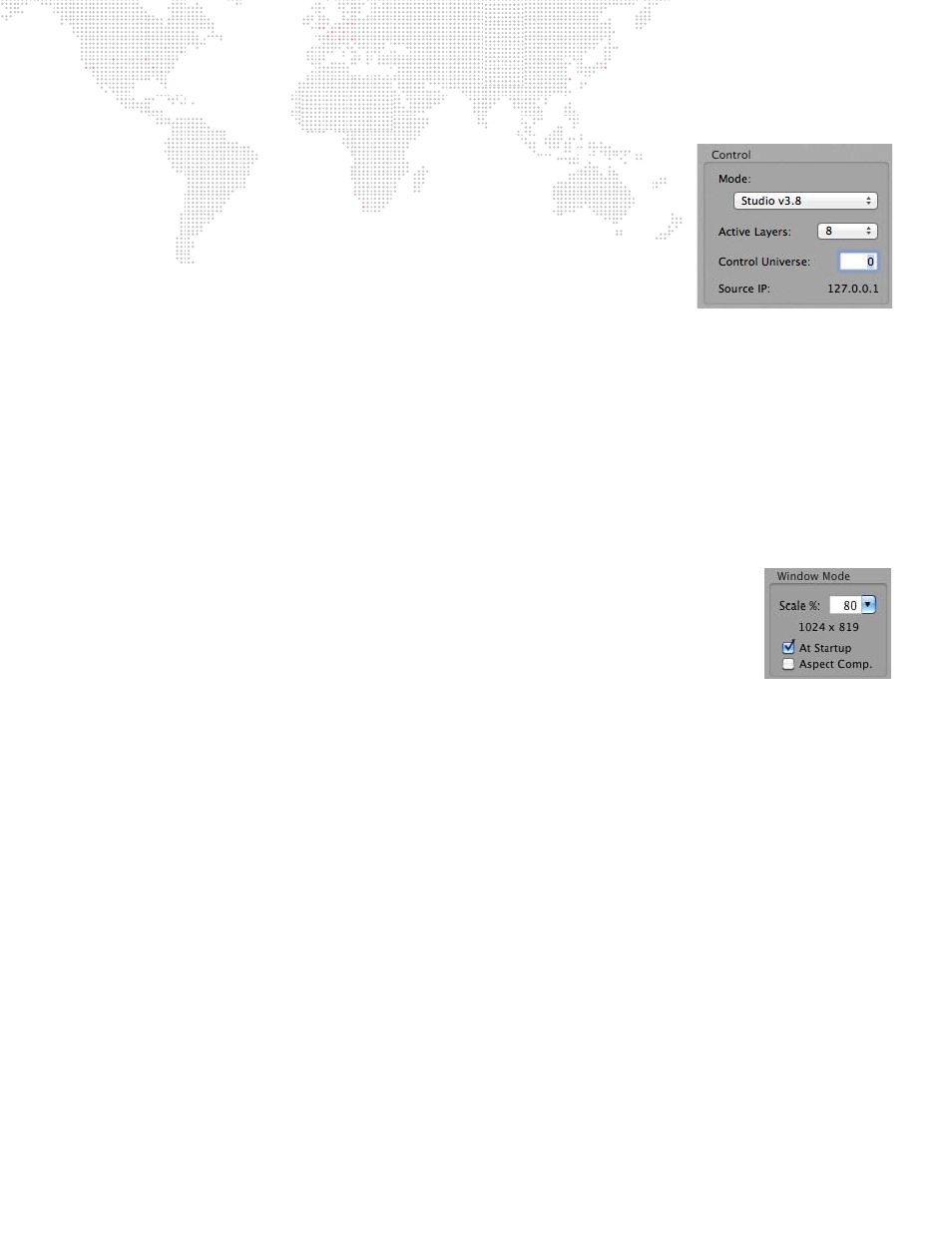
MBOX
®
STUDIO USER MANUAL
33
Setup:
Control
The Control section is used to set the operating mode, protocol, address and layer
count for the server.
+
Mode - use this pop-up menu to select the desired mode. (Refer to
on page 10 for detailed information about each mode.) It is important
that the operating mode match the console profile that is being used. If these
are not properly matched, there may be little or no control over the Mbox
server!
+
Active Layers - use this pop-up menu to select the number of active layers for
the server.
+
Control Universe - this field refers to the Art-Net universe that Mbox is "listening to" for control information. Mbox
responds to Art-Net data even when DMX512 is connected to the Dual I/O module. The I/O module incorporates
a built-in DMX512-to-Art-Net converter whose two DMX ports are pre-set to universe 0 and universe 1. Therefore,
the server’s universe should be set to 0 for for use with DMX512 control. If using a direct Art-Net connection, then
modify the server’s universe to match that of the control signal. There are several methods of referring to the 256
available universes within the Art-Net protocol. Mbox numbers these universes 0 - 255 and, therefore, universe 0
is the first universe. Other Art-Net devices may call this first universe "universe 1" or "subnet 0:universe 0."
+
Source IP - this field shows the IP address of the device that Mbox is currently receiving Art-Net from on the
universe that is set in the Control Universe field. The IP address is shown to help indicate that Mbox is receiving
data on the selected universe, and as a reference for troubleshooting.
Setup:
Window Mode
The Window Mode section is used to configure the behavior of the Mbox application window
when not running in Fullscreen mode. This is intended to be an accurate representation of the
fullscreen output while in Window mode.
+
Scale % - use this pop-up menu to specify a window size in relation to the fullscreen
size. This number is a percentage of the Fullscreen mode. For example, choosing 75
would mean that the Window mode size is 75 percent smaller than the Fullscreen size.
The resulting window size will be shown under the menu (960 x 540 in the example to the
right).
+
At Startup - when this box is checked, the Mbox application will start in Window mode. If it is not checked, the
application will start in Fullscreen mode.
+
Aspect Comp. - when this box is checked, Mbox will change the aspect ratio of Window mode to compensate for
the aspect ratio value selected in the Fullscreen Mode setup area. By default, the Window mode will be sized to
an exact percentage of the Fullscreen mode dimensions (50% of 1920 x 1080 is 960 x 540) and the Fullscreen
aspect ratio is ignored. However, to have the aspect ratio of the Fullscreen mode taken into account in Window
mode, then check the "Aspect Comp" checkbox. This will cause the Window mode dimensions to take the
Fullscreen aspect into account, sizing the window appropriately. Maintaining the correct aspect is critical for
proper aspect viewing in Window mode.
For example
: NTSC SDI has a resolution of 720 x 480, but a true aspect
ratio of 1.364. A window scale setting of 50% results in a window size of 360 x 240, which is an actual aspect
ratio of 1.5 meaning that the image will be stretched. Checking the "Aspect Comp" checkbox will result in a
window that is 327 x 240, thus keeping the aspect ratio at 1.364.
