Content management archive – PRG Mbox Studio Manual 3.8 User Manual
Page 154
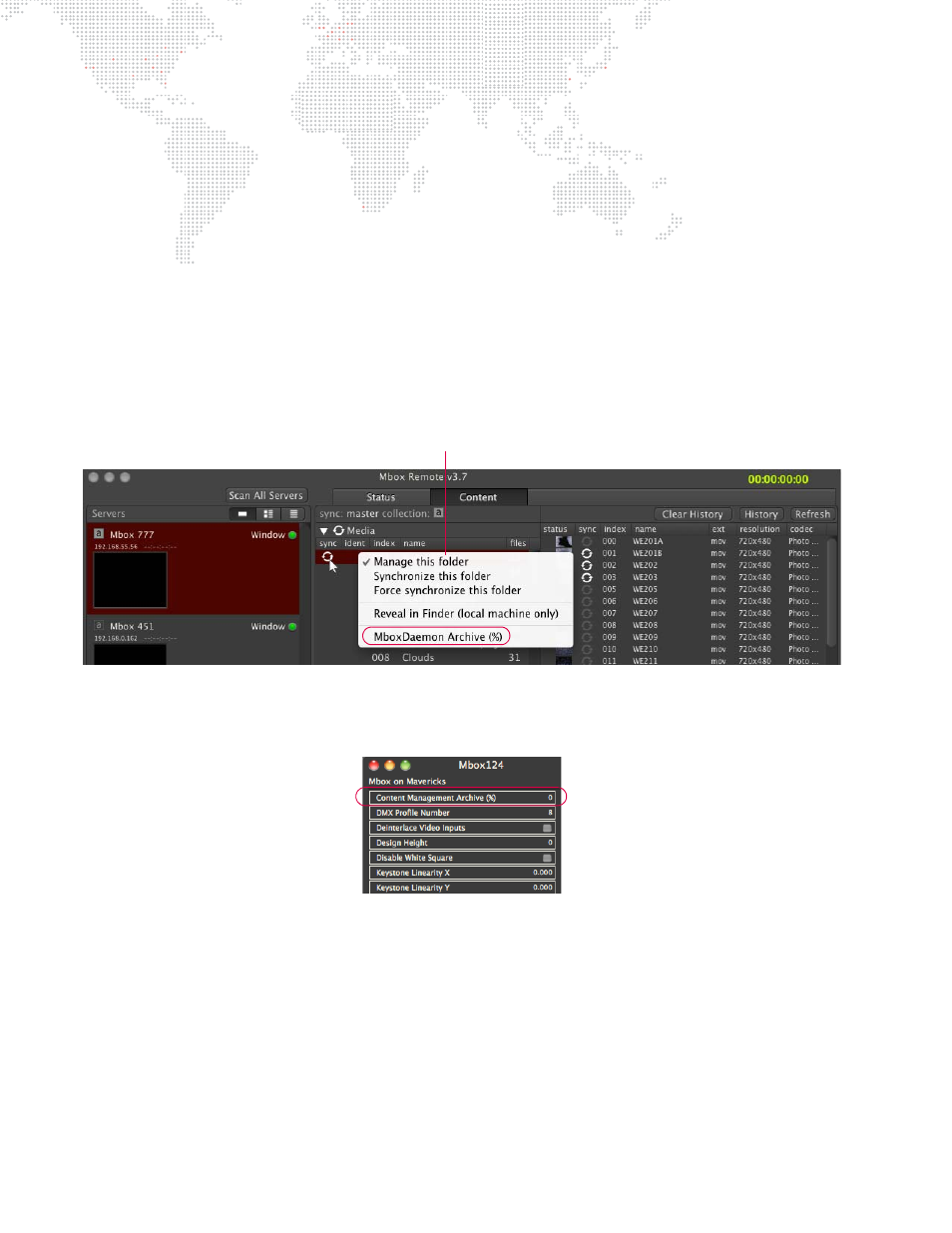
146
MBOX
®
STUDIO USER MANUAL
Content Management Archive
Each server can be configured to use a specific percentage of the free disk drive space to store archived content files
as result of deletions or replacements during synchronization. Archives will be stored in the /Mbox/archive/
When the archive runs out of space, the oldest files (by date) are deleted from the archive until there is enough space
available. The archive size preference specifies a percentage of the total FREE space available on the drive. For this
reason, the total space available for the archive shrinks (to zero) as the drive fills up.
To configure an archive:
Step
1. Ensure Remote, Mbox, and Daemon are running on the target Mbox server.
Step
2. At Remote application, select target server in Servers column.
Step
3. Open Mbox Server Preferences window using one of two options:
a.
Press [
P].
b.
At Sync pop-up menu, select Mbox Daemon Archive.
Step
4. Locate "Content Management Archive %" preference. In the value field, enter a percentage of disk space
that the archive will occupy. (Note that entering a value of 0 turns off the archive feature. In this case, files
that have been deleted from the Member machine will not be archived.)
To restore an archived file:
+
Manually move the file back into the correct location using the Mac Finder and edit its name as required.
Sync Popup Menu (right-click)
