Setup: fullscreen mode – PRG Mbox Studio Manual 3.8 User Manual
Page 42
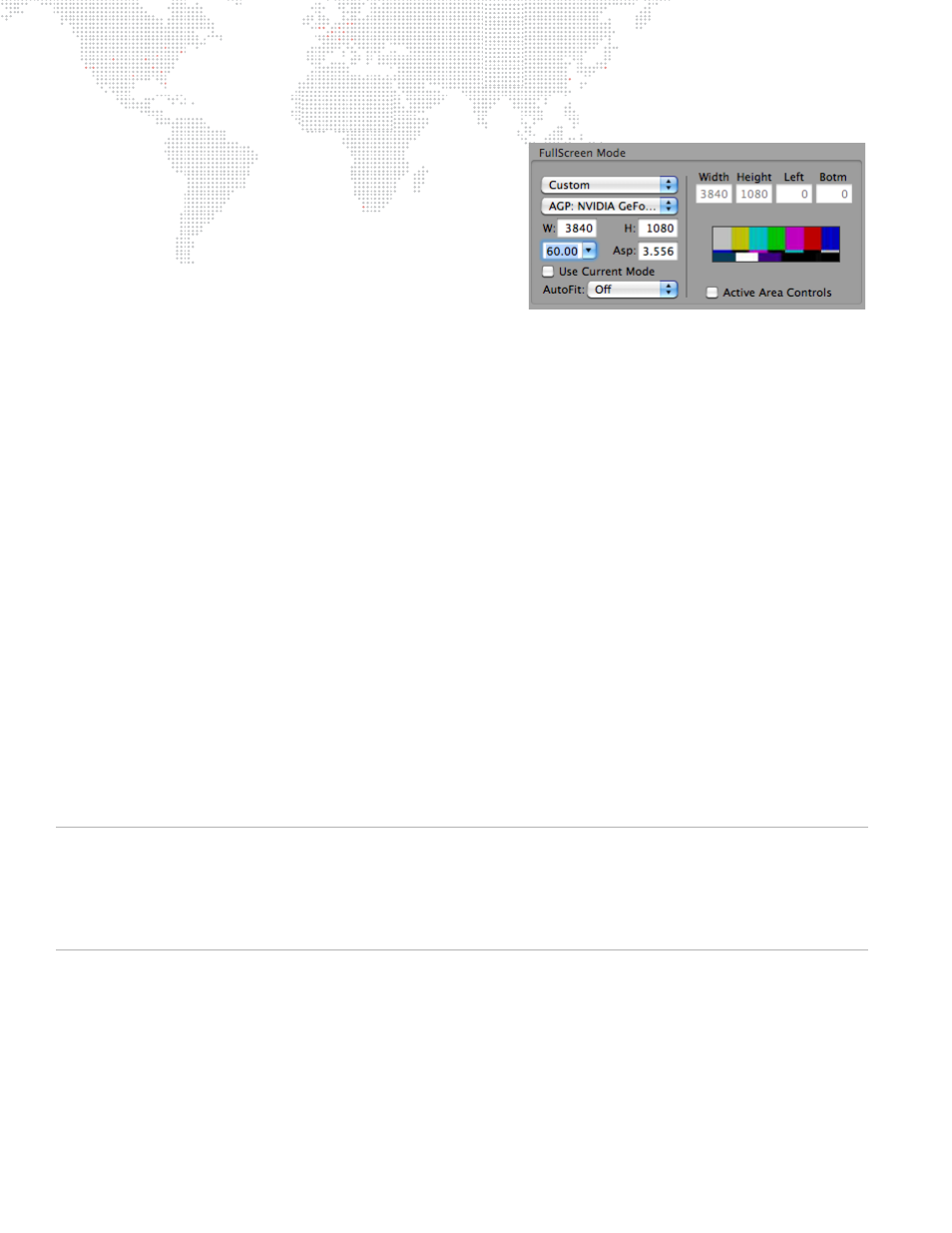
34
MBOX
®
STUDIO USER MANUAL
Setup:
Fullscreen Mode
The Fullscreen Mode section is used to set the resolution,
frequency, and aspect ratio of the rendering context that Mbox
uses. It is not uncommon to change the Fullscreen Mode settings
since, for example, a standard definition projector would require
different settings than an HD projector, etc.
Getting pixel accurate results from any Fullscreen mode setting
requires the computer to be receiving EDID information that
matches the Fullscreen mode settings. If no EDID is present or if
the EDID does not match the settings entered here, Mbox will not
output the desired resolution and/or frequency when the software
enters Fullscreen mode. Always confirm that you have the appropriate EDID before using the Mbox software. When
you are using Mbox without the I/O Module, you will need to supply the appropriate EDID by connecting the output
device (or some alternate EDID spoofing device) to the computer's video output(s).
If "For Current Display" is selected, then the resolution, frequency, and aspect values will be automatically set to
match the settings currently being used for the corresponding output of the computer (i.e., the current Mac desktop
settings). If one of the standard modes is selected (e.g. SDI 720p), the resolution, frequency, and aspect values will be
automatically set to the correct values for that mode. If the custom mode is selected, then resolution, frequency, and
aspect will need to be manually adjusted. For additional sizing and positioning options, the selected FullScreen Mode
setting can be combined with the "Use Current Mode" checkbox and the AutoFit pop-up (see next page). If the
custom mode is selected, the Active Area Controls become available for use.
The Fullscreen mode settings will also be applied to the video signal that is output from the computer when Mbox
goes into fullscreen mode. Ensure that the preview monitor is able to display an image when receiving a signal with
that resolution and frequency. If the native aspect ratio of the monitor does not match that of the Fullscreen mode,
then it may still display an image, however, it will have the wrong aspect ratio.
Above all, it is most important to tailor the Fullscreen mode settings to the stage device, than to the preview monitor.
Custom EDID management systems may allow output resolutions to be set that may not work with some preview
monitors.
When a certain resolution setting for Fullscreen mode is requested, the operating system will review its EDID
information to see if it is capable of that configuration. If a resolution is requested that does not match a resolution
listed in the current EDID set (see
"Connected Display Devices and EDID"
on page 42 for further details) then the
operating system will pick a resolution from among those in the current EDID. In this case, Mbox has no control over
what resolution the operating system provides. The selected resolution may be larger or smaller than the desired
Fullscreen mode size. If this happens, there are several possible outcomes which are controlled by the selection made
in the AutoFit pop-up (see next page).
CAUTION!
It is strongly recommended that the Mac desktop resolution and refresh rate (frequency) be set to the
same value as the Fullscreen mode settings. If these settings are not the same, then any devices connected to the
media server's outputs (both Preview and Stage) will temporarily lose sync when switching between the Fullscreen
and Window modes or when the Mbox
software
is relaunched. With some display devices, the results of losing sync,
even temporarily, can be quite disruptive. With identical settings for the Mac desktop and Mbox Fullscreen mode,
there will be no loss of sync. (Desktop resolution can be set in the Mac’s Preferences window.)
