Projected mapping – PRG Mbox Studio Manual 3.8 User Manual
Page 100
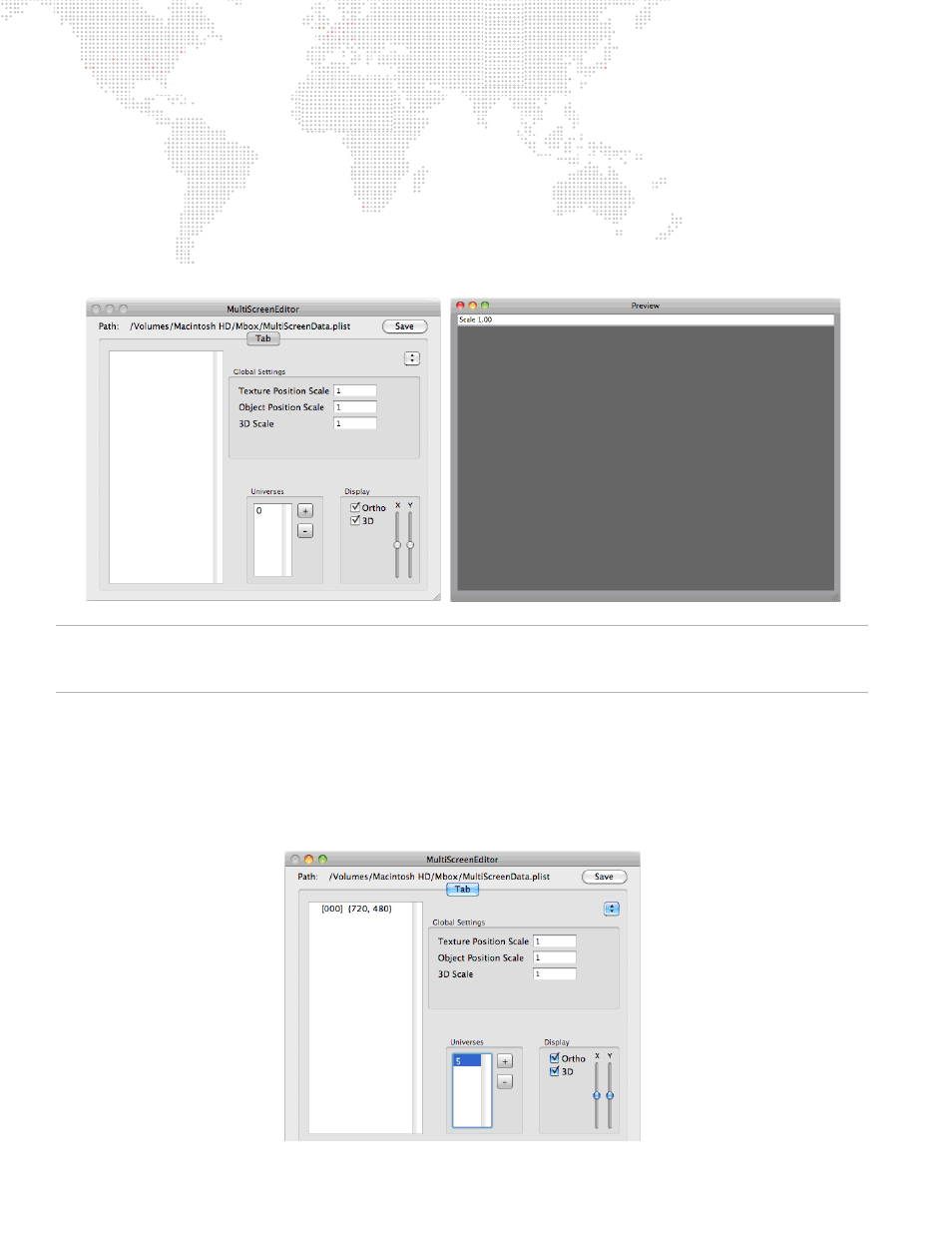
92
MBOX
®
MEDIA SERVER USER MANUAL
Projected Mapping
Pixel Remapping is configured using the MultiScreen Editor application. To open the MultiScreen Editor, locate its
icon in the
MboxExtreme/Utilities
folder and double-click.
Upon opening the MultiScreen Editor application for the first time, you are presented with two windows and a blank
workspace:
+
MultiScreen Editor (main) window - allows numerical data entry to set up the configuration and the screens.
+
Preview window - a scalable view of the selected configuration and screens.
Note: The Mbox software can currently only use the file called MultiScreenData.plist which must be located in the
Mbox
folder. The MultiScreen Editor application can open, edit, and save configuration files with different names, but
Mbox won't be able to open them unless they are manually renamed in the Finder.
The first two steps are to set up the additional universe of control (via Art-Net), and to add a configuration.
Step
1. On the main window, double-click on the "0" in the Universes area - it is defaulted to 0 - and type in a new
number (this tutorial uses universe 5) that is not one of the current control universes for your Mbox server.
Press [return] to accept the change.
Step
2. Next, click on the small, blue pop-up handle at the top right of the window and select Add Configuration
from the list. Don't change any of the Global Settings, or the settings in the Display area.
