Keri Systems TAP100 User Manual
Page 62
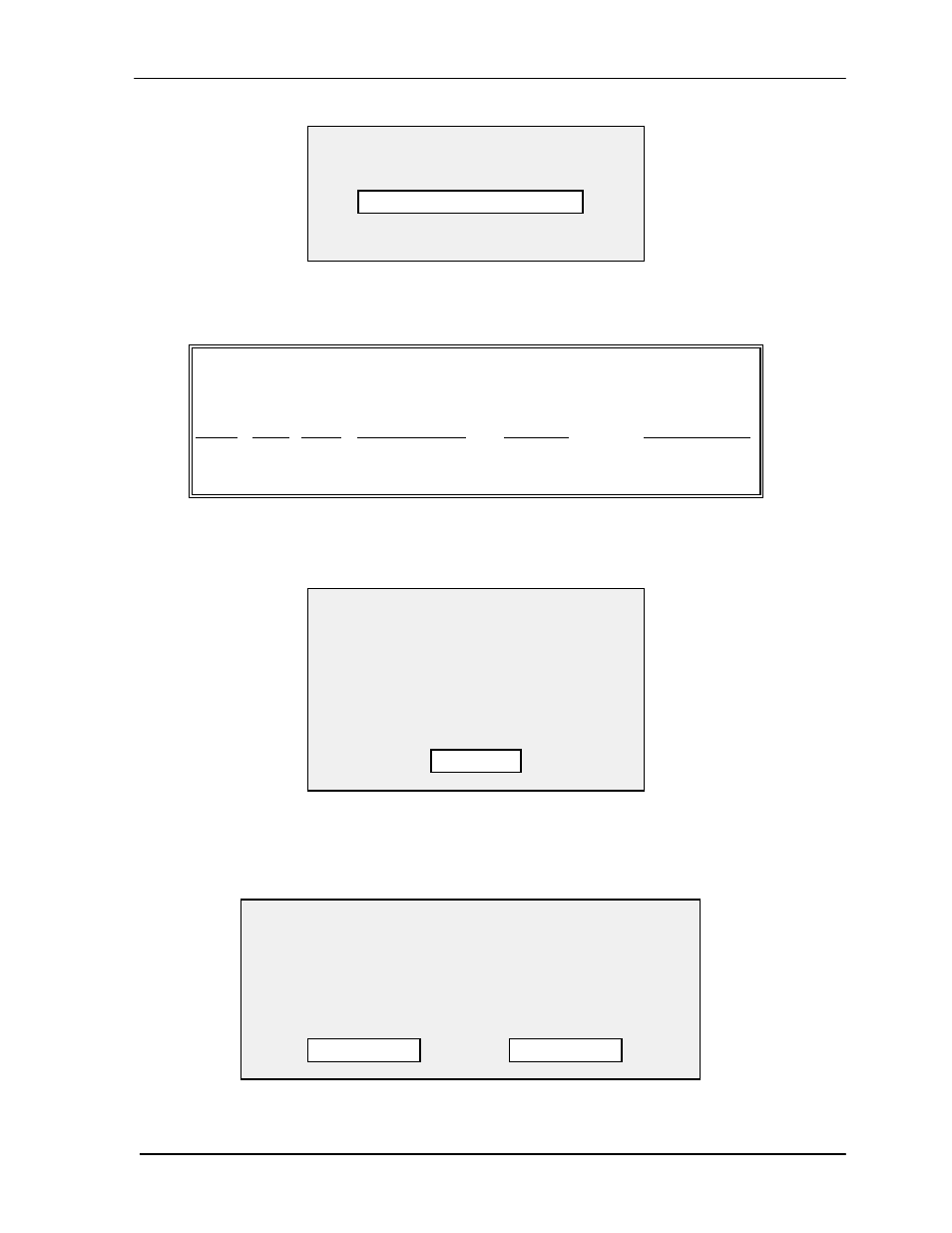
TAP 100 Application Software Manual
Page 62
Revision 3.3
As transaction information is being printed, the status bar in this prompt box will monitor how far
along the print process is. When the print job has finished, you can review the transaction data.
The printout will appear something like this.
TAP-100 VERSION X.XX Transaction Log
DATE TIME page #
==========================================================
DATE TIME SLOT CARDHOLDER
READER
DESCRIPTION
3/03
08:00 04
John Q Public
4-A EMP ENTR
INP1-T/OPEN
3/03
17:00 04
John Q Public
4-B EMP EXIT
OUT1-ACTIVE
• • •
If you wish, you can examine one specific transaction without the clutter of all other transactions.
Use the up and down arrows and select the specific transaction you wish to examine. Then use
your pointing device and select EXAMINE. The following prompt box will appear.
Once you have finished examining this transaction, use your pointing device and select OK.
To limit the information that is displayed on the screen, you can set transaction viewing options.
Use your pointing device and select OPTIONS. The following prompt box will appear.
Examining Transaction
DATE: 12/20
TIME: 9:33
SLOT: 04
CARDHOLDER: John Q Public
READER: EMP ENTRANCE
DESCRIPTION: MANAGER
OK
Event Log Viewing Options
( ) Show Slot Numbers and Cardholder Names
( ) Show Cardholder Names Only
( ) Show Reader Numbers and Names
( ) Show Names of Readers Only
OK
QUIT
Print Job Progress
0%
100%
Press ESC to abort the print job.
