Keri Systems TAP100 User Manual
Page 40
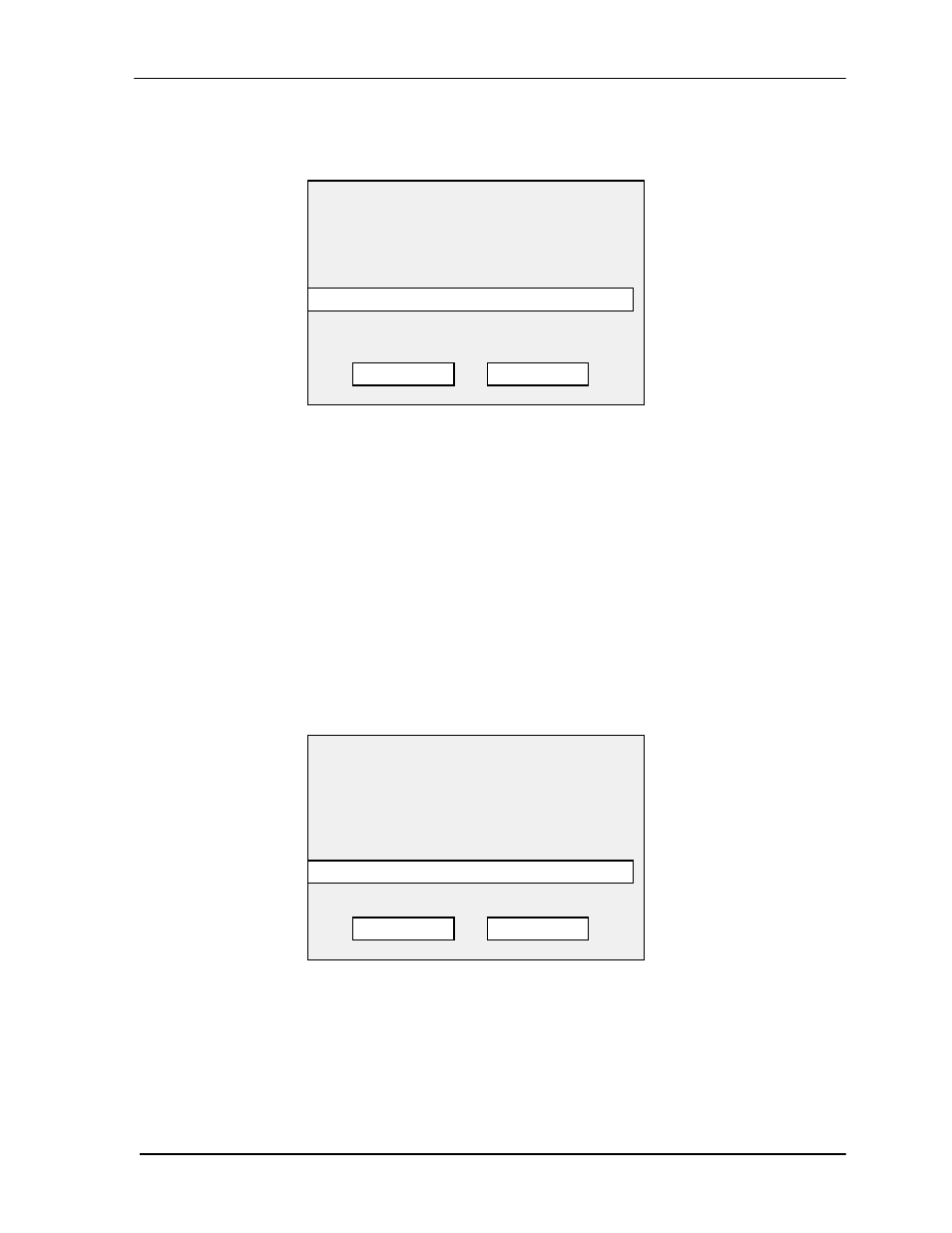
TAP 100 Application Software Manual
Page 40
Revision 3.3
The first field to define is the Input Reader field. This field defines which reader the input signal is
coming from. Use your pointing device and select the Input Reader field. The following prompt
box will appear.
To exit without selecting a reader, use your pointing device and select QUIT. For this example,
use your pointing device and select Reader 1, then select OK.
The second field to define is the Input Lines field. This field defines which of the 4 available inputs
at the reader is being assigned to this link. The factory default for all inputs is to set the input to
None. The input line can be defined in one of two ways: Active or Normal. A normal input is an
unsupervised 2-state input. An active input is a supervised 3- or 4-state input.
NOTE: The Tamper value is used by the control unit itself. It is designed to be connected
to a tamper switch on the enclosure protecting the control unit. This allows you to define
an input to indicating if an individual is attempting to tamper with the control unit.
In this example, use your pointing device and select Normal on Input Line 1. All other inputs
should be set to None.
The third field to define is the Output Reader field. This field defines which reader the output
signal is going to. Use your pointing device and select the Output Reader field.
To exit without selecting a reader, use your pointing device and select QUIT. For this example,
use your pointing device and select Reader 2, then select OK.
The fourth field defines if an event on the input should be recorded in the transactions log. Before
deciding, note that whenever an output is triggered (by an input signal) the output is always
reported in the transactions log. If you wish to have the redundancy of reporting the input that
triggered the output, as well as reporting the output, use your pointing device and select Send to
Select A Reader
Choose an Input Reader
OK/ENTER accepts, QUIT/ESC cancels.
All
2
Reader 2
3
Reader 3
• • •
Select A Reader
Choose an Output Reader
OK/ENTER accepts, QUIT/ESC cancels.
All
1
Reader 1
3
Reader 3
• • •
OK
OK
QUIT
QUIT
1
Reader 1
2
Reader 2
