Search for cardholder data – Keri Systems TAP100 User Manual
Page 55
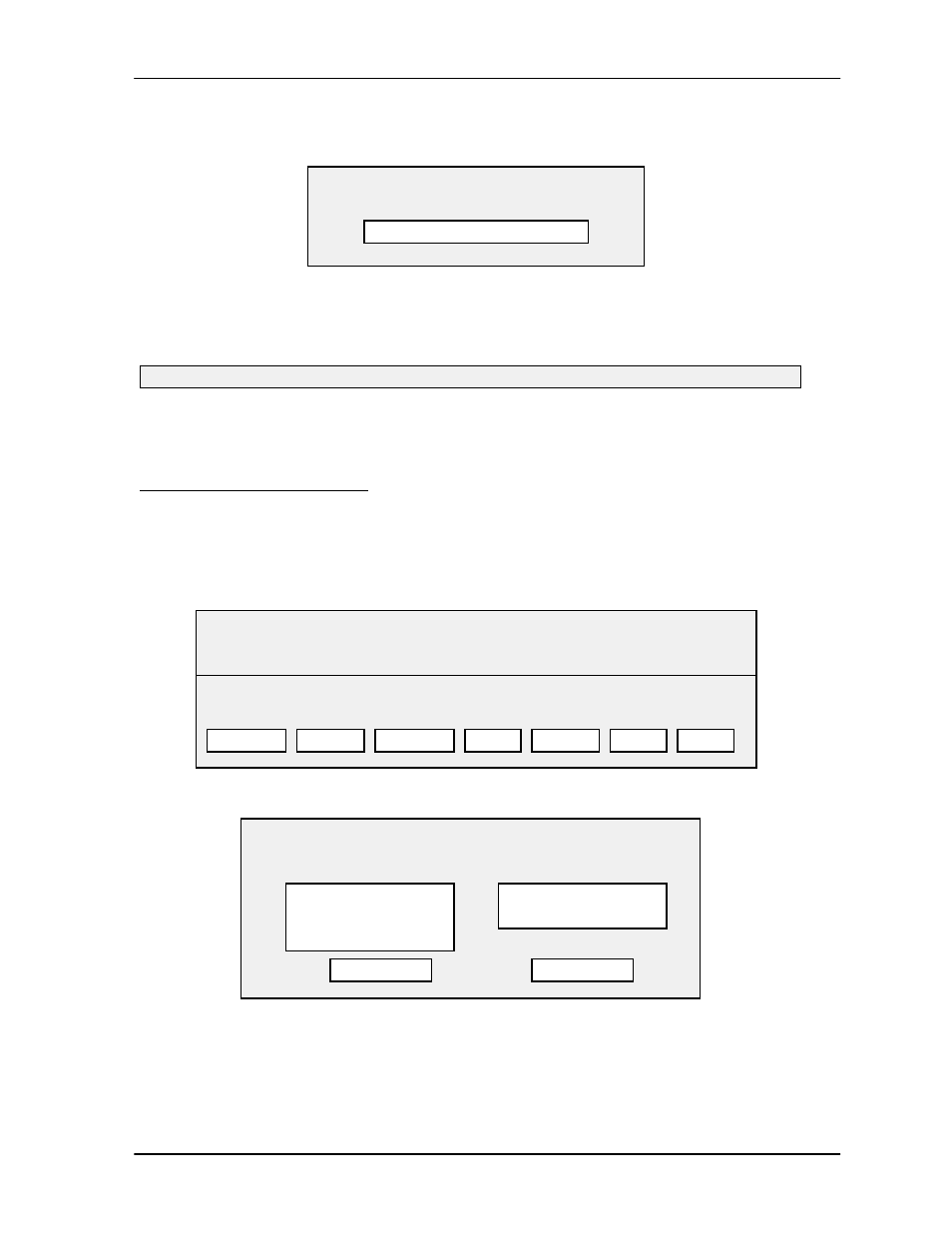
TAP100 Application Software Manual
Revision 3.3
Page 55
Once communication is established, the information is transferred to the network.
As the slot/cardholder information is being sent to the network, the status bar in this prompt box
will monitor how far along the process is. When this process is complete, the Status Message
Line will display:
Once the cardholder file data is sent to the network, the cards data base construction process is
complete. Use your pointing device and select QUIT to return to the TAP100 main menu.
Search for Cardholder Data
The search for cardholder data command allows you to set search and sort criteria for cardholder
data. This allows you to define how you want to view the cardholder data, either by the card’s slot
number or by the name of the person assigned to a card/slot. To set a search/sort criteria, use
your pointing device and select Cards, and then Open cardholder file. The following prompt box
will appear.
Use your pointing device and select SEARCH. The following prompt box will appear.
The search criteria has three options allowing you to set the cardholder display screen to display
all cards assigned to slots in the cardholder database, all slots in the cardholder database, or all
names assigned to a card/slot in the database.
Successfully sent cards to network.
CARDS DATABASE: c:\proxnet\chf.dbf
TOTAL: xx cards enrolled
LIMIT:none
SORT: default
MOD
SLOT
FIRST
LAST NAME
DEPT
HIRED
MODIFY
BLOCK
SEARCH
VOID
SEND
QUIT
Sending Cards to Network
0%
100%
Search/Sort
Limit viewing
Sort Order
( • ) All cards
( ) Slot
( ) Name
( • ) By slot
( ) By name
OK
QUIT
