Keri Systems TAP100 User Manual
Page 28
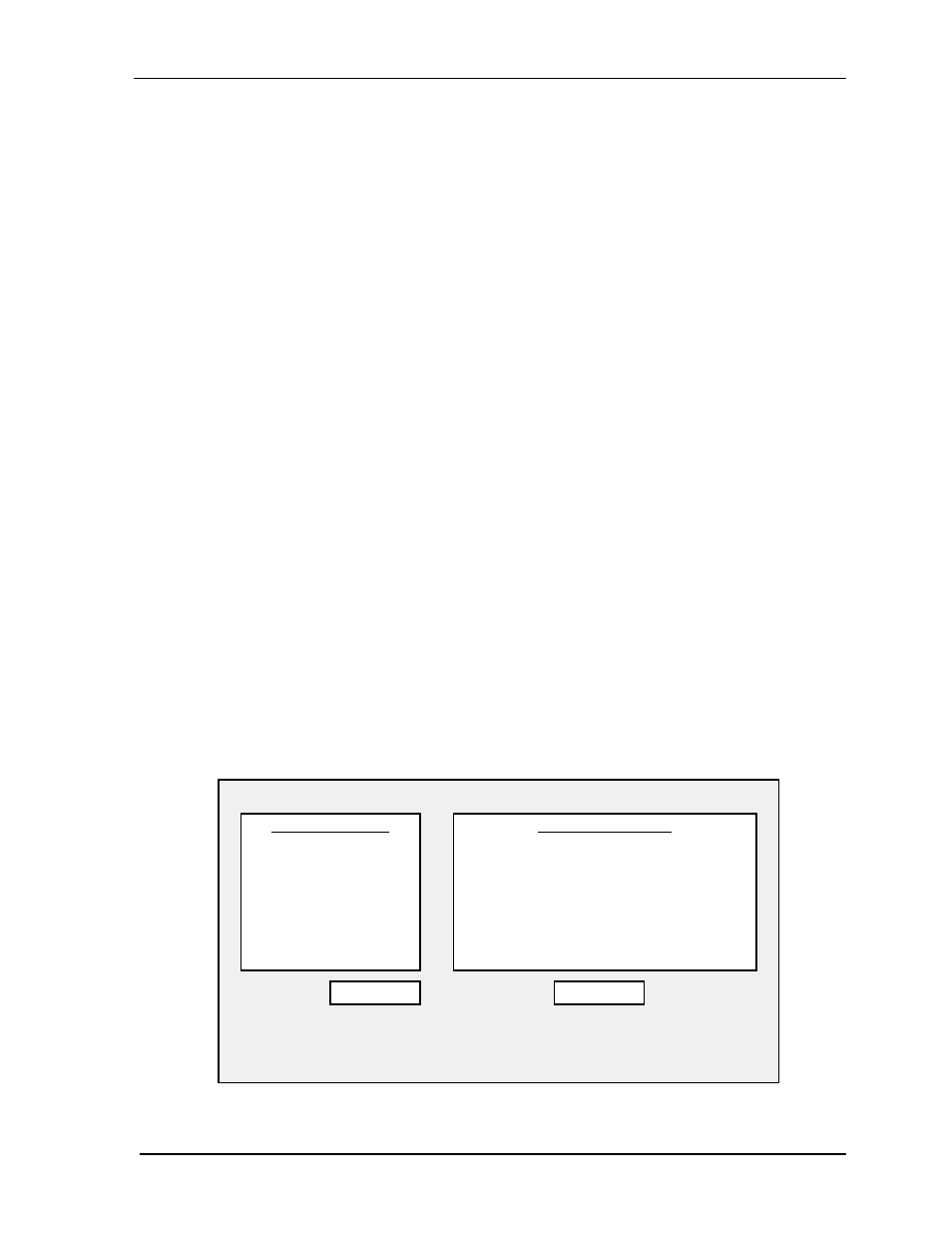
TAP 100 Application Software Manual
Page 28
Revision 3.3
For example: TZNUM 1 has an access period of 07:00 to 18:00 (7 A.M. to 6 P.M.) on Monday
through Friday.
An access card assigned to TZNUM 1 will be allowed access between these hours Monday
through Friday. If used at any other time, an access card assigned to TZNUM 1 will cause an
alarm event.
NOTE: Time zones 0, 6, and 7 have reserved functions. An access card assigned to time
zone 0 will always be allowed access to the controlled area. An access card assigned to
time zone 7 will never be allowed access to the controlled area. Time zone 6 has been
reserved for external purposes.
Before setting the time zones for your access control system, please spend some time and map
out all time zone usage possibilities for your application. Not only do you need to consider the
variety of standard access hours for employees and customers, but you also need to take into
account such requirements as:
• janitorial personnel, who may require late night/early morning hours
• service/repair personnel, who may require access at any time
• supervisory/management personnel, who may require extended access hours
• swing shift, graveyard shift, and flex-time personnel, all with unique access requirements.
A time zone worksheet has been provided in Appendix 2 to assist you in this planning.
Once you have determined your time zone requirements, you can begin setting them into the
system. Remember, time zones 0, 6, and 7 cannot be changed. You can change the factory
default assignments in time zones 1 through 5, or leave these and start fresh with time zone 8. In
either case, the process for changing or creating a time zone is the same.
The easiest way to describe the time zone assignment process is through an example. In this
example, we will set time zone 8 for cards used by a janitorial service. This service performs its
work between 8 P.M. and 11 P.M., Monday through Friday.
Use your pointing device and select the time zone in which you want to set values – in this case,
time zone 8. The time zone will be identified by a bright highlight bar. Use your pointing device
and select Modify. The following prompt box will appear.
Modify Time Zone 8
To switch between windows
use LEFT, RIGHT Arrow keys
To move the cursor
use UP, DOWN Arrows or Hotkeys
To select days of the week
use SPACE BAR
Special Time Zone
( )
Never
( )
Always
( )
Extended
Definable Time Zone
[ ]
Sun
Begin
00:00
[ ]
Mon
End
00:00
[ ]
Tue
[ ]
Wed
[ ]
Thu
[ ]
Fri
[ ]
Sat
OK
QUIT
