Keri Systems TAP100 User Manual
Page 61
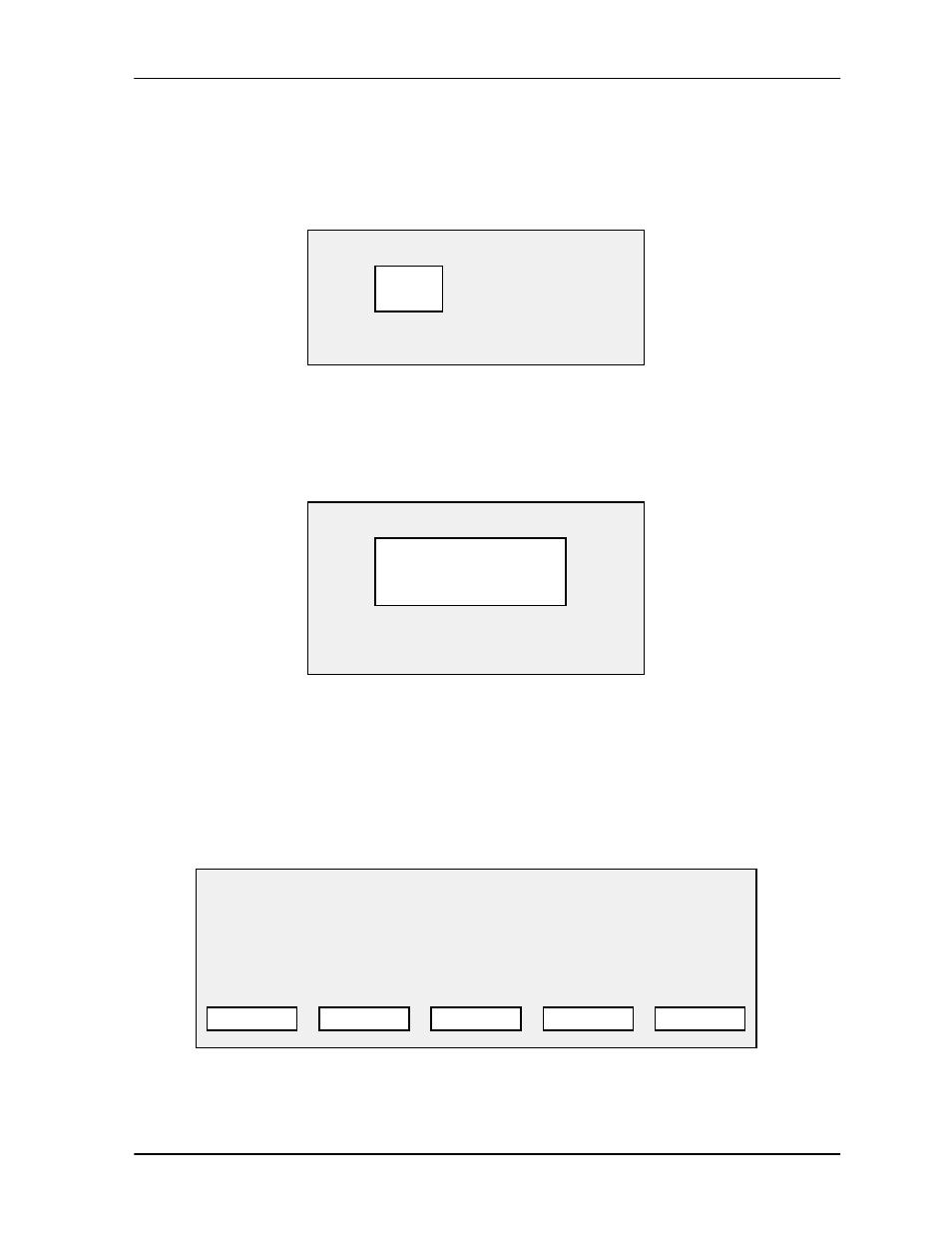
TAP100 Application Software Manual
Revision 3.3
Page 61
The default is a large date range. Use your pointing device and select the date range you wish to
limit viewing to. Press
if the date range entered is correct. Otherwise , press
to
not set a date range.
If you select Time, the following prompt box appears.
The default is the full 24-hour clock. Use your pointing device and select the time range you wish
to limit viewing to. Press
if the time range entered is correct. Otherwise , press
to not set a time range.
If you select Type, the following prompt box appears.
The default is to display cards. Use your pointing device and select cards only to view all card
related transactions, alarms only to view all alarm related transactions, and intercom only to view
all communication related transactions. Press
once you have selected a transaction
type. Otherwise , press
to not set a transaction type.
If you do not wish to select specific sort criteria, use your pointing device and select QUIT.
Otherwise, use your pointing device and select OK. The original transactions log prompt box will
appear with all transaction data sorted according to the criteria you have set.
If you wish to have hard copy of this data, you can print it out. Use your pointing device and select
PRINT. The following prompt box will appear.
TRANSACTIONS LOG: c:\proxnet\log.dbf
TOTAL: XX events
LIMIT: None
SORT: Time & Date
YEAR: 1996
DATE TIME
SLOT
CARDHOLDER
READER
DESCRIPTION
3/03
08:00
04
John Q Public
4-A EMP ENTR
INP1-T/OPEN
3/03
17:00
04
John Q Public
4-B EMP EXIT
OUT1-ACTIVE
• • •
SEARCH
EXAMINE
OPTIONS
QUIT
Time Range
Start:
End:
Press ENTER key if data is OK.
Press ESC key to quit.
Select Type
Press ENTER key if data is OK.
Press ESC key to quit.
00:00
23:59
( ) 1 - Cards only
( ) 2 - Alarms only
( ) 3 - Intercom only
