Keri Systems TAP100 User Manual
Page 53
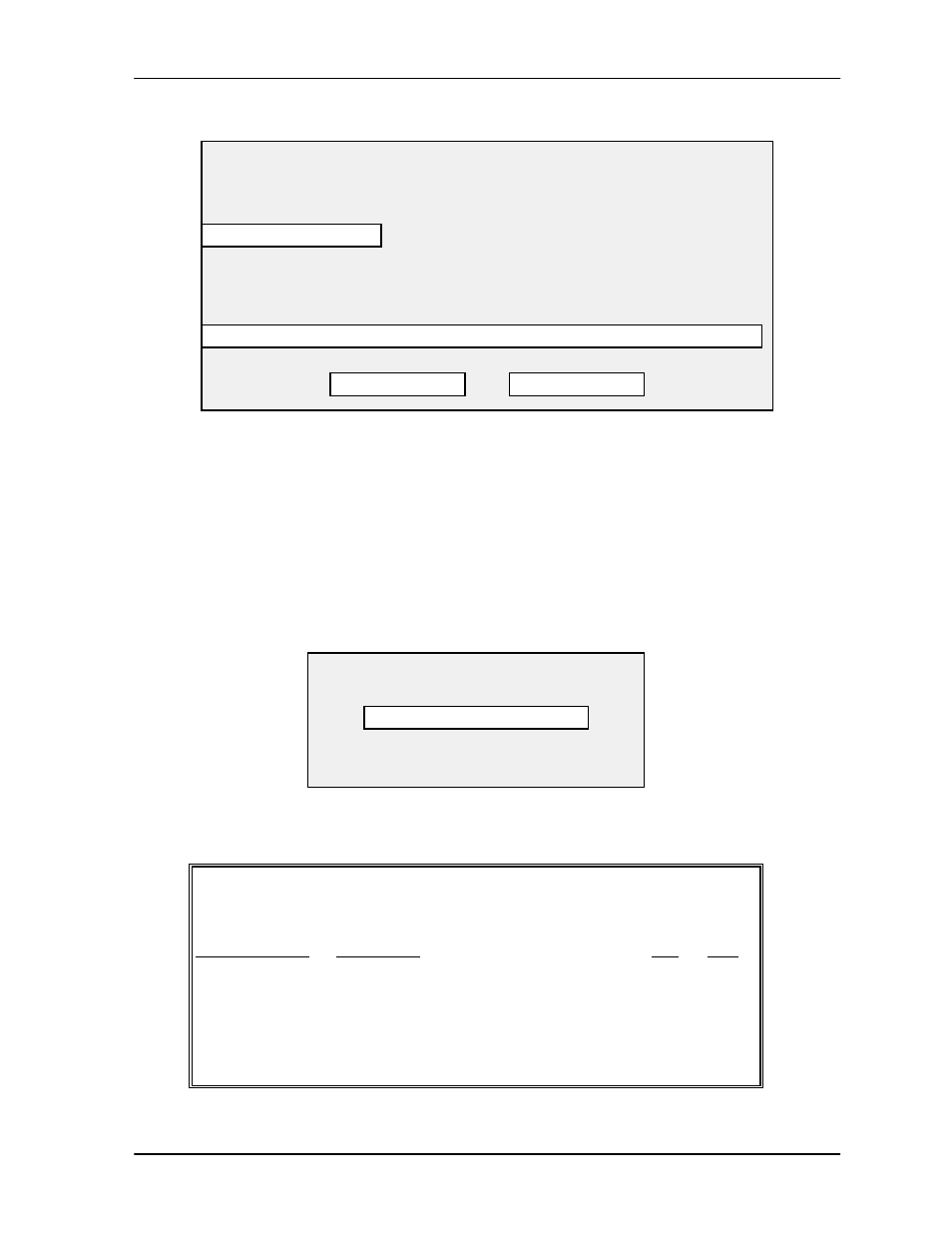
TAP100 Application Software Manual
Revision 3.3
Page 53
Use the arrow keys and arrow up or down until the time zone to be assigned to the user’s slot for
that reader is highlighted. If access on holidays is also to be granted at that reader, use your
pointing device and select Holiday Access.
If you are satisfied with your entry, use your pointing device and select OK. Otherwise, use your
pointing device and select QUIT.
Once all slot/cardholder information has been entered, you can PRINT a hard copy of the
information just entered. This will allow you to review the slot/cardholder information one last time
before sending this information to the control units. To print a hard copy of the card database, use
your pointing device and select PRINT. The following prompt box will appear.
As the slot/cardholder information is being printed, the status bar in this prompt box will monitor
how far along the print process is. When the print job has finished, you can review the
slot/cardholder information and verify it is correct. The printout will appear something like this.
TAP-100 VERSION X.XX Access Information for Slot X
DATE TIME page #
==========================================================
READER NAME
TIME ZONE
TZ#
HOL
no name 1-A
Never
(07)
no name 2-A
Never
(07)
no name 3-A
Never
(07)
EMP ENTRANCE 07:00 - 16:00 Su Mo Tu We Th Fr Sa
(04)
HOL
no name 4-A
Always
(00)
HOL
• • •
no name 32-A
Never
(00)
Access Authorization Selection
Choose a time zone to be applied to all readers.
0
Always
1
07:00 - 18:00
So
Mo Tu We Th Fr
Sa
2
15:00 - 00:30
So
Mo Tu We Th Fr
Sa
3
23:30 - 07:30
So
Mo Tu We Th Fr
Sa
[ ] Holiday Access
4
07:00 - 16:00
So
Mo Tu We Th Fr
Sa
OK
QUIT
Print Job Progress
0%
100%
Press ESC to abort the print job.
