Changing your pin, Figure 4 - utility menu option screen – Keri Systems TAP100 User Manual
Page 15
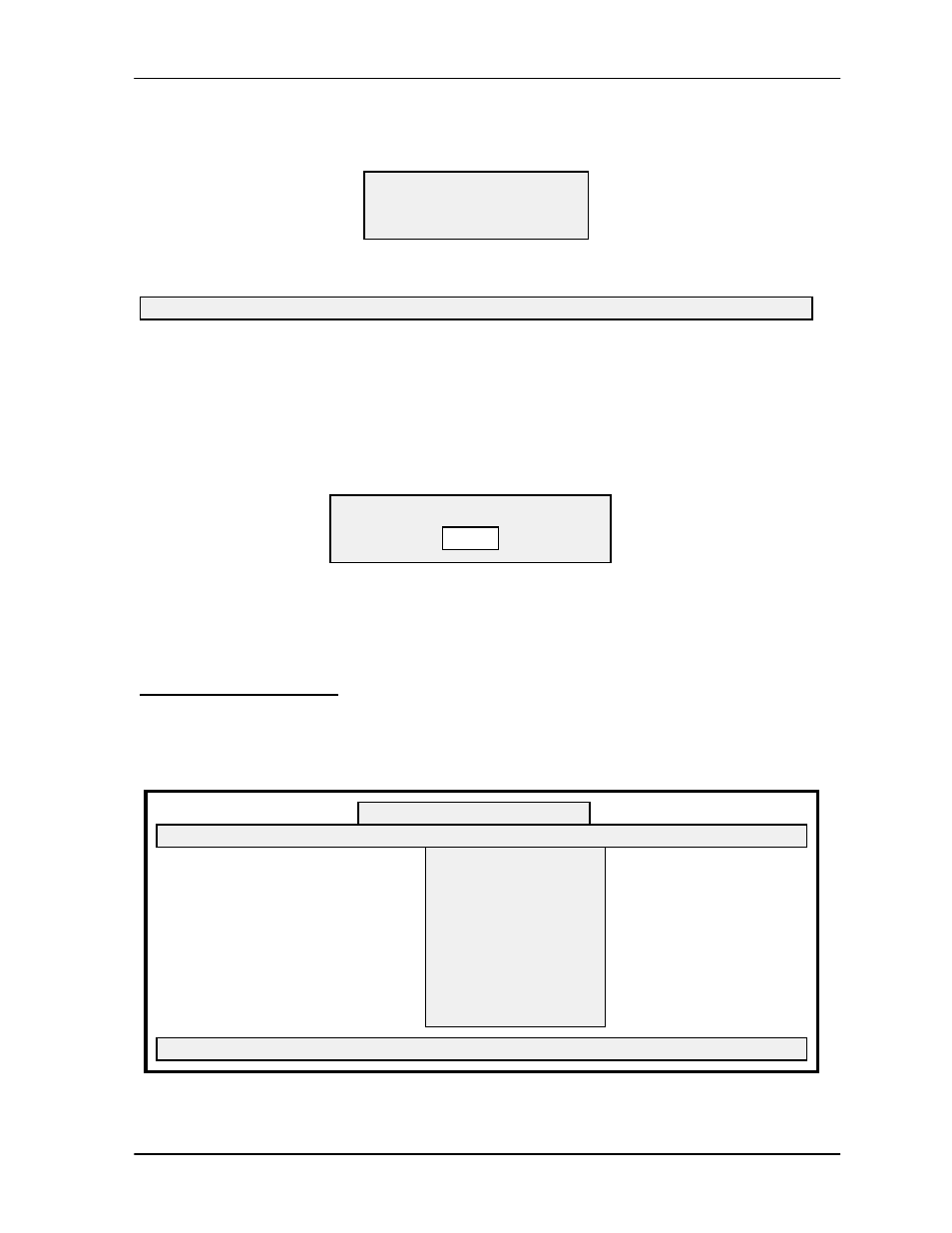
TAP100 Application Software Manual
Revision 3.3
Page 15
Using your pointing device, select Enter PIN. The following prompt box will appear, asking for
your 4 digit PIN.
The status message line will display:
The very first time the PIN is entered, it will be the factory default PIN: 0 0 0 0.
Enter your four digit PIN by typing:
0 0 0 0
When your PIN is accepted, a prompt box will appear, confirming the PIN entry.
NOTE: You must be careful when entering your PIN. Any PIN will be accepted by the
system but only the correct PIN will allow you to actually set or make system
configuration changes.
Changing Your PIN
We recommend that you change from the factory default PIN and set a unique PIN as soon as
possible to ensure the security of your PXL-100 access control system.
Changing your PIN is done from the Utilities menu.
Figure 4 - Utility Menu Option Screen
TAP100 - Keri Systems, Inc.
Cards Transactions Readers Utilities Setup Info Quit
Press a hot key to make a selection.
Time Zones
Holidays
I/O Assignments
Time and Date
Change System PIN
APB Amnesty
Erase Memory Module
Query Network
Phone Hangup
Daylight Savings
PIN Entry
Enter your PIN: + + + +
Your PIN must be verified to enable communications with ProxLock.
Your PIN entry was accepted.
OK
