Entering your pin, Figure 3 - setup menu option screen – Keri Systems TAP100 User Manual
Page 14
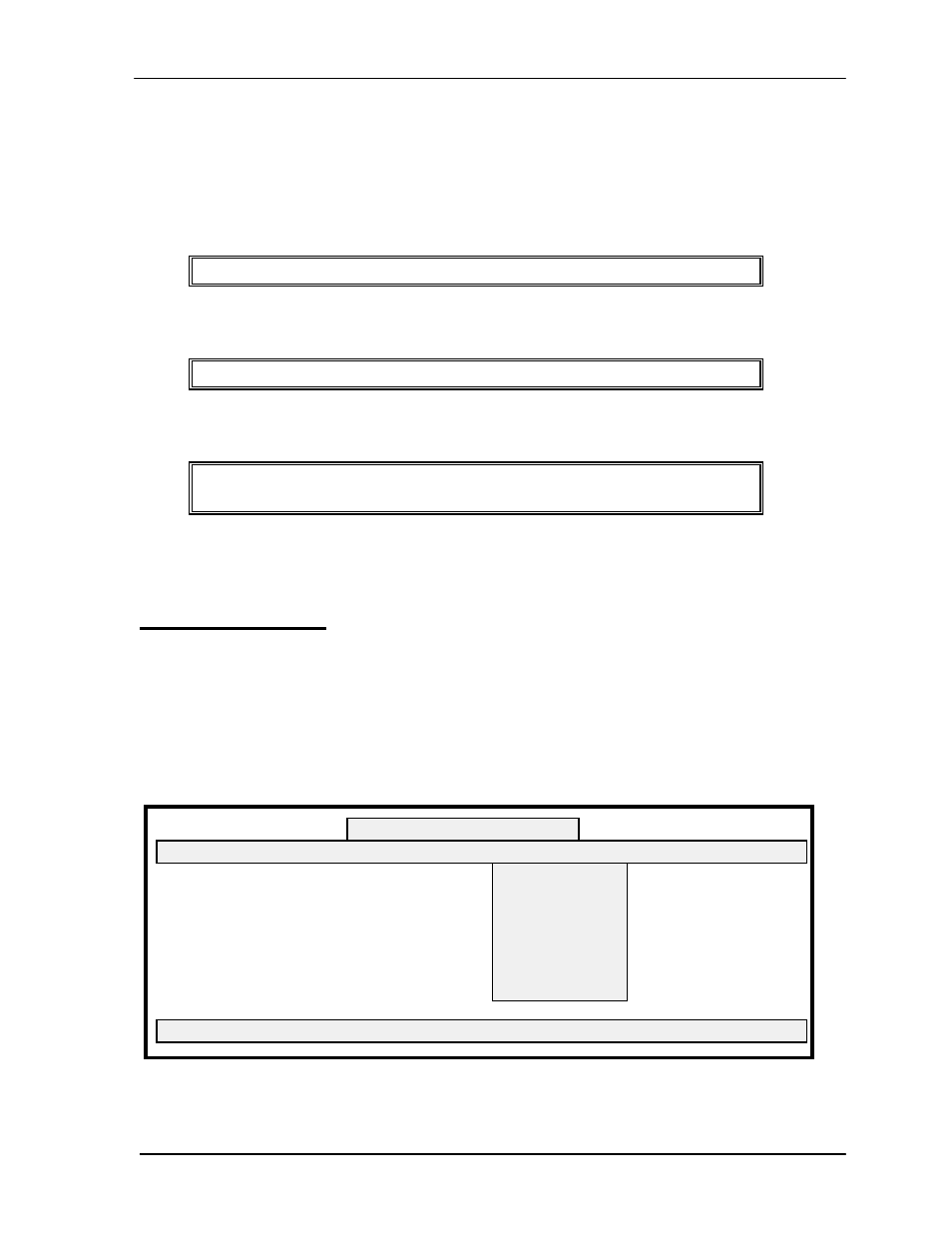
TAP 100 Application Software Manual
Page 14
Revision 3.3
Enter your new password.
NOTE: Passwords are ‘case-sensitive.’ This means a password may consist of both
upper- and lower-case letters. Be sure to enter the new password exactly as you want it
to be, paying close attention to the upper- and lower-cases.
Once entered, the program will ask you to confirm the new password by displaying:
Please enter it again just to be sure:
Again, carefully enter your new password. If the second entry matches the first, the screen will
display the following message and will then enter the program.
New Password installed.
If the two password entries do not match, the following error message will be displayed, and the
program will exit to DOS.
The two passwords did not match.
Your password has not been changed.
Just repeat this procedure, taking extra care to enter the new password correctly and identically,
when prompted.
Entering Your PIN
Before the TAP100 software will allow any system configuration changes, your Personal
Identification Number (PIN) must be entered. The software uses this number to identify an
operator with the authority to change the system configuration. Without the correct PIN number,
commands that affect system/network configuration or operation will not be transferred to the
system/network.
Using your pointing device, select Setup from the main menu. The following list directory of
commands will appear.
Figure 3 - Setup Menu Option Screen
TAP100 - Keri Systems, Inc.
Cards Transactions Readers Utilities Setup Info Quit
Press a hot key to make a selection.
Enter PIN
TAP options
Directory path
Port assignments
Serial connection
Modem setup
Advanced COM
