Interlogix Monitor XL Hardware Guide User Manual
Page 62
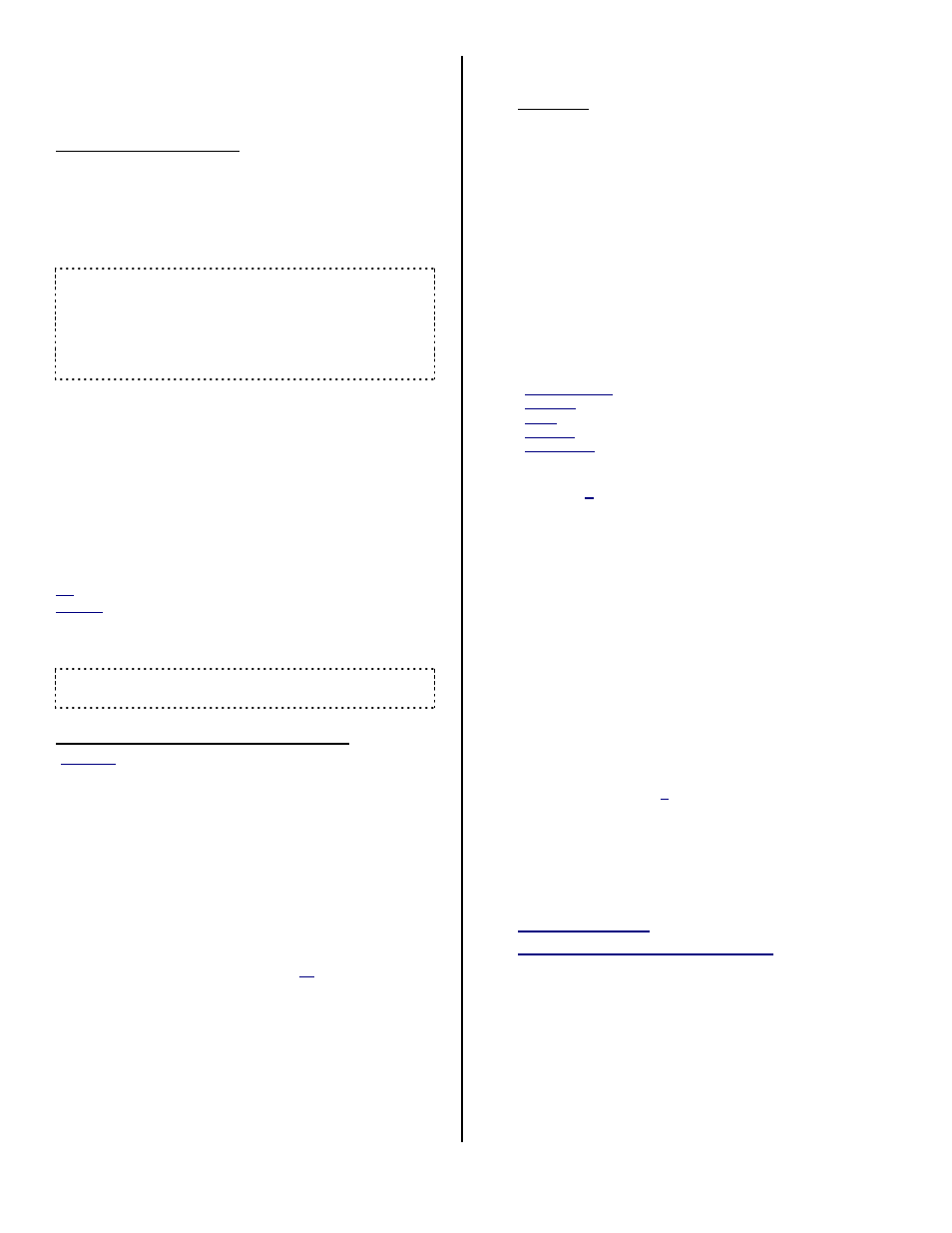
58
Monitor ISM/xL™ Hardware Guide
22-0375 rev1.1
Appendix “D” Modem
Notes
Windows Modem Setup
For use with the Director Software
When a new modem is installed on a Windows PC, the
Windows software will normally detect the new device,
and display some simple installation steps. An
installation CD or diskette may also be provided with
the modem.
If a new modem is not recognized, proceed into the windows
Control Panel and select "Add New Hardware", and follow the
prompts that appear. Note: Older modems may not meet
compatibility requirements for "Plug-and-Play" installation. In this
case, you may be able to use an installation diskette provided with
the modem (or the modem may need to be upgraded or
replaced).
Once the modem is installed and recognized under
Windows, the following items need to set through the
Control Panel as follows:
•
Open the Windows
[Start]
menu, and select
Control
Panel
.
•
Open
Phone and Modem Options
(double-click).
•
In the next screen, select the
Modems
tab.
•
Select your modem in the list, and click
[Properties]
.
•
In the
Modem
tab, ensure the "Maximum Speed" is set
to 38400 or higher. ("General TAB" for Windows 2000)
•
In the
Advanced
tab, enter the following text as a
modem initialization string: ATS7=140.
Tip: Uppercase as shown; 0 = zero.
Purpose: This allows for a longer 'phone number' (e.g., with pauses,
long distance access codes, etc.)
•
When finished, click
[OK]
as needed to close the
screens.
Tip: Be sure to repeat these steps for any additional modems (on
any applicable PCs).
Main Controller Modem Configuration
(Samples: USR Sportster™ 56K and LASAT Safire 560™
Voice Modem)
Reference Information:
Modem Switches (USR Sportster™ 56K)
Switch 1 (down):
Switch 2 (up):
Switch 3 (down):
Switch 4 (up):
Switch 5 (up):
Switch 6 (up):
Switch 7 (up):
Switch 8 (down):.
DTR override
Verbal result codes
Display result codes
Display offline commands
Answer on 1
st
ring
Carrier Detect - Normal
Load NVRAM defaults
Smart Mode.
LASAT Safire 560™ Voice Modem
The LASAT Safire 560™ Voice Modem has no on-board switches.
Once the switches are set correctly, you'll need to
temporarily connect the modem to a PC, and load
some specific settings into the modem's memory. This
can be done with the "HyperTerminal" program that is
included with MS Windows (or any other "terminal-
emulation" program that you may be familiar with):
Note: Ensure you have the specific modem with you, and a suitable
modem cable for connecting it to the PC. (This must be a standard
modem cable, NOT a 'laplink-style' cable, "null-modem" cable, or
any other type of file-transfer cable.)
1) Start up the "HyperTerminal" program:
Windows XP: From the Windows
Start
menu, select
Programs
,
Accessories
,
Communications
, and
HyperTerminal
.
(Alternatively, you can open the
Start
menu, select
Run
, type
"hypertrm.exe", and click
Ok)
.
2)
Wait for the HyperTerminal logo screen to close (if
applicable).
3)
Enter a suitable name such as "Panel Modem
Setup", and select a desired symbol (for
HyperTerminal's selection window). Then, click
[Ok]
.
4)
At the bottom of the next screen, select "Direct to
ComX" (i.e., the port that you'll be connecting the
modem to). Then, click
[Ok]
.
5)
In the next screen, select:
Bits per Second:
Data Bits:
Parity:
Stop Bits:
Flow Control:
38400
8
None
1
None
...and, click
[Ok]
.
6)
From the
File
menu, select
Properties
, and the
Settings
tab.
7)
Then, click
[ASCII Setup]
, and select "Echo typed
characters locally".
8)
Now click
[Ok]
to close each of the two screens.
9)
Connect the modem to the previously-selected
serial port on the computer, and supply power to
the modem using its plug-in transformer.
10)
Now, type "
at
" (lower-case as shown, and without
the quote marks), and press
Enter
.
You should see the "at" appear as you type it, and
a response of "OK" when you press "Enter".
If nothing appears on-screen, this may mean that you didn't
select the "Echo typed..." setting as described previously, or
that the modem is either not powered up, or is plugged into a
serial port that doesn't match your selection. (You can select a
different port by selecting File, and Properties, and changing
the setting for "Connect Using" at the bottom of the screen.)
The modem not responding may also indicate a problem with
your cable or; not being plugged in correctly.
11)
(Do not proceed until you have your modem
responding with "OK".)
12)
Now, enter the settings for your modem:
USR Sportster56k:
AT&F&B1S0=1Y0&W0
LASAT Safire 560™ Voice Modem
:
AT&F0S0=1&D0&Y0&W0&W1
Tip: Uppercase as shown; 0 = zero)
Note:
If you wish to allow more time for long phone
numbers, include S7=140 after the S0=1, then the rest
of the strings.
Carefully check that you have typed the characters
correctly, and then press
Enter
. (Look for the
modem to respond with "OK".)
