Interlogix Monitor XL Hardware Guide User Manual
Page 26
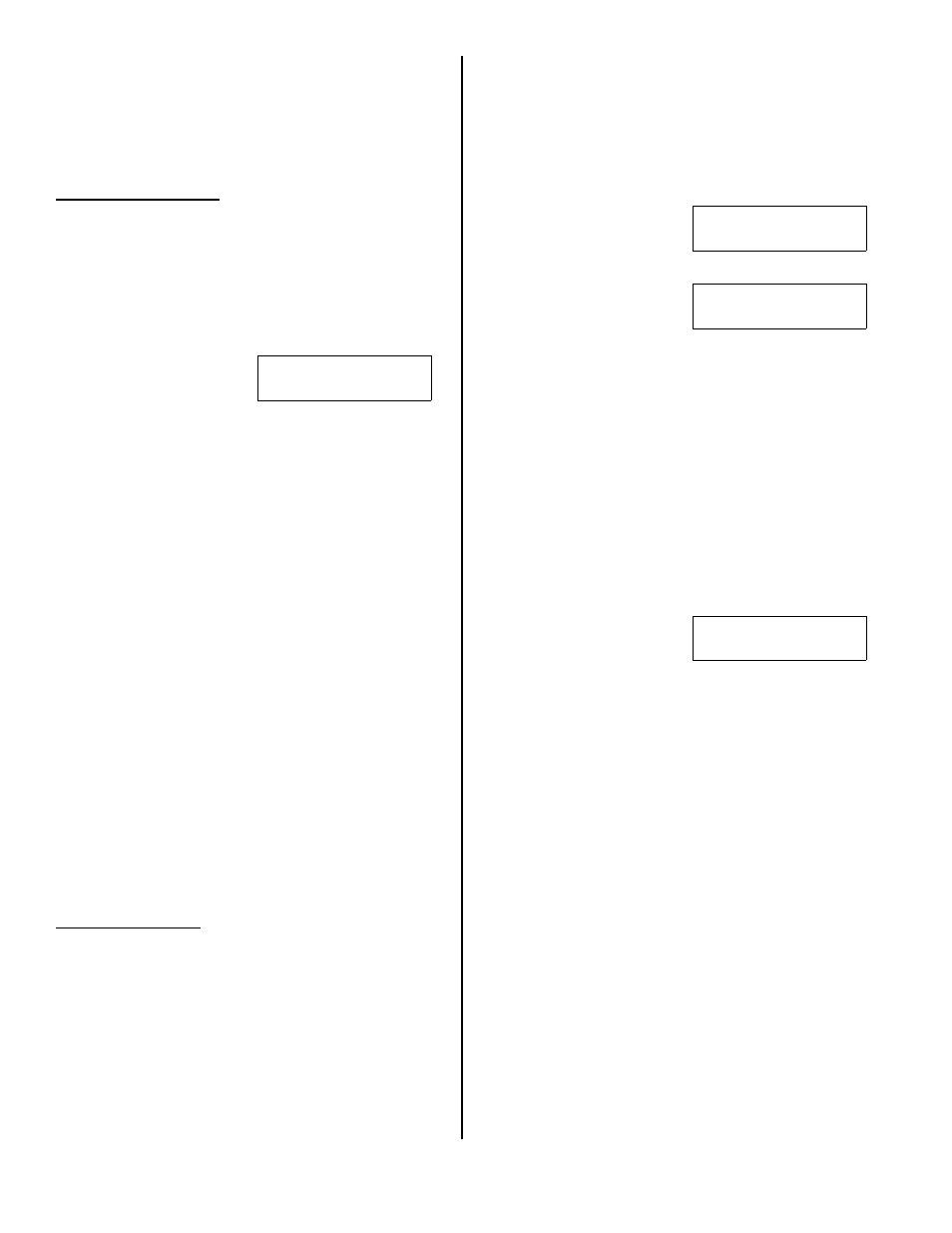
22
Monitor ISM/xL™ Hardware Guide
22-0375 rev1.1
pulses on yellow, green off, first digit is “3”. Green
turns on, yellow pulses 9 times, green off, second
digit is “9”. Etc. etc. until the entire serial number is
displayed, one digit at a time. It takes several
seconds to complete the entire process. NOTE: “0”
is indicated by the green on and NO pulses of the
yellow LED.
Module Programming
•
Program the V2 module serial # into the module
configurations. Assign the number of input points
required (4 to 32). Like the V1, the V2 does not have
outputs. The outputs selection may be left as ‘0’.
After making these selections, press the button
below ‘Next’ in the LCD keypad’s module enrollment
screen, or send the module info to the panel from
Director.
AllSVN:1 Force:2
↓Save ↓
•
The next screen will look
like this. It can only be
programmed through the
system’s LCD keypad. If the module config was sent
to the panel by the Director, go to an LCD keypad
on the system and log on as a service user. Select
‘Config’ and the first Module Configurations screen
for this module: e.g. M005
↓
0. Press the ‘Next’
button from that screen to get to this one
.
AllSVN:
V2 Module Supervision Timeouts. The
time allowed before a supervision signal is
transmitted from the V2 because it has not received
a trigger or supervisory signal from any of the
sensors assigned to it.
Selections: 1 = 2 Hrs, 15 Min (default)
2 = 6 Hrs, 35 Min
3 = 12 Hrs
4 = 25 Hrs, 15 Min
0 (None) cannot be entered.
Force:
The number of times any sensors should be
triggered before the V2 will Force learn it into the
system. This can be helpful if in a big system with
e.g. wireless PIRs that are being periodically tripped,
the force count is increased to avoid false ‘force’
enrolment of a sensor.
The default is 2 triggers but can be changed from 1
to 9 triggers.
When these selections are acceptable, press the
Save
button. Pressing the
button will display the
module type and its input and output range.
Input Configuration
•
Wireless sensor’s circuit types are always “0” –
normally closed.
•
If the system’s Feature Set is greater than 5, the
input point type and name screens cannot be
programmed through the system’s LCD keypad
Configs. That information must be programmed in
the Director software and sent to the panel.
If the circuit type, sensor type and name have been
programmed into the system with the LCD keypad
and Save is pressed, the next screen below will
display:
If they were programmed in using the Director
because the Feature set is greater then 5, re-enter
input point programming at the keypad and ignore
any warnings about no programming using the
keypad. Wireless points are learned into the system
using keypad input programming regardless of the
Feature Set. Return to this following screen and
follow the next steps:
No Sensor
→
Learn
↓Save ↓ Pxxx↓2
•
Press the right arrow key
on the LCD keypad.
(
xxx
represents an input #)
Enroll....
↓Stop ↓Force
•
In this next screen, if the
V2 sensor has a tamper
button, press it several
times until the
screen changes. Or, if the sensor does
not have a tamper button (e.g. pendent panic
button) press the button on the keypad under Force.
The down arrow next to Force will clear. Trigger the
sensor as many times as Force is set in the
previously mentioned
AllSVN:/ Force:
screen
(default: 2 times). NOTE: The sensor cannot be
triggered in rapid successions. Trigger it once, wait
a few moments and then the next trigger and wait a
few moments again. As many times as the Force
times are set. To disengage Force, press the button
under ‘Stop’. The keypad display will return to the
‘No Sensor – Learn’ screen. If a sensor is not
enrolled within 1 minute, the
Force
button will need
to be pressed again.
SVN:0 TMP:
IN:
↓Save ↓Del
•
When the sensor has been
detected, this screen will
display:
•
SVN:
Sensor Supervision Timeouts. The time
allowed before the V2 will send a supervision signal
identifying a specific sensor that has not transmitted
after these timeout selections.
Selections: 0 = None (default)
1 = 2 Hrs, 15 Min
2 = 6 Hrs, 35 Min
3 = 12 Hrs
4 = 25 Hrs, 15 Min
TMP:
Whether the sensor’s ‘Tamper’ will be
monitored ( default) or not ( ).
IN:
Whether the sensor alarm output is ‘Inverted’
( ) or not ( default). This selection should always
be left defaulted unless it is necessary for a sensor
to act opposite to its regular normal or alarm
condition.
Del:
Delete Sensor. After a sensor has been
programmed or, an error was made, the keypad
button below this selection can be pressed and the
sensor will be deleted. The screen will return to ‘No
Sensor – Learn’.
If
the
SVN:0 TMP:
IN:
screen selections are
acceptable, press
Save.
•
The screen will momentarily display:
‘
Programming...
‘
