Keylock – Canon SX 50 User Manual
Page 64
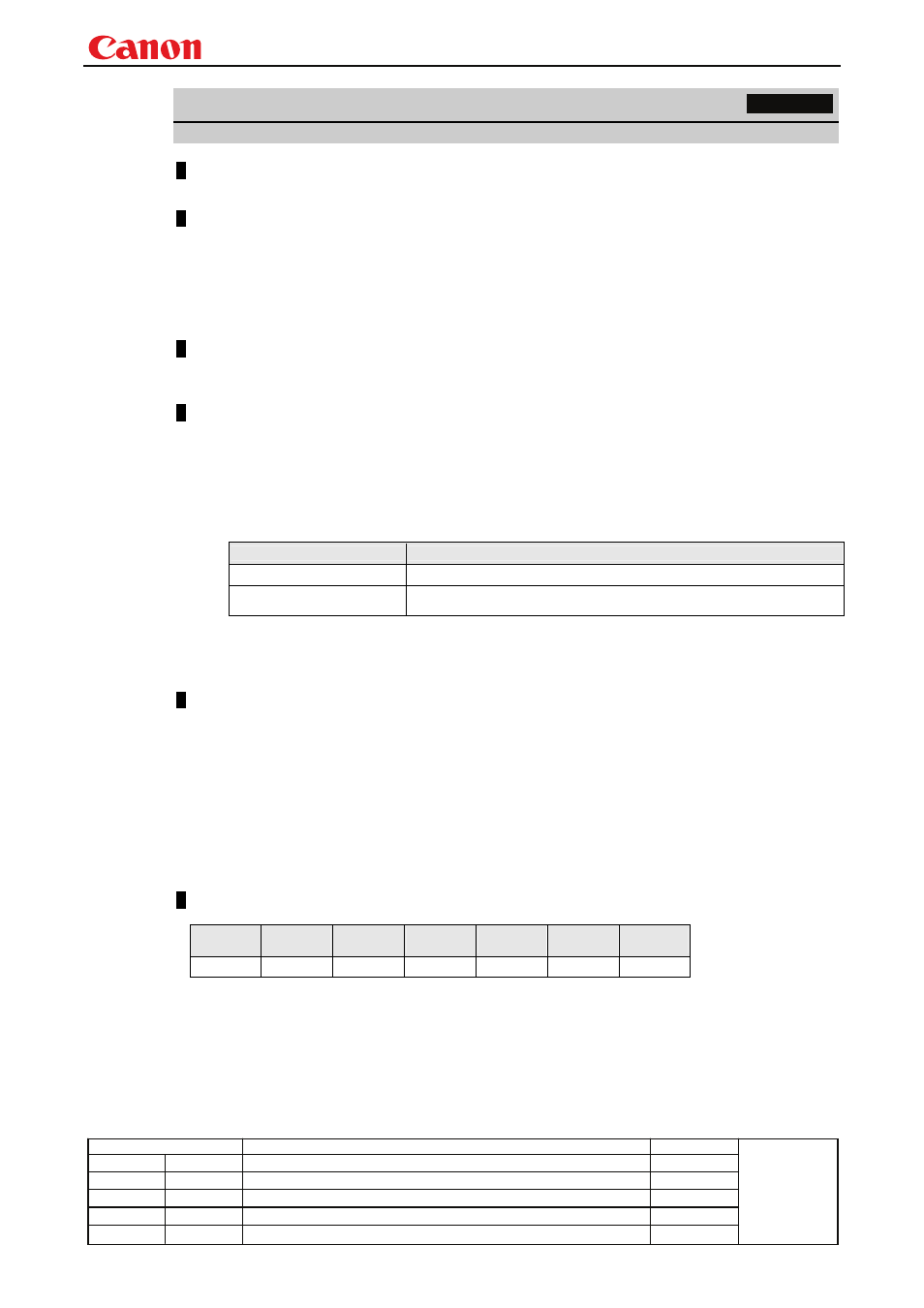
Projector User Commands
- 58 -
Revision History / Date
Changes
Revised by
Approved by
KEYLOCK
Keylock setting
Format
KEYLOCK=
Parameter
OFF No
locking
(OFF)
MAIN
Main key lock
RC Remote
control key lock
The parameters which can be set at any given point in time can be obtained using the RANGE
command. For details, refer to the RANGE command.
Response
"i:OK" is returned if the parameter was set properly.
For details on other responses, refer to the "Error List".
Description
This command is used to lock the keys so as to restrict the operations performed using the remote control or main
unit.
(1) For models other than SX7 Mark II: It can be executed when the projector is in both the remote mode and
power-on status at the same time.
For SX7 Mark II: It can be executed whenever the projector is in the power-on status.
(2) A “busy” response is given while the zoom or focus lens is being driven.
(Refer to the ZCONTDRV command and FCONTDRV command.)
(3) This command is the same as the menu functions in the table below.
Model
Menu
SX50
[System setting] - [Key lock]
SX6, SX60, X600, SX7, X700,
SX7 Mark II
[System setting] - [Key lock]
(4) This command will not affect the emulation function (remote control or main unit commands) even if the
main unit or remote control keys are locked!
(5) The GET command can be used to retrieve the current key lock setting.
For details, refer to the GET command.
Example
Setting
> KEYLOCK=RC
This locks the remote control keys.
< i:OK
Reference
> GET KEYLOCK or ?KEYLOCK This retrieves the key lock state.
< g:KEYLOCK=OFF
Acquisition of parameters which can be set
> RANGE KEYLOCK
< r:KEYLOCK=I,OFF,MAIN,RC "OFF", "MAIN" or "RC" can be selected as the key lock setting.
* Commands are indicated by ">", and responses are indicated by "<".
Commands supported
This defines the environments that support the command (power supply state, input signal state).
SX50
01.00**
SX6
01.01**
SX60
01.01**
X600
01.01**
SX7
01.01**
X700
01.01**
SX7 Mark II
01.02**
O O O O O O O
Setting
