Received light waveform display, Received light waveform display -31 – KEYENCE LK-H2 User Manual
Page 55
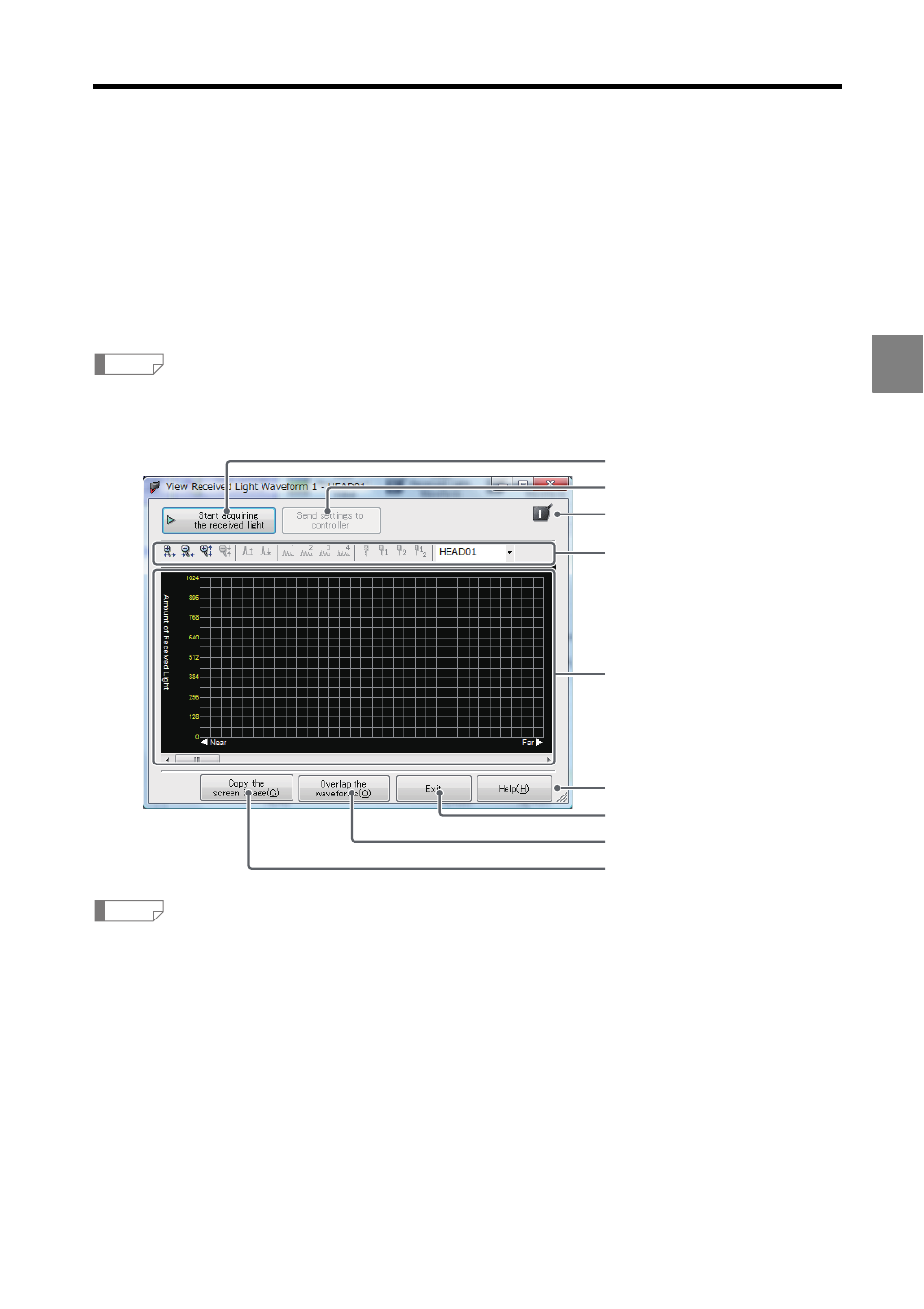
3-31
3
3 Window Functions and Operation
Received Light Waveform Display
This section explains the "View Received Light Waveform" function that allows viewing of
received light measurements on the PC.
Click "View Received Light Waveform 1" or "View Received Light Waveform 2" on the tool
bar to display the "View Received Light Waveform" window. (In this example, click "View
Received Light Waveform 1").
The "View Received Lght Waveform" window can also be displayed by selecting "View Received
Light Waveform 1" or "View Received Light Waveform 2" from the "View" menu.
•
The "View Received Light Waveform" window is resizable.
•
The window cannot be resized smaller than the initial window size.
(1) Start acquiring the received light
Starts acquiring received light data from the controller and displays the most recent
waveform.
Clicking "Start acquiring the received light" causes the button label to change to "Stop
acquiring the received light".
(2) Send settings to controller
Downloads all settings to the controller, including the mask settings changed using the
mask range setting cursor.
Reference
Reference
